Dell SupportAssist is a utility that keeps Dell computers up to date. In addition to this, it also has some additional features that are helpful for Dell users. Some Dell users reported that the Dell SupportAssist keeps popping up on their Windows computers. For some users, the issue occurs after they log in to Windows, whereas, for some users, the software pops up on the boot screen. In the latter case, users are not able to use their computers because they cannot log in to Windows. This article lists some solutions that will help you fix this issue.
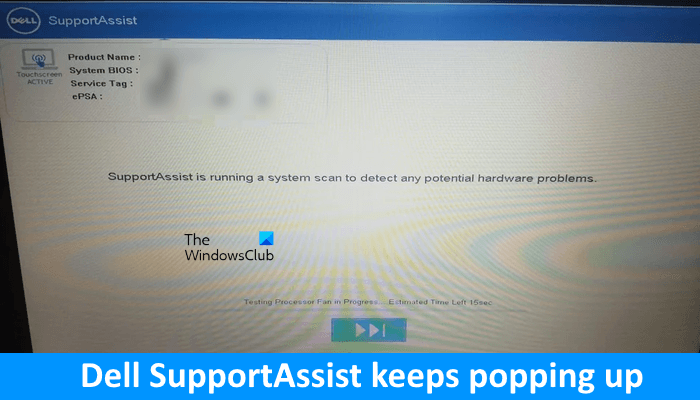
Dell SupportAssist keeps popping up on Windows
If Dell SupportAssist keeps popping up on your Windows PC, use the solutions provided below to fix the issue.
- Perform a clean reinstallation of Dell SupportAssist
- Turn off Secure Boot
- Change UEFI to Legacy
Let’s see all these fixes in detail.
1] Perform a clean reinstallation of Dell SupportAssist
Using Dell SupportAssist, you can keep all your drivers up to date, remove viruses and malware, optimize your network, tune your PC performance, etc. It is a useful software but if you experience issues with it, you can uninstall it.
You can uninstall Dell SupportAssist via the Settings app or the Control Panel. After uninstalling the Dell Support Assist, open the Services Manager and look for the following services:
- Dell Client Management Service
- Dell Data Vault Collector
- Dell Data Vault Processor
- Dell Data Vault Service API
- Dell SupportAssist
- Dell TechHub
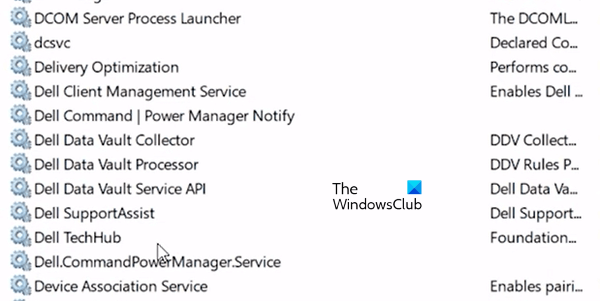
All the above-mentioned services should not exist in the Services Manager. If you see them in the Services Manager, this means that Dell SupportAssist has not been uninstalled completely. You have to remove them manually. To do so, launch an elevated Command Prompt and Enter the following commands one by one:
SC DELETE "SupportAssistAgent" SC DELETE "DDVDataCollector" SC DELETE "DDVRulesProcessor" SC DELETE "DDVCollectorSvcApi"
Now, open File Explorer and go to the following path:
C:\ProgramData
If you do not see the ProgramData folder, enable the Hidden files and folders. Check if the SupportAssist folder is there or not. If you see the SupportAssist folder, delete it. Now, open the Dell folder and delete the SupportAssist folder from there (if it exists). Restart your computer.
If you find the above steps difficult, you can use free third-party uninstaller software to completely uninstall Dell SupportAssist from your system.
After uninstalling Dell SupportAssist, restart your computer and then download its latest version from the official website of Dell. Now, install it.
2] Turn off Secure Boot
If the Dell SupportAssist is popping up on the boot screen and preventing you from logging in to Windows, you must turn off Secure Boot. Secure Boot is an essential feature in Windows 11/10. It takes care that the device boots up only by using the software that is trusted by OEM (Original Equipment Manufacturer). This prevents any malicious program from taking control of your computer during the boot process. This is why the Secure Boot should always remain enabled.
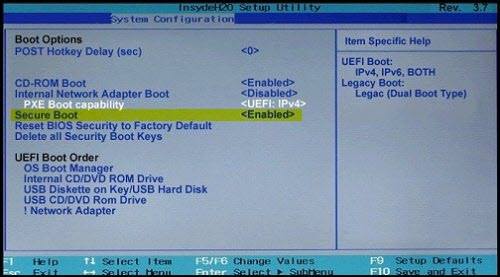
But sometimes, you may come across situations where you have to disable the Secure Boot. In such a case, you can disable this feature but we recommend you enable it again after completing the task.
To disable Secure Boot, you have to access your system BIOS. After turning it off, Dell SupportAssist should not pop up on the boot screen and you should be able to log in to Windows. Now, uninstall the Dell SupportAssist software and then enable Secure Boot again.
3] Change UEFI to Legacy
If disabling the Secure Boot does not help, you must change the UEFI mode to Legacy mode. The purpose of changing the UEFI mode to Legacy mode on a Dell computer is to bring the login screen after boot. Once you can log in to Windows, you can uninstall Dell SupportAsssist and then change the Legacy mode to UEFI mode again.
A lot of users were able to log in to Windows after changing the UEFI mode to Legacy mode.
Is it OK to disable Dell SupportAssist?
If you are experiencing issues with Dell SupportAssist, you can disable it. Check if it is available in the Startup apps in Task Manager. If yes, you can disable it from there. If you cannot disable it and you are experiencing issues with it, uninstall it via the Control Panel and then perform a clean installation of it.
What is the purpose of Dell SupportAssist?
Dell SupportAssist keeps monitoring the health of your system. It detects issues on your system, optimizes your PC’s settings, and tells you when you need to make updates. You can download its latest version from the official website of Dell.
Read next: Dell Data Manager high CPU, Memory, Disk, Power usage.
Leave a Reply