By defining the DeferFeatureUpdatesPeriodinDays setting value in Windows 11/10, users can defer Windows Feature updates for a particular period of days. But there can be instances where one may require installing Feature updates, regardless of the current Safeguard States configured.
A new Group Policy added to Windows systems lets users do this. It enables devices configured with DeferFeatureUpdatesPeriodinDays or BranchReadinessLevel policies to skip safeguards and deploy Feature updates.
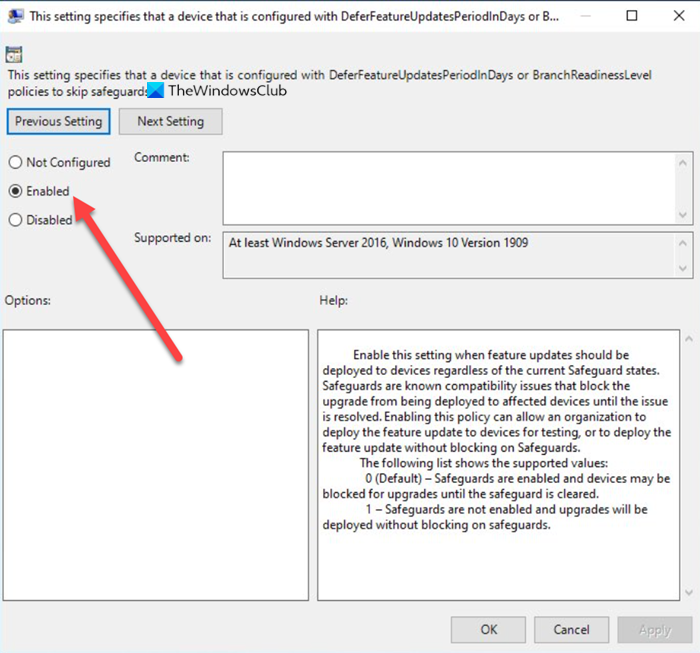
Deploy feature updates configured with Defer Feature Updates Period in Days policy in Windows
Devices that have DeferFeatureUpdatesPeriodinDays or BranchReadinessLevel policies enabled are restricted from upgrading instantly, owing to some known compatibility issues that might cause problems or result in performance issues as is seen with most latest updates.
Still, if you want, you can bypass these upgrade blocks even when your device isn’t quite ready for the feature update and deploy them for testing or other purposes. Here’s how!
- Open Group Policy Editor.
- Go to Computer Configuration.
- Look for Administrative Templates
- Expand it to choose Windows Components.
- Under Windows Components, go to Windows Update.
- Select Windows Update for Business sub-folder.
- Choose – This setting specifies that a device that is configured with DeferFeatureUpdates PeriodInDays or BusinesReadynessLevel
- Set it to Enabled.
A word of caution! Opting out of safeguard contours can have a direct bearing on certain policies and may put devices at risk from known performance issues. We, therefore, advise you to first determine that impact (if any) is acceptable before proceeding further.
This setting specifies that a device that is configured with DeferFeatureUpdates PeriodInDays or BusinesReadynessLevel
Open Group Policy Editor. Press Win+R in combination to open the Run dialog box.
Type gpedit.msc in the empty field of the box and press Enter.
When the Group Policy Editor opens, navigate to Computer Configuration.
Expand the Administrative Templates folder and select Windows Components.
Under Windows Components, go to Windows Update > Windows Update for Business.
Under Windows Update for Business Setting, choose ‘This setting specifies that a device that is configured with DeferFeatureUpdates PeriodIn Days or BusinesReadynessLevel policies to skip safeguards’.
Enable this setting when feature updates should be deployed regardless of the current Safeguard states. Sageguards are known compatibility issues that block the upgrade from being deployed to affected devices until the issue is resolved. Enabling this policy can allow an organization too deploy the feature update to devices for testing or to deploy the feature update without blocking on Safeguards.
The following list shows the supported values:
- 0 (Default) – Safeguards are enabled and devices may be blocked for upgrades until the safeguard is cleared
- 1- Safeguards are not enabled and upgrades will be deployed without blocking on safeguards.
Check the Enabled option to deploy Windows 10 Feature updates, regardless of the current Safeguard states configured.
That’s it!