If the Description for Event ID 0 from source NVLDDMKM cannot be found, Error occurred on GPUID: 100 message keeps troubling you, then this post may help you. NVLDDMKM stands for NVIDIA Windows Longhorn Display Driver Model Kernel Mode Driver, i.e., a driver by NVIDIA responsible for communicating between the operating system and the graphics card. However, it can sometimes malfunction and cause the Event ID 0. The complete error message reads:
The description for Event ID 0 from source nvlddmkm cannot be found. Either the component that raises this event is not installed on your local computer or the installation is corrupted. You can install or repair the component on the local computer.
If the event originated on another computer, the display information had to be saved with the event.
The following information was included with the event:
\Device\Video3
Error occurred on GPUID: 100
The message resource is present but the message was not found in the message table
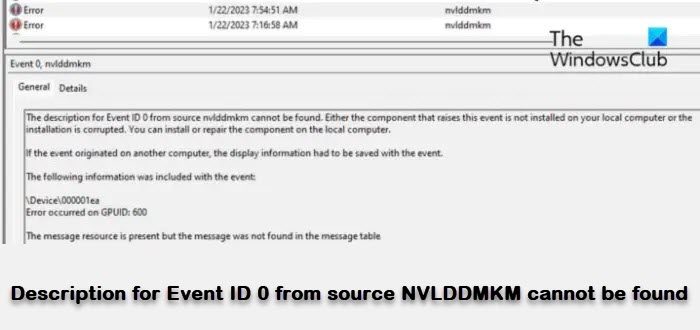
Fix Description for Event ID 0 from source NVLDDMKM cannot be found
To fix the Event ID 0 NVLDDMKM cannot be found, Error occurred on GPUID: 100 on your Windows computer, follow these suggestions:
- Scan your Device for Corrupted Files
- Update Graphics Drivers
- Run Hardware and Devices Troubleshooter
- Change NVIDIA Settings to Balanced
- Turn on Debug Mode in NVIDIA Control Panel
- System Restore to the point before the error occurred
- Check for Hardware errors
Now let’s see these in detail.
1] Scan your Device for Corrupted Files

Before getting started, perform an SFC scan to scan your device for corrupted system files. This Windows utility will automatically scan and fix any corrupted system files on your device. Here’s how you can do it:
- Click on Start, search cmd, and click on Run as Administrator.
- Type sfc/scannow and hit Enter.
- Once done, restart your device and see if the Event ID 0 gets fixed.
2] Update Graphics Drivers

Outdated and corrupted graphics drivers can also cause the Event ID 0 NVLDDMKM error. Try updating your device drivers and see if the error persists.
You can also download the latest NVIDIA drivers and install them or use NV Updater to update the NVIDIA Graphic Card Driver.
3] Run Hardware and Devices Troubleshooter
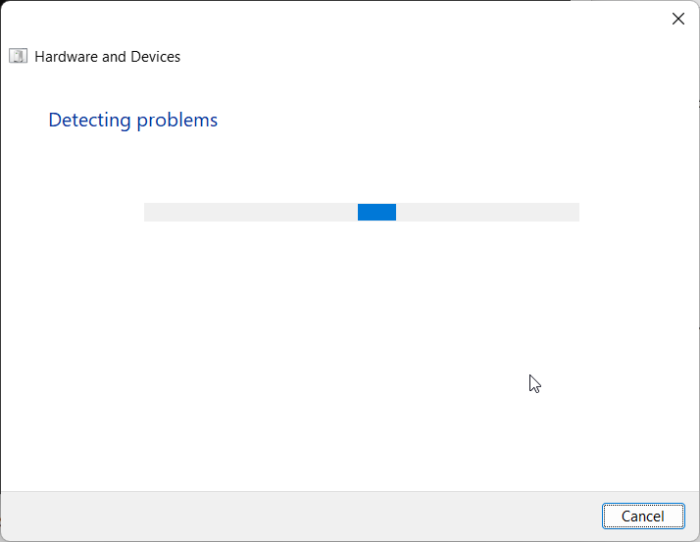
The Hardware and Devices Troubleshooter is a built-in Windows tool that can scan and fix errors related to computer hardware and devices. Running this utility can help fix the Event ID 0 if it occurs due to hardware errors. Here’s how you can use it:
- Click on Start, search cmd, and click on Run as Administrator.
- Once the Command Prompt opens, type the following command and hit Enter.
msdt.exe -id DeviceDiagnostic
- The Hardware and Devices Troubleshooter will now open. Click on Next.
- Once done, it will automatically scan for errors and ask if you want to apply the fix.
4] Change NVIDIA Settings to Balanced
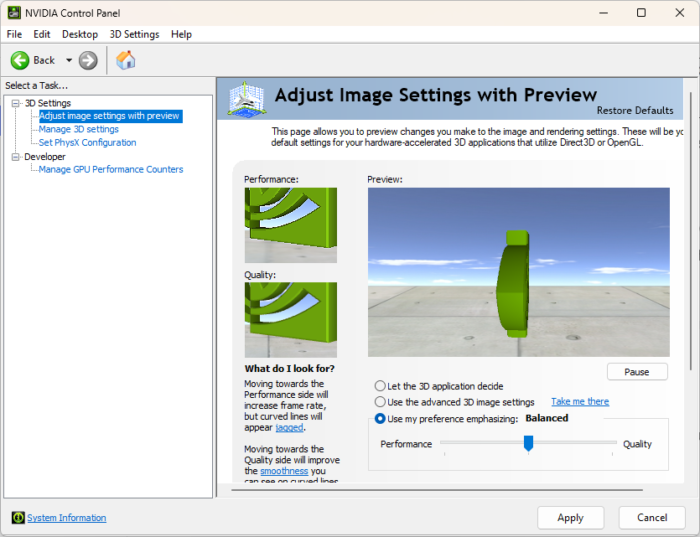
Misconfigured NVIDIA Graphics settings can also be why NVLDDMKM Event ID 0 error occurs. Making some changes in this setting can help fix the error. Here’s how:
- Open NVIDIA Control Panel and click on Adjust image settings with preview.
- Now, in the right pane, select Use my preference emphasizing and bring the toggle to the middle to select Balanced.
- Click on Apply once done to save the changes.
5] Turn on Debug Mode in NVIDIA Control Panel
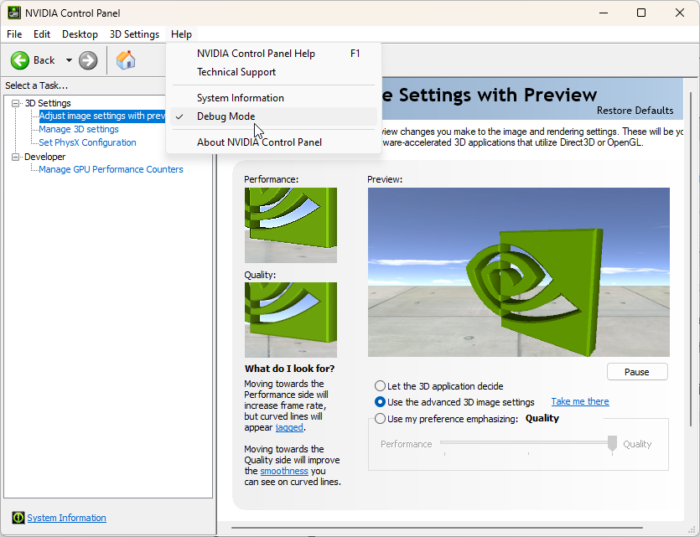
Turning on the Debug Mode will downclock your card to its default settings, i.e., disabling overclocking and other enhancements. Doing so will let you know if the Event ID 0 occurs due to GPU enhancements. Further, you can disable that feature or enhancement.
To turn on the Debug Mode, open NVIDIA Control Panel, click on Help, and select Debug Mode.
6] System Restore to the point before the error occurred

System Restore can keep your device working without reinstalling the operating system. Doing so can repair the Windows environment by installing the files and settings saved in the restore point. Here’s how you can perform a System Restore. Note that this can only be done if you’ve created a System Restore Point earlier.
7] Check for Hardware errors
The Event ID 0 can occur due to hardware errors or incompatibility. Reinstall your device’s RAM and GPU if possible and see if the error’s fixed. If not, take your device to its OEM manufacturer’s service center.
Read: Event ID 154, The IO Operation failed due to a hardware error
We hope these suggestions were able to help.
What is Event ID 0 in Event Viewer?
The Event ID 0 from the source NVLDDMKM indicates an error with NVIDIA drivers. This error usually occurs if the driver cannot write an event in the event log. However, this may occur for several other reasons, including corrupted or missing files, outdated drivers, or hardware/software conflicts.
How do I fix my NVIDIA Blue Screen?
To fix NVIDIA’s blue screen error, update the graphics drivers and check for conflicts with third-party apps. Then, try performing a clean installation of the NVIDIA drivers in safe boot mode.
Leave a Reply