The default Calendar app on Windows 11/10 is good enough for most situations, but what happens when users want a little bit more out of their calendar? The best option is to use a third-party free Calendar software, and as such, we went around the web to find something that is worth using.
After searching for a short while, we came across DesktopCal, and from what we have seen so far, it’s not half bad. With it, folks can manage their appointments, schedules, to-do-lists, and much more. Furthermore, if you want to record something, just double-click on the date, and make the changes right away.
DesktopCal Desktop Calendar app for Windows 11/10
Let us take a look at its features.
1] Transparent Design
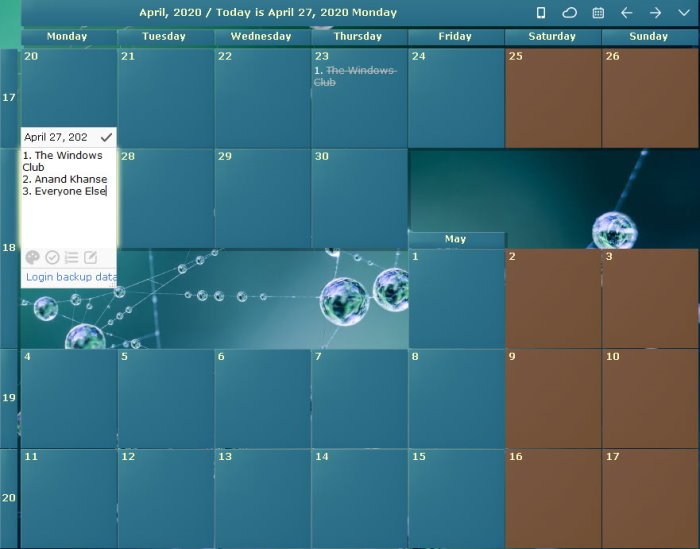
By default, DesktopCal has a transparent design, which means the user can see whatever is behind it. This is nothing more than a distraction for some, so how do we change it? That’s simple. Just click on the small arrow pointing down, then select Settings.
A new window should now appear, and within it, there are a bunch of things the user can change to customize the software. OK, so to edit the transparency, click on Cell from the left pane. You should now see the ability to change the transparency percentage. By default, it is set at 50 percent.
Select the percentage section and set it to solid to remove the transparency 100 percent. It’s no problem if you want to edit the cell color or the text font from the same area.
2] Double-click Cell
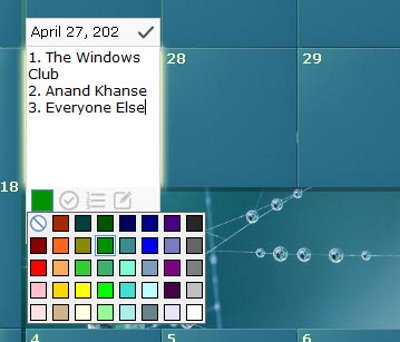
OK, so for anyone who might want to record an appointment or something else, the only option is to double-click in one of the cells. After doing so, the user will be able to record events and appointments, among other things.
The repeat feature allows you to spread anything recorded in a single cell across others. Additionally, you can change the color of text, etc.
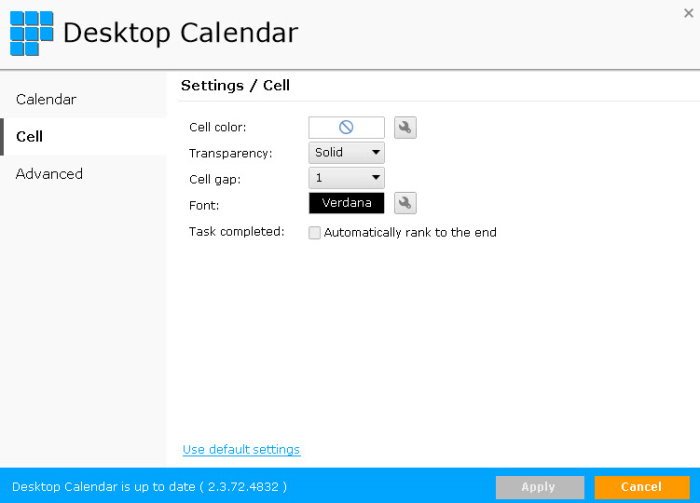
Hey, we agree that DesktopCal is not the most advanced calendar tool, and its not better than the default program in Windows. However, it does look easy on the eyes, and when it comes down to creating new events, we believe it’s simpler than what Microsoft has to offer.
Plus, since it sits right on the screen, the user doesn’t have to make a lot of mouse clicks to see what they want, and that’s important.
Download DesktopCal from the official website.
Leave a Reply