If your internet connection is not working and you see the Destination host unreachable error message when using the Ping tool, use these solutions to fix this issue on Windows 11/10 computers. There are numerous reasons why you might face this problem with ethernet, mobile hotspot, or USB tethering.

Fix Destination host unreachable Ping error in Windows 11/10
To fix the Destination host unreachable Ping error in Windows 11/10, follow these solutions:
- Check media converter
- Check Ethernet port and cable
- Check your DNS settings
- Obtain DNS server address automatically
- Verify default gateway
- Contact ISP.
1] Check media converter
If the distance between your Ethernet switch (provided by ISP) and your house is more than 100 meters, a media converter is required to connect Ethernet fiber and Ethernet copper. You need to check the media converter to find whether it is getting a signal from the Ethernet switch. If yes, you may need to do all the troubleshooting independently. Otherwise, you need to contact your ISP.
2] Check Ethernet port and cable
If your Ethernet port is having issues, you may encounter the same error while using the Internet on your computer. For your information, an Ethernet cable has 8 different wires. If one of them has issues, you cannot use the Internet.
That is why you should verify whether your Ethernet port and cable are working flawlessly or not. You can try a USB to Ethernet converter and a different cable to connect your computer.
3] Check your DNS settings
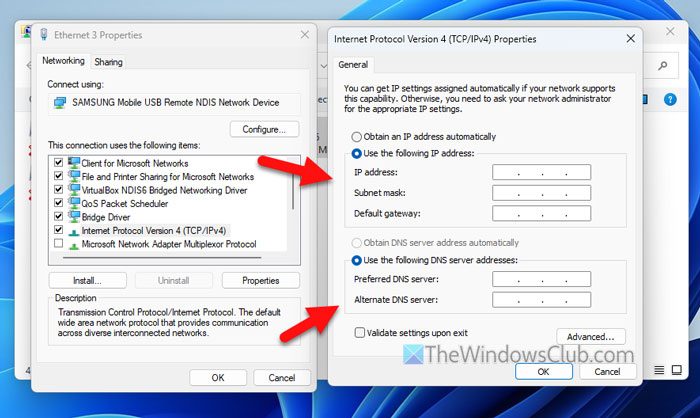
Whether you use a direct wired Ethernet connection, it is very important to set the DNS servers correctly. Otherwise, there is a high chance of getting the Destination host unreachable error. To check the DNS settings, follow these steps:
- Press Win+R to open the Run prompt.
- Type ncpa.cpl and hit the Enter button.
- Right-click on the Ethernet connection and select Properties.
- Double-click on the Internet Protocol Version 4.
- Check all the address.
- Click the OK button.
4] Obtain DNS server address automatically
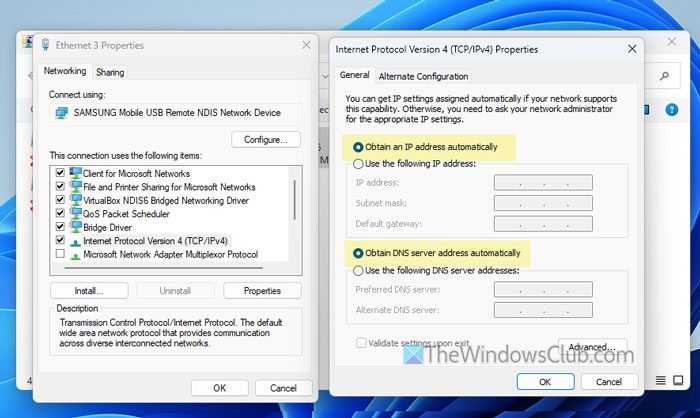
If you use a router to connect your computer, you do not need to set anything in the Network Connections section. However, if you have set anything in the past, it is time to remove them. For that, do the following:
- Search for network connections in the Taskbar search box.
- Right-click on the Wi-Fi.
- Select the Properties option.
- Double-click on the Internet Protocol Version 4.
- Select the Obtain an IP address automatically option.
- Select the Obtain DNS server address automatically option.
- Click the OK button.
5] Verify default gateway
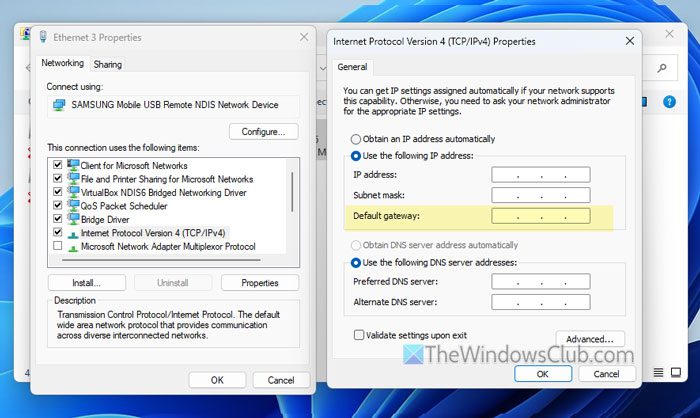
Whether you use a direct Ethernet or Wi-Fi, you must set a valid and ISP-provided default gateway. Otherwise, your computer won’t be able to contact your ISP’s Ethernet switch.
To verify the default gateway in Windows 11/10, follow these steps:
- Press Win+R > type ncpa.cpl and click the OK button.
- Right-click on Ethernet and select Properties.
- Select Internet Protocol Version 4 and click on Properties.
- Verify the Default gateway.
As you are already there, it is suggested to check other items such as IP address, Subnet mask, Preferred DNS server, and Alternate DNS server.
6] Contact ISP
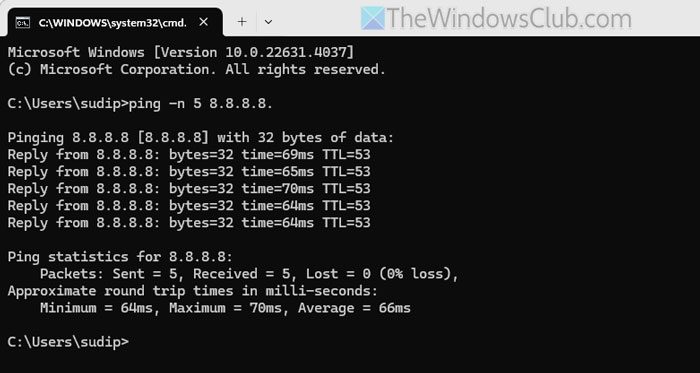
If none of the aforementioned solutions work for you, you should contact your ISP. Before that, you can run this command in the Command Prompt:
ping -n 10 8.8.8.8
This command pings the 8.8.8.8 IP address 10 times and shows a result based on how many packets have been received and lost.
However, if this command doesn’t work, you can run this:
ping 8.8.8.8 -t
It is important since your ISP will ask you to run this or a similar command to check the ping status.
That’s it! I hope these solutions have solved your problem.
Read: Troubleshoot TCP/IP connectivity & configuration issues in Windows
What does Destination net unreachable mean in ping?
Destination net unreachable or Destination host unreachable means that your computer is failing to establish a connection with the host. In other words, your computer is not being able to reach the host. It mainly happens when the host is down.
How to fix Destination host unreachable ping?
To fix the Destination host unreachable error, you need to check whether there are some issues with your ethernet cable, port, etc. The most important thing is that you need to verify if you are getting a valid connection from your host to your MC or Media Converter that your ISP has installed. If not, you need to contact your ISP.
Read: How to use Port Query Tool (PortQry.exe) in Windows 11.