Many users see Following is the exact error code users are seeing.
ERROR
Expansion content appears to be damaged or missing and cannot be loaded. Please re-download and try again.
For more information, visit help.bungie.net and search for error code: boar
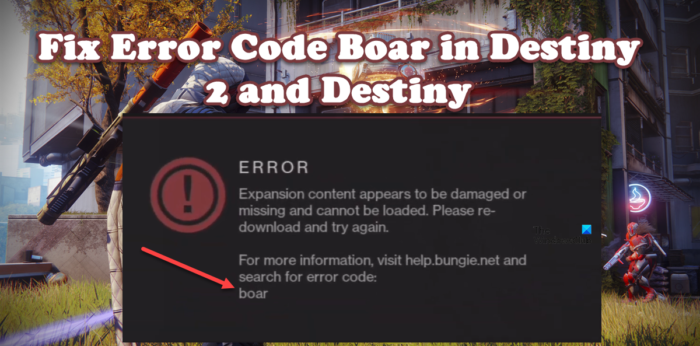
Let us now see how you can resolve it.
Fix Destiny 2 and Destiny Error Code Boar
If you see Error Code Boar in Destiny 2 and Destiny, and the content appears damaged or missing, use the solutions mentioned below to resolve the issue.
- Restart your game and your device
- Power Cycle your router
- Check Server Status
- Make sure that the region of the account and the purchase is the same
- Install all the pending updates
- Use Wired connection
- Clear the device’s cache
- Repair Game Files
Let us talk about them in detail.
1] Restart your game and your device
According to Bungie developers, the Boar error code means something is wrong with your network. So, the first thing we need to do is check if there is some kind of network glitch causing this issue. First of all, restart your game and see if that helps. If not, restart your device and see if that works. In case restarting doesn’t work, move to the next solution.
2] Power Cycle your router
Another method to fix network glitches is power cycling of the network device or the router. You need to turn off the router, let it discharge, and then turn it back on. Follow the prescribed steps to do the same.
- Turn off your Router.
- Unplug all the cables and wait for half a minute as the capacitor discharges.
- Plug the router back in and turn it on.
Finally, connect to the network and see if that worked.
3] Check Server Status
We should check the server status before going to the troubleshooting guide because if the server is down, there is nothing you can do. To know the server status of any website, you can use any down detectors. However, you can also access status.playstation.com for PlayStation and support.xbox.com for Xbox. And to know the status of Destiny or Destiny 2, visit help.bungie.net. In case the server is down, there is nothing you can do other than wait as the developers resolve the issue. If the server is not down, move to the next solution.
4] Make sure that the region of the account and the purchase is the same
If the purchase region is different from the region of the account, the error code Board will appear. A lot of users who are complaining about this issue have done this and hence are seeing the error code in question.
5] Install all the pending updates
Next up, let us make sure that the device that you are running the game on has all the updates installed. If you are on a PC, go ahead, check for updates and install them if available. In case, you are using Xbox One or PS 4, follow the prescribed steps to install the pending updates.
Xbox One
- Turn on the Xbox console.
- Press the Xbox button from the middle of the controller.
- Go to Settings.
- Then, navigate to All Settings > System > Updates.
- Install all pending updates, if they are available.
PS4
- Start the console.
- Press the PlayStation button from the controller.
- Go to System > System Software Updates.
- If there is an update available, it will be downloaded.
- To install the downloaded updates, go back to the main screen, then go to Notifications > Downloads.
After the installation of the update in all the devices, check if the issue persists. Hopefully, it will be resolved.
6] Use Wired Connection

Its been mentioned by the Bungie developers that one of the ways to get rid of Boar or any other network error is by using a wired connection instead of a wireless one. This will not only increase your bandwidth, but since there is no hindrance of any sort, the Internet connection will not experience any hiccups. So, go ahead and get an Ethernet cable, and connect one end to your computer or console and the other to the router. Finally, launch the game and check if the issue persists.
7] Clear the device’s cache
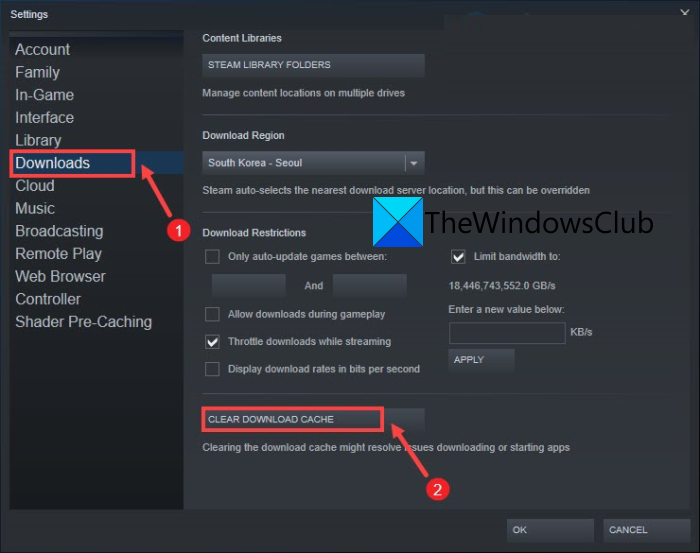
You may also see the error code in question if your device cache is corrupted. There are various reasons why your cache will get corrupted, but we have mentioned methods to clear the cache on all three platforms.
If you are on Xbox Series S or X, check our guide on how to clear the Xbox cache.
Steam users can follow the prescribed steps to clear the Download cache.
- Launch Steam.
- Go to the Steam option from the top-right corner of the window and then go to Settings.
- Navigate to the Downloads tab.
- Click on Clear Download Cache and then click on Ok.
In case you are using PS4, follow the steps mentioned below to clear out the cache.
- Press and hold the PlayStation button from your controller.
- Select Turn off PS4.
- Once the lights of the console stop blinking, remove all the cables and wires, and completely detach your console from the power source.
- Wait for half a minute and plug the cables back in.
That’s how you can clear the cache on multiple platforms. Once the cache is cleared, launch the game and see if the issue persists.
Read: Best Destiny Trackers to check Destiny Stats
8] Repair Game Files
If nothing worked, our last resort is to repair the game files because it is very likely that your game files got corrupted. Fortunately, these files can be repaired using the Steam Launcher, but unfortunately, this can only be done on PC and not on Xbox and PS4; if you are on a console, you will have to reinstall the game to repair the files. Follow the prescribed steps to do the same.
- Launch Steam.
- Go to the Library.
- Right-click on your game and select Properties.
- Go to the Local Files tab and click on the Verify the integrity of game files tab.
Hopefully, this will do the job for you.
Read: Fix Destiny 2 Error Code BROCCOLI on Windows PC
Why do I keep getting error code WEASEL on Destiny 2?
You will see a WEASEL error code on Destiny 2 when you try to log into multiple platforms with Cross Save enabled. You will see the error code on the device you logged into first. Also, if your account is banned, you will see the WEASEL error code. To know more about this, go to help.bungie.com to know the restriction and banning policies.
Read: How to fix Destiny 2 Error Code Cat?
How do I fix error code WEASEL Destiny?
To fix the WEASEL error code, disable the Cross-Save or don’t log into multiple platforms. If your account is banned, contact Bungie support and communicate with them about the issue. If it doesn’t work, you can try several troubleshooting steps such as restarting the game and device, power cycling the router, checking the server status, verifying account and purchase regions, installing updates, using a wired connection, clearing the device’s cache, and repairing game files. If the issue persists, contacting the game’s support team for further assistance may be necessary.
Also Read: Fix You have lost connection to the Destiny 2 servers error.
Leave a Reply