In this post, we will talk about different error codes in Destiny 2 and see how you can fix Destiny 2 Error Code anteater, beaver, bee, bird, buffalo, cabbage, chicken, honeydew, lettuce, marionberry, termite, baboon, broccoli, centipede or weasel.
Why do I keep getting different error codes in Destiny 2?
Errors and issues in gaming and other services are common and Destiny 2 is no exception. Various error codes keep appearing in Destiny 2 in the middle of the gameplay or at the game startup. Some error codes are caused due to network connection problems which keep disconnecting them from servers. Many errors are caused due to game servers being down. Besides that, temporary glitches and issues can also cause several errors in Destiny 2.
Here, we have created a list of common error codes reported by Destiny 2 players. These error codes can occur on both PC and consoles. Along with the error code, we have also shared the working fixes to resolve these errors.
Fix Destiny 2 Error Codes
Here are the most common error codes in Destiny 2 that users keep getting every now and then:
- Error code anteater.
- Error code baboon.
- Error code beaver.
- Error code bee.
- Error code bird.
- Error code broccoli.
- Error code buffalo.
- Error code cabbage.
- Error code chicken.
- Error code centipede.
- Error code honeydew.
- Error code lettuce.
- Error code marionberry.
- Error code termite.
- Error code weasel.
1] Destiny Error code anteater
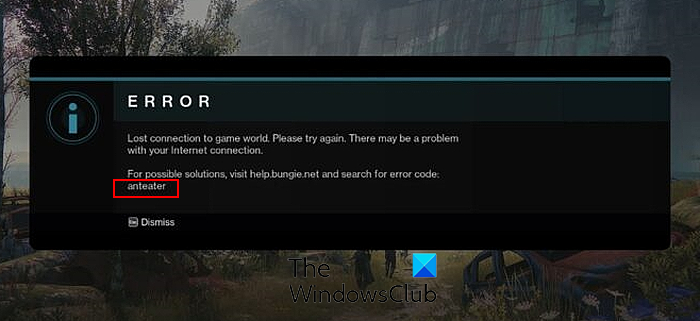
The error code anteater in Destiny 2 is basically triggered in the middle of the gameplay when the connection to the game servers is lost. It mainly indicates that there is an issue with your internet connection.
Now, if you are facing this error, below are the fixes you can follow:
- You need to ensure that you are not facing any internet connectivity issues.
- You can try connecting to another network connection and see if the error is fixed.
- For the users having a wireless connection, you can switch to a wired network connection as it is faster and more reliable.
- Contact your ISP (Internet Service Provider) and get the connectivity issues resolved.
- Xbox console users can clear the console cache and see if the error is fixed.
2] Destiny Error code baboon
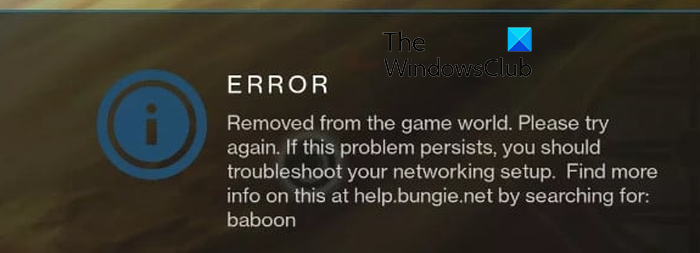
If you are getting the Error code baboon in Destiny 2, it means you are facing network issues. When triggered, here is the full error message you get:
Removed from the game world. Please try again. If this problem persists, you should troubleshooter your networking setup.
As the above error message asks to troubleshoot your network issues, you can simply fix internet connection issues on your computer or console and then see if the error is fixed. Besides that, change to a wired connection to resolve the error.
3] Destiny Error code beaver
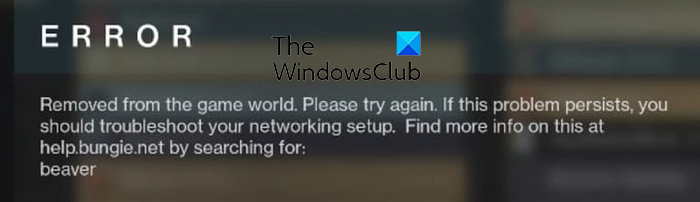
Destiny 2 error beaver is similar to error code baboon which is triggered because of network issues. To fix this error, you can use the below fixes:
- You can renew your IP address and see if the error is resolved.
- Another fix you can use is to change your default DNS server to Google DNS.
- You can switch to a different network connection which is faster.
- One more fix to this error is to enable QoS and UPnP in your router settings.
- If nothing works, try resetting your router settings to their default and see if it helps.
4] Destiny Error code bee
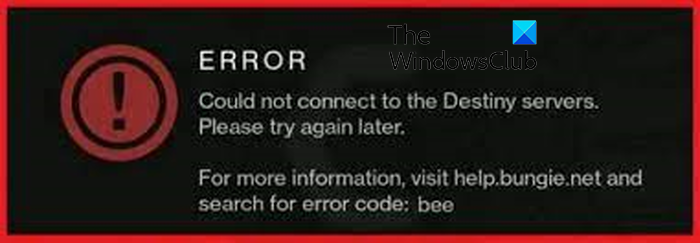
Bee is another error code experienced by Destiny 2 players. It removes the player from the game world in the middle of the gameplay. The primary reason for this error code is connectivity problems on your computer or console. Here are the fixes you can try to resolve this error:
First, try restarting your network device or performing a power cycle on it. In addition, make sure your network drivers are up-to-date.
If there are too many bandwidth-hogging apps running in the background, close them using Task Manager.
You can change the server region to play the game to fix the error. To do that, log out of Battle.net, click on the globe icon, select a different region than the current one, and then login back. Now, try playing Destiny 2 and see if the error code bee is resolved.
Try using a VPN app and see if it helps.
5] Destiny Error code bird

Destiny 2 error bird is another connection error that says “You have lost connection to Destiny 2 servers.” It can be caused if the servers are down at the moment. Hence, do check the current status of the Destiny 2 servers and make sure the game servers are up and running.
Another common cause of this error is an internet connectivity issue. So, ensure that your internet is working fine. Also, update your network drivers as outdated drivers can cause network problems on your computer.
6] Destiny Error code broccoli
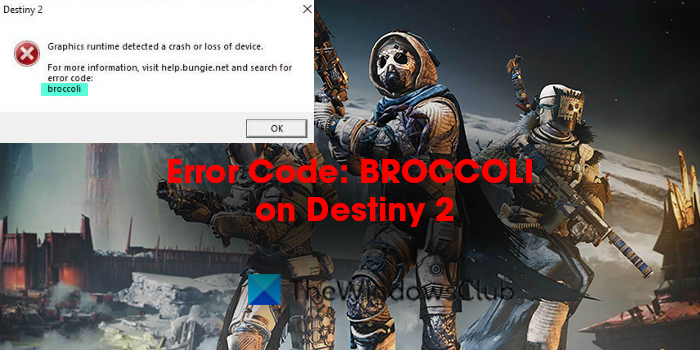
Another common error code in Destiny 2 is broccoli. This error code basically means that you are dealing with outdated or faulty graphics drivers or glitches with the screen size of the game. To fix this error, update your device drivers especially graphics drivers right away. Besides that, you can try playing Destiny 2 in windowed mode or enable the VSync feature in your graphics card settings.
7] Error code buffalo
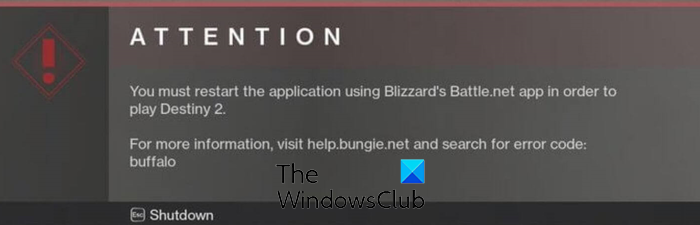
The next Destiny 2 error code on this list is buffalo. When it occurs, you will be prompted with the following error message:
You must restart the application using Blizzard’s Battle.net app in order to play Destiny 2.
To fix this error, delete the Cvars.xml file from Destiny 2’s cache folder on your PC. Simply press Win+R to open the Run box and enter %appdata% in it. Now, go to the Bungie > DestinyPC > Prefs folder and delete the cvar.xml file. After that, restart Destiny 2 and check if the error is resolved.
You can also try signing out and then signing in Blizzard Battle.net client to check if the error is fixed.
Another fix that has helped users fix the buffalo error code in Destiny 2 is temporarily disabling their antivirus program. If the error is fixed, you can add the game to the whitelist/exception list of your antivirus.
Besides that, enable the Automatically detect settings option in your LAN Settings.
Read: Fix You have lost connection to the Destiny 2 servers error.
8] Destiny Error code cabbage
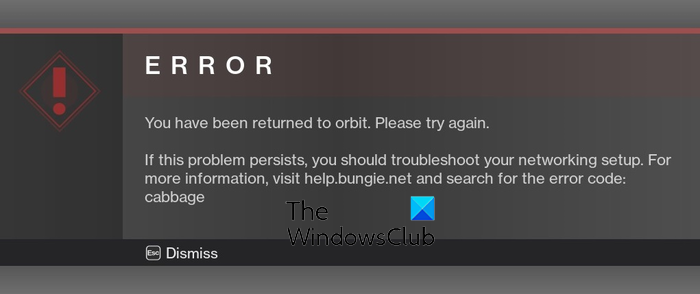
Error code cabbage in Destiny 2 is triggered with the following error message:
You have been returned to orbit. Please try again.
This error is also caused due to network connectivity issues. You can fix it by restarting your router, using a wired connection instead of wireless, or enabling UPnP in your router settings.
9] Destiny Error code chicken
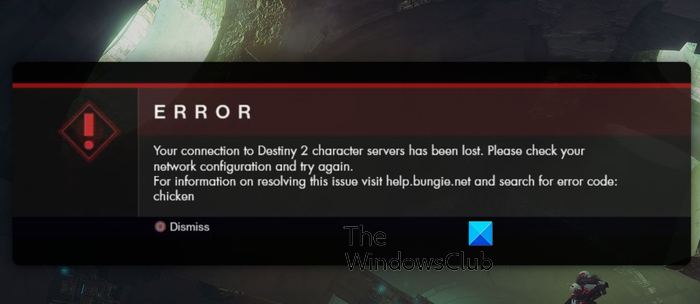
Chicken error code is caused when the game client can’t connect to the game servers. So, make sure your internet connection is stable and active and your network configurations are correct.
There can be firewall or antivirus interference due to which there is an issue in establishing a connection between client and servers. Hence, try temporarily disabling your security program and see if the error is gone. If yes, allow the Destiny 2 game through your firewall and antivirus to fix the error.
10] Destiny Error code centipede
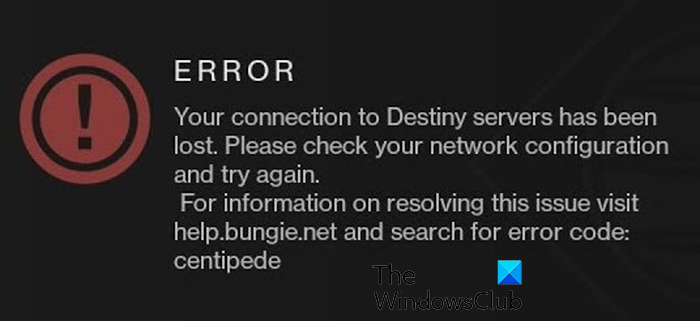
Is your connection with game servers lost in Destiny 2 due to the error code centipede? Well, no issues, you can fix it right away. However, you first need to make sure that the Destiny 2 servers are not down. If so, test your internet connection and update your network driver to avoid network problems.
You can also enable the UPnP option in your router settings. In addition, you forward the required ports by Destiny 2 to fix the error.
Xbox ONE
TCP: 3074
UDP: 88, 500, 1200, 3074, 3544, 4500
PC
TCP: N/A
UDP: 3074, 3097
11] Destiny Error code honeydew
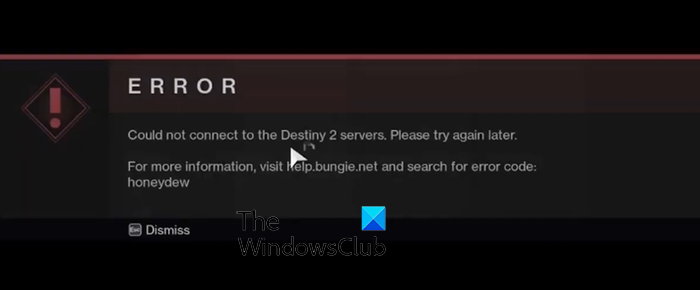
“Couldn’t connect to the Destiny 2 servers” is the error message you get with the error code honeydew. It clearly indicates two reasons for the error. First, the servers are down. Second, there is an internet connectivity problem. So, ensure that the game servers are up and running, and your internet connection is working fine.
12] Destiny Error code lettuce
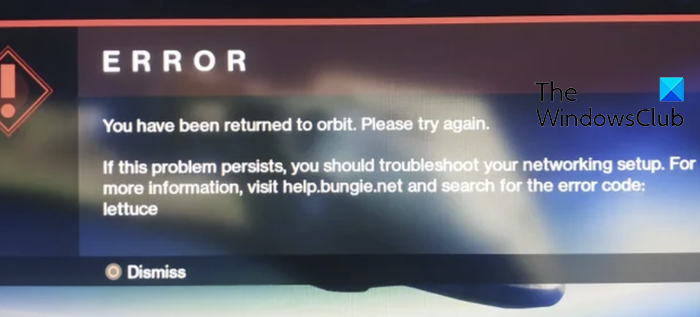
Lettuce is one more error code that Destiny 2 players have reported to be experiencing. Here is the full error message:
ERROR
You have been returned to orbit. Please try again.
If this problem persists, you should troubleshoot your networking setup. For more information, visit help.bungie.net and search for the error code: lettuce
You can restart your router or modem or perform a power cycle on your console or PC to check if it helps. You can also follow Bungei’s Network Troubleshooting Guide from its official Help page to get through this error code.
13] Destiny Error code marionberry
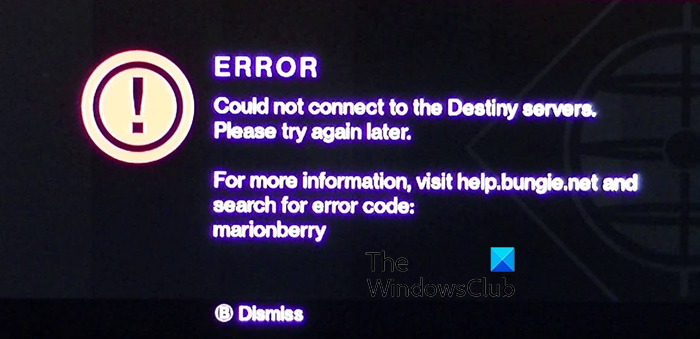
Error code marionberry in Destiny 2 is caused when trying to connect to online game servers. In order to get rid of it, you can start by power cycling your networking device and PC/console. If that doesn’t help, change your DNS to a public DNS that is more reliable e.g., Google DNS. Or, maybe it’s a server error. So, wait and try again later.
14] Destiny Error code termite
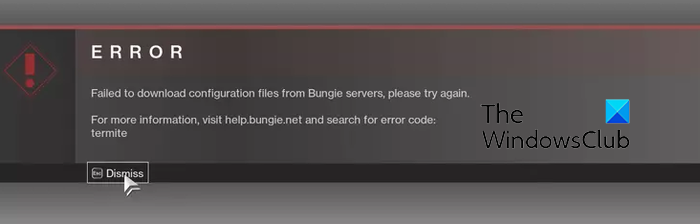
Some Destiny 2 users have reported experiencing error code termite. This error code is prompted with the below message:
Failed to download configuration files from Bungie servers, please try again.
This error is likely to be caused if your game files are broken or outdated. So, if the scenario is applicable, you can use Scan and Repair option in Battle.net to fix the corrupted game files. Here’s how:
- First, open Battle.net and go to this GAMES tab.
- Now, locate the Destiny 2 game and click on the gear-shaped icon present next to the Play button.
- Next, click on the Scan and Repair option.
- After that, press the Begin Scan button to start verifying the integrity of the game files.
You should not see the error code termite in Destiny 2 now.
15] Destiny Error code weasel
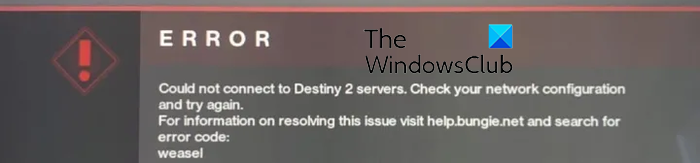
Weasel is a connection error in Destiny 2 that prevents the game client to connect to the gaming servers. While the error could be caused when the Bungie servers are down, your internet connection can also be at fault. So, try troubleshooting your network connection by restarting your router, connecting to another network connection, changing to an ethernet, updating the network driver, etc.
If you face this error on your Xbox One console, try clearing the console cache by power cycling the device.
Some more Destiny Error Codes:
- Destiny Error Code Boar.
- Destiny 2 Error Code Cat
- Destiny 2 Error Codes Centipede, Weasel, Baboon
- Destiny Error Code Currant.
Is Destiny 2 down right now?
To check whether or not Destiny 2 servers are down, you can use a free service status detector like DownDetector or IsItDownRightNow. You can check for server outages or other server issues related to Destiny 2 game servers using any of these tools.