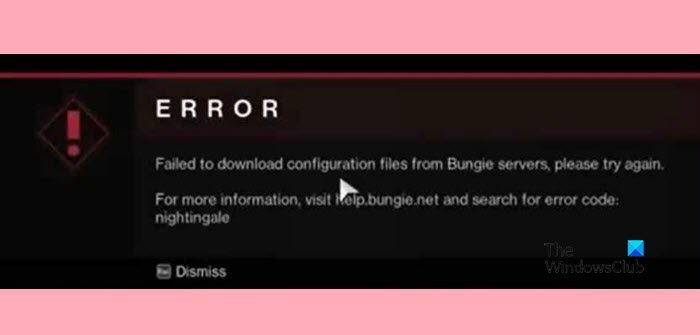If you receive Failed to download configuration files, while using Destiny 2, then use the solutions mentioned here to resolve your issue. Following is an example of the error message that users come across:
ERROR
Failed to download configuration files from Bungie servers, please try again.
For more information, visit help bungie.net and search for error code: Nightingale
Fix Destiny 2 failed to download configuration file
If Destiny 2 failed to download configuration files, execute the solutions mentioned below:
- Check the server status
- Reboot the console as well as the PC
- Switch to the different Internet connection
- Verify the game files
- Switch to a different DNS
- Reinstall the game
Let’s get started.
1] Check the server status
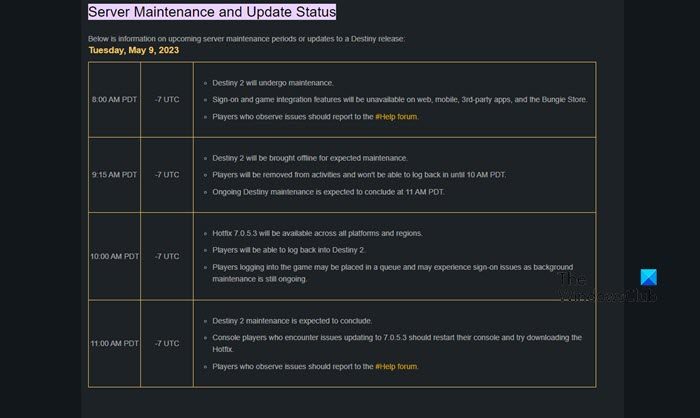
Often, the games’ server tends just to shut down or be under maintenance, due to which we face these kinds of hindrances. And in such cases, there’s nothing most of us can do, except wait. So you can either use any down detectors or visit help.bungie.net.
2] Reboot the console as well as the PC
If the servers are doing well and there’s no problem regarding it, try this simple solution of switching off everything and then restarting them. Doing so clears out all the glitches, and caches that would have been the ones stopping Destiny 2 from downloading configuration files. After that, play the game and see if this continues to cause hindrance. And if it does, move on to the next solution.
3] Check your Internet connection
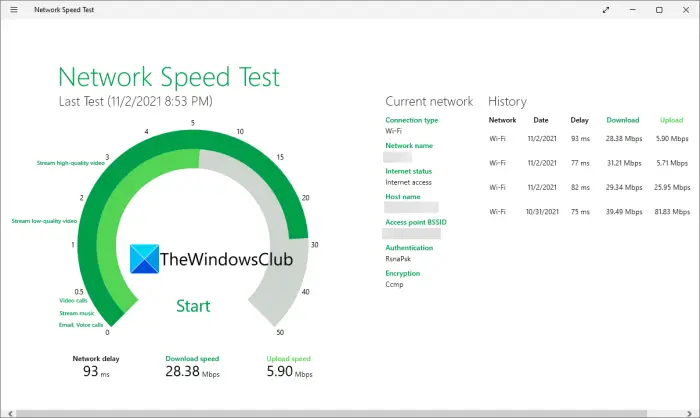
As mentioned earlier, any issue with the Internet connection will ultimately affect the game’s performance. So making sure that you have a stable internet connection. We can ensure this by using a wired connection or switching to a different connection altogether. In some cases, power cycling the router and troubleshooting wifi issues works the best. However, if you are using WiFi, do check your bandwidth using any of the mentioned tools. If you get low bandwidth, contact your ISP and ask them to look into the matter.
4] Verify Destiny 2’s game files

If you are playing the game on Xbox then skip this solution as there’s no way to repair the game files except reinstalling the game. However, PC gamers can verify the integrity of game files and repair them. Here’s how to do the same:
Steam
- Launch the Steam app and go to the Library.
- Right-click on the game and click on the Properties option.
- Now, select the Local Files tab and click on the Verify the Integrity of game files tab.
Battle.Net
- Open Blizzard Battle.Net app.
- Go to the game.
- Click on the cog button and select Scan and Repair.
- Now, click on Begin Scan.
This whole process will take some so wait and then relaunch the game.
5] Switch to Google Public DNS different DNS

Since the error message indicates a problem in the Internet connection, we will switch to a different DNS from the current one. We generally recommend switching to a public DNS, specifically the Google DNS. To do the same, follow the instructions mentioned below:
- Click Win + R to open the Run dialog box and then paste ncpa.cpl to open the Network Connections window.
- Now, right-click on the active connection and then select the Properties option.
- Next, navigate to the Properties window, select the Internet Protocol Version 4 (TCP/IPv4) option, and then the Properties button.
- After that, click on the Use the following DNS server addresses option and then enter the following addresses:
Preferred DNS server: 8.8.8.8
Alternate DNS server: 8.8.4.4
- At last, select the OK button to save changes.
Now try to play the game and then check if the error is fixed or not.
6] Reinstall the game
If none of the above solutions works, then uninstall the app with all of its files. Once done, go to either Blizzard or Steam and download the game again. A fresh installation will flush out all concerns regarding the game, and hopefully, you’ll be able to play the game as you did previously.
How do I stop error codes in Destiny 2?
When facing any game-related error codes, always start with generic solutions such as rebooting the PC along with the console as it clears out all the corrupted cache. Thus stopping them from interfering with the game. In Destiny 2’s case, go to the Bungie site and look up the status of the server. It may be under maintenance or down at the moment. And if it’s working fine, check your Internet connection, and try all the Internet troubleshooting methods.
Read: Fix Destiny 2 Error Code BROCCOLI on Windows PC
What is the error code Nightingale in Destiny 2?
In Destiny 2, gamers are facing the error code naming Nightingale. This error code usually appears due to a connection error, which generally prevents users from accessing certain game features. And the root cause for this error is most likely corrupted game files or hardware.
Also Read: Fix You have lost connection to the Destiny 2 servers error.