Destroy All Humans is filled with action and adventure. The plot revolving around taking revenge on KGB for blowing your mothership is one of the most liked scripts among gamers. However, gamers are not able to enjoy the game as it keeps crashing at the startup or in the middle of the gameplay. In this post we are going to talk about the reason and what you can do if Destry All Humans 2 keeps crashing or freezing on your computer.

Why does Destroy All Humans keep crashing?
There can be many reasons behind the error in question. Here are some of the potential causes of why Destroy All Humans 2 is crashing:
- If your Graphics Drivers are outdated then incompatibility issues with the game will happen and eventually, you will have crashing or freezing issues.
- Overlays of different apps may allow you to have additional features, however, more often than not it causes compatibility issues and we are going to see how to disable them.
- If you are launching your game with an outdated version such as Direct 3D 9 then you may encounter crashing or freezing issues or performance bottlenecks.
- If your game files are corrupted, your game will crash either at the startup or during the game so make sure that this is not the case with you.
These were some of the reasons why Destroy All Humans 2 is crashing on your Windows PC. Let’s now see what to do to resolve the issue.
Destroy All Humans 2 keeps crashing or freezing on Windows PC
If Destroy All Humans 2 keeps crashing or freezing on your computer, follow the solutions mentioned below to resolve the issue.
- Update your Graphics Drivers
- Play the game with administrative privileges
- Check the integrity of game files
- Disable Overlays
- Launch the game with d3d11
Before you begin, make sure that your PC meets the hardware requirements required by the game. They have been mentioned below for your reference.
1] Update your Graphics Drivers
Graphics Drivers are one of the assets that can allow you to play the game smoothly. High-title games such as Destroy All Humans 2 need the latest version of the Graphics Drivers to avoid the error in question. To avoid this mishap from happening, you have to update your Graphics Drivers, and here’s how you can:
- Install Driver and Optional Update.
- Use free driver update software
- Download the driver from the manufacturer’s website
- Update GPU Driver from Device Manager.
Hopefully, this will do the job for you.
2] Play the game with administrative privileges

According to some users playing the game with administrative privileges can solve the problem. You can right-click on Steam and then select Run as administrator to play the game. However, this is a tedious task as you have to do it each time you are playing the game. Follow the prescribed steps to always run the game with administrative privileges:
- Right-click on the game or Steam
- Click on the Properties option.
- Navigate to the Compatibility tab, and tick the box next to Run this program as an administrator.
- Select Apply and OK buttons to save the changes.
Now, launch the game and check whether the issue is resolved or not. Hopefully, this will do the job for you, and if it doesn’t then try the next solution.
3] Check the integrity of game files

There’s a high possibility that your game files are corrupted and are ultimately causing your game to crash. We are going to use Steam to confirm our suspicions and repair the corrupted files. Here’s how you can do so:
- Launch Steam and move toward its Library.
- Right-click on Destroy All Humans 2 and click on the Properties option.
- Click on the Local Files tab, and select Verify integrity of game files.
After some time, relaunch the game. If your game is running smoothly now, then you know that corrupted game files were the cause.
4] Disable Overlays
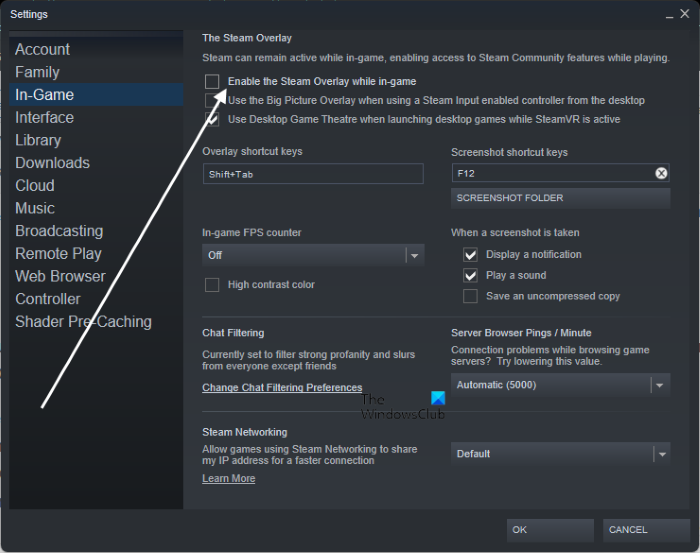
In this solution, we are going to disable Overlays to see if the issue is resolved or not. Indeed it is one of the best features however it is known to be incompatible with some of the games including Destroy All Humans 2. You can follow the mentioned below to do the same:
For Steam
- Open Steam and go to the Settings option.
- Click on the In-game option.
- Uncheck the box of Enable the Steam Overlay while in-game.
- Select the OK button to save the changes.
Relaunch the game after restarting your PC.
For Discord
- Open Discord, and then click on the Settings option.
- Now, in the App Settings: click on the Overlay option.
- Finally, untick the box next to Enable in-game overlay to disable Discord Overlay.
For NVIDIA GeForce Experience
- Open NVIDIA GeForce Experience.
- Open the Settings option, and select the General option from the left navigation panel.
- Switch off the toggle key of the Open/Close in-game overlay option.
Once done, restart your PC, and relaunch the game. Check whether the issue persists or not. Fingers crossed, this will do the job.
5] Launch the game with d3d11
The error in question is happening when the game launches with an older version of DirectX. This can be resolved by updating to the latest version of DirectX. However, the game has been known to refuse to open with the new version, in that case, we will change the Launch Option to open the game with DirectX 11. Follow the prescribed steps to do the same.
- Open Steam.
- Right-click on the game and select Properties.
- In the Launch Option field, type
-d3d11.
Finally, close Steam and check if the issue is resolved.
Hopefully, you will be able to resolve the issue using the solutions mentioned in this post.
Read: Metal Hellsinger keeps crashing or freezing on Windows PC
System requirement to run Destroy All Humans 2
To run Destroy All Humans 2 without any hindrance, make sure that the PC has all the system requirements mentioned below:
- CPU: AMD / Intel processor running at 3.4 GHz or higher (AMD Ryzen 5 2600 or Intel Core i7 6700K or newer is recommended)
- RAM: 16 GB
- Operating System: Windows 10 (64-bit)
- Graphics Card: AMD/NVIDIA dedicated graphics card, with at least 4GB of dedicated VRAM and with at least DirectX 12.0 and Shader Model 6.0 support
- Pixel Shader: 5.1
- Vertex Shader: 5.1
- Sound Card: Integrated or dedicated DirectX 9 compatible soundcard
- Free Disk Space: 50 GB
- Dedicated Video RAM: 4 GB
Make sure to match the system requirements mentioned above in order to resolve the issue.
Read: Need for Speed Heat keeps crashing or freezing on Windows PC
Why do games keep crashing on my PC?
Corrupted game files and outdated Graphics drivers are one of the most common answers to this question. However, these are not the only reasons, we have mentioned all the solutions you need if Destroy all Humans 2 is crashing on your computer. You should check the guide to know why are games crashing on your computer.
Read: New World keeps crashing or freezing on Windows PC [Fixed]
Why does my PC keep crashing and freezing?
Your PC will crash or freeze if there is some issue with the memory, system files, or other hardware. If you are noticing that your computer freezes, hangs, crashes, or just stops responding randomly without any heavy application running in the background, we recommend you check our linked guide to see what you need to do. Hopefully, you will not only know why you are encountering this issue but will also be able to remedy it.
Also read: Windows computer freezes while installing Graphics driver.