This post features solutions to fix the DETRICK-LESTER, Failed to login to Demonware Modern Warfare 2 Error. This message indicates that the game cannot connect to the Demonware server, which is responsible for managing online gameplay and multiplayer features. Towards the end of the post, we also briefly mention how to fix the Reason NIAMEY-LOGAN error.
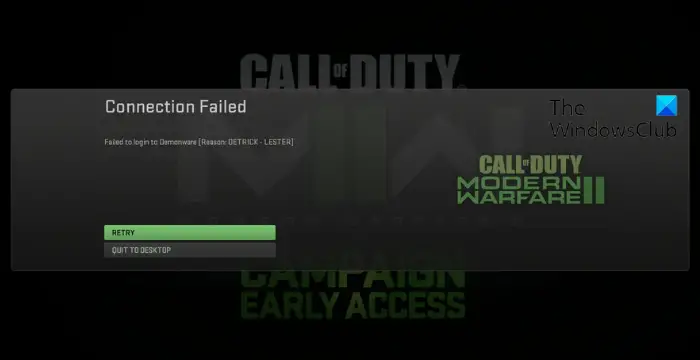
What is error code Detrick Lester?
Detrick Lester error code in Call of Duty Modern Warfare 2 usually occurs due to server errors. It may also happen if the internet connection you’re connected to is unstable.
DETRICK-LESTER, Failed to login to Demonware Modern Warfare 2
To fix the Detrick Lester error code in Call of Duty Modern Warfare 2, check your network connection and the Demonware server status. However, if that doesn’t work, disable VPN and Windows Defender Firewall. Let us take a look at them in detail.
- Check Network Connection
- Check Demonware Server Status
- Verify Game Files
- Disable VPN/Proxy
- Disable Firewall or Antivirus Temporarily
- Reinstall Modern Warfare 2.
1] Check Network Connection
Before making any changes to your system, ensure you’re connected to a stable internet connection. You can do so by performing a speed test. However, if the speed comes to be less than the plan you’ve opted for, restart your router and perform a speed test.
2] Check Demonware Server Status
Next, check if the Demonware servers are under maintenance or facing downtime. Follow @demonware on Twitter to stay updated on any news regarding maintainance.
3] Scan the Game Files
Outdated or corrupted game files are another reason why the DETRICK-LESTER, Failed to log in to Demonware error occurs in Modern Warfare 2. Scan the game files and see if the error gets fixed. Here’s how:
On Steam

- Open Steam and click on Library.
- Right-click on Call of Duty Modern Warfare 2.0 from the list.
- Select Properties > Local Files
- Then click on Verify Integrity of Game Files.
On Battle.net
- Launch the Battle.net client and click on Call of Duty Modern Warfare 2.0.
- Click on the Gear icon and select Scan and Repair.
- Now click on Begin Scan and wait for the process to complete.
- Close the Battle.net launcher, and restart your PC once done.
4] Disable VPN/Proxy
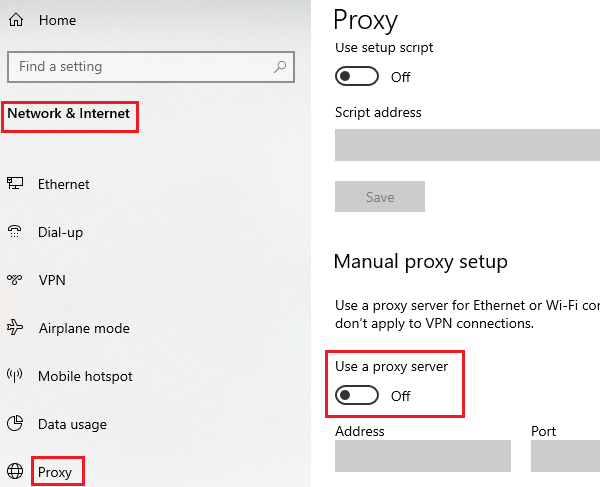
Connecting to a VPN/Proxy network can hide your IP address by rerouting your internet traffic through a remote server. This could make Modern Warfare 2 malfunction, as the service you’re trying to use may not be available in the region. Disable VPN/Proxy and see if the error’s fixed.
5] Disable Firewall or Antivirus Temporarily
Security applications like the Windows Defender Firewall and third-party antivirus software can sometimes interrupt with device’s processes. Disable them and see if the error gets fixed.
6] Reinstall Modern Warfare 2
If none of these suggestions helped fix the DETRICK LESTER error on Modern Warfare 2, consider reinstalling it. The error sometimes lies within the core files of the app that cannot be fixed manually. Reinstall the game and see if it fixes the error.
Read: Modern Warfare Error cause 10, Error code 2004
We hope these suggestions have helped you.
How do I fix MW3 Reason NIAMEY-LOGAN error?
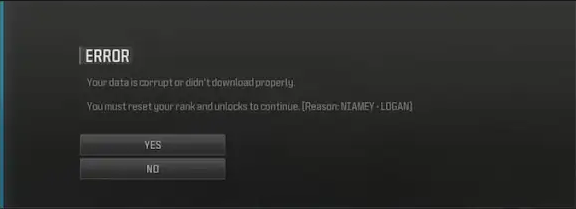
To fix the MW3 Reason NIAMEY-LOGAN, Your data is corrupt or didn’t download properly error, once you see the error prompt, click Yes on the prompt. Doing so will reset your rank and fix the game. If this does not help, follow the other suggestions mentioned in this post above.