If you are experiencing Dev Error 6144 or 12744 in Modern Warfare 2, Warzone 2, and other Call of Duty (CoD) games, this guide will interest you. First we will talk about Dev Error 6144, and then about Dev Error 12744, later in the post.
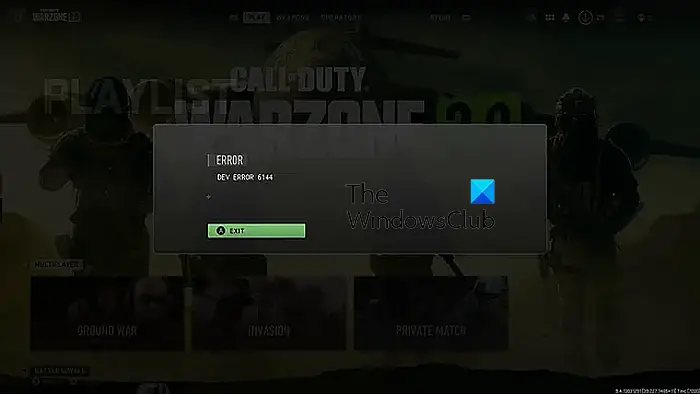
What does Dev Error 6144 mean in MW2?
Dev Error 6144 in Modern Warfare 2 or other CoD games gets you kicked out of the matchmaking lobby. It can be caused due to different reasons including internet connectivity issues, higher in-game graphics settings, in-game overlays, corrupted game files, and issues with Battle.net. If you get this error, we bring you the solutions that will help you get rid of it. So, check out below.
Fix DEV ERROR 6144 on Modern Warfare 2 and Warzone 2
If you are getting Dev Error 6144 on Modern Warfare 2, Warzone 2, Vanguard, and other games on Windows, here are the solutions you can use to fix the error:
- Perform some initial checklists.
- Make sure your internet is working fine.
- Modify your in-game settings.
- Disable overlays.
- Verify your game files.
- Uninstall and reinstall Battle.net.
1] Perform some initial checklists
Before we discuss advanced fixes, you can use generic troubleshooting methods to fix this error. First, you can exit the multiplayer mode and restart your game to check if the error is fixed. If not, you can try restarting your PC and see if it helps.
Another thing you should do is check whether your PC can run the game or not. Check the minimum requirements of the problematic CoD game and see if your system fulfills them.
2] Make sure your internet is working fine
It could be a weak or unstable internet connection causing this error. So, check for network connectivity issues on your PC and fix them to play your game without any issues. Switch to a wired connection and see if you have stopped getting this error.
3] Modify your in-game settings
The next thing you can do is lower your in-game graphics configurations to decrease the game’s resource usage on a low or medium-end computer. Doing so will help you get rid of Dev Error 6144.
To do that, open the Call of Duty MW2 game, select the Settings (gear icon) option, and navigate to the Graphics settings. After that, from the Display tab, lower settings like display resolution, number of reflections and shadows, texture, and various other visual elements in your game settings. Once done, try playing the game and check if the error is fixed.
Read: Fix DEV ERROR 11642 in Call of Duty Modern Warfare 2.
4] Disable overlays
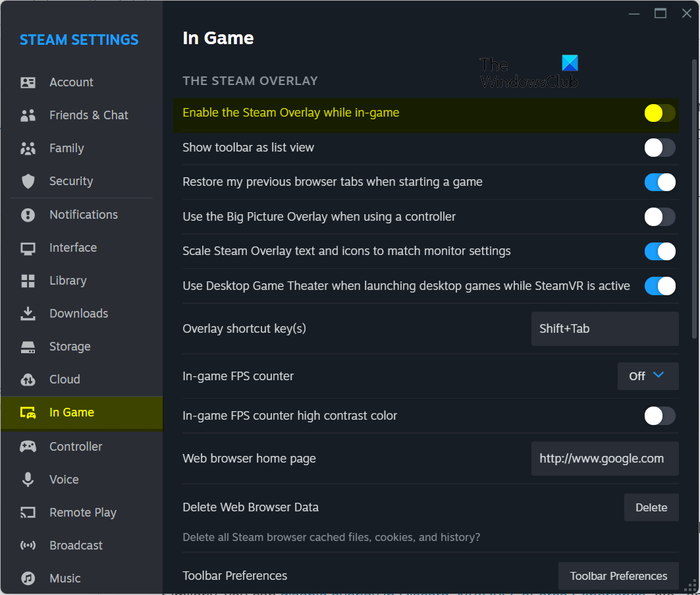
It could be in-game overlays causing the error. So, you can try disabling in-game overlays and see if the error is fixed.
You can disable overlay using the below steps in Steam:
- First, open the Steam app and navigate to Steam > Settings.
- Now, move to the In-Game tab.
- Next, disable the toggle associated with the Enable the Steam Overlay while in-game option.
Similarly, you can disable overlay in Discord, NVIDIA GeForce Experience, etc., and see if it works.
See: Fix COD Warzone Dev Error 6036 on startup.
5] Verify your game files
Outdated or infected game files can also be behind Dev Error 6144 in Modern Warfare 2, Warzone 2, and other CoD games. Hence, verify the integrity of the game files and see if the error is resolved.
6] Uninstall and reinstall Battle.net
Some users have reported that reinstalling the Battle.net client helped them fix this error. So, if you use Battle.net to play Modern Warfare 2 or other CoD games, you can also try doing the same and see if the error is gone.
First, you need to uninstall Battle.net from your PC. For that, launch the Windows Settings app using Win+I and then navigate to Apps > Installed apps. After that, select the three-dot menu button next to Battle.net, choose Uninstall, and then proceed with onscreen instructions to complete the process.
Once done, clear the remnants of the game launcher. To do that, clear the Battle.net and Blizzard folders from C:\ProgramData and other locations.
Now, restart your computer, download Battle.net’s latest version from its website, and install it on your computer. Hopefully, Dev Error 6144 won’t pop up anymore.
Fix Dev Error 12744 in Modern Warfare 3

To fix Dev Error 12744 in Modern Warfare 3, apart from following the above suggestions, we have the following two to offer additionally:
- Avoid MW2 and MW3 maps altogether: The Dev Error 12744 in Modern Warfare 3 is more likely to occur on older MW2 maps. Avoiding maps from MW2, such as Rust and Shipment, and playing newer maps may help fix the error.
- Disable your Split Screen Setup: The majority of the players faced the Dev Error 12744 when playing Modern Warfare 3 on a split screen setup. If that’s the case with you, disable your split screen setup and see if the error’s fixed.
What is Dev Error 841?
The Dev Error 841 In Call of Duty Modern Warfare 3 usually occurs if the servers are facing a downtime or if your internet connection is unstable. However, it can also occur if the game files or the graphics drivers are corrupted.
What is error code 0x887a0005 Modern Warfare 2?
The error code 0x887a0005 in Modern Warfare can occur if you have overclocked your device or enabled in-game overlays. Other than that, insufficient game permissions can also be blamed.
How do I fix Dev error on Warzone 2?
To fix dev errors like 11557, 6345, etc. in Warzone 2, make sure your computer fulfills the minimum requirements to play the game. Apart from that, update your graphics drivers, scan and repair your game files, change your in-game settings, disable overlays, or update DirectX to fix the error. If that doesn’t help, reinstall your game and see if it helps.
Now read: Fix Dev Error 5523 on CoD, MW, and Warzone.