Here is a full guide on how you can fix Dev Error 6456 in Call of Duty Modern Warfare on Windows 11/10 PC. Modern Warfare is one of the most popular games from the Call of Duty franchise. However, it has its own shares of errors and issues. One such error is Dev Error 6456 that prevents you from playing the game. If you too are facing the same error, no worries we got you covered. In this post, we are going to discuss several working fixes that help you resolve the error.
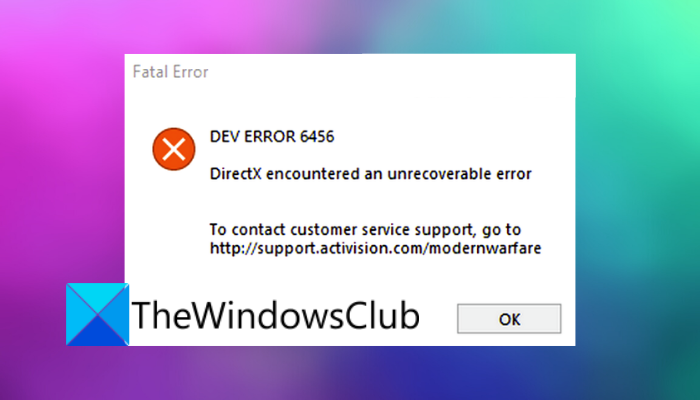
Dev Error 6456, DirectX encountered an unrecoverable error.
What causes Dev Error 6456 in Call of Duty Modern Warfare?
Here are some possible causes that might trigger the Dev Error 6456 in Call of Duty Modern Warfare:
- It can be caused due to the corrupted Shader cache of Modern Warfare. If the scenario is applicable, you can try reinstalling the game’s shaders to fix the error.
- In some instances, a few users experienced the error code after updating their graphics drivers. In that case, rolling back the recent graphics driver update should help you resolve the error.
- It can also be caused due to corrupted or outdated graphics drivers. So, try updating or reinstalling your graphics drivers to the latest version and see if it fixes the error for you.
- Outdated Windows OS can also be one of the reasons that trigger this error. So, make sure you have updated Windows to the latest build.
- It can also be caused if you have enabled game overlays. If the scenario applies, disable game overlays to get rid of the error.
- The error can also be a result of corrupted, broken, or missing game files. Hence, verify the integrity of your game files to fix the error.
- Software conflicts with the game can also be one of the causes of this error. So, you can troubleshoot the error in a clean boot state.
- If your game installation is corrupted, this error is likely to be triggered. So, reinstall the game to resolve the error.
How do I fix Dev error on Call of Duty Modern Warfare?
To fix COD DEV ERRORS 6068, 6606, 6065, 6165, 6071, 6034, 5476, 6635, 6036, 6634, 5763 on Call of Duty Modern Warfare, make sure Activision server status is up and running. Other than that, you can update your graphics drivers to the latest version, run Modern Warfare with admin privilege, turn off the Crossplay feature, scan and repair game files, or change Video Memory Scale. If nothing works, try reinstalling the game to fix the error.
Fix Dev Error 6456 in Call of Duty Modern Warfare
Here are the methods you can try to fix Dev Error 6456 in Call of Duty Modern Warfare on Windows PC:
- Relaunch the COD Modern Warfare game as an administrator.
- Clear and Reinstall the Game’s Shaders.
- Rollback the recent graphics driver update.
- Update drivers as well as Windows.
- Reinstall the Graphics Driver.
- Disable the Game Overlays.
- Verify the integrity of game files of Call of Duty: Modern Warfare.
- Troubleshoot in a clean boot state.
- Reinstall the Modern Warfare game.
1] Relaunch the COD Modern Warfare game as an administrator
The first thing you should do is try relaunching the game with administrator privilege. In case the error is triggered due to missing administrator rights or some temporary glitch, restarting the game and game launcher with admin rights should help you fix the error. Here’s how to do that:
- First of all, exit the COD Modern Warfare game and the Battle.net launcher.
- Now, open Task Manager using Ctrl+Shift+Esc hotkey and then end all the processes related to Modern Warfare (Blizzard Update Agent, Discord, etc.).
- Next, go to the Battle.net launcher icon on the desktop and right-click on it.
- After that, choose the Run as Administrator option to relaunch the game with administrator privilege.
- Finally, open the Modern Warfare game and see if the error is now fixed.
If this method doesn’t fix the error for you, try the next potential fix to resolve the error.
2] Clear and Reinstall the Game’s Shaders
This error can be a result of the corrupted Shader cache of Modern Warfare because of a recent driver update. Or, the older shaders might not be compatible with updated drivers and thus the error. If the scenario applies, you should be able to fix the error by clearing and reinstalling the game’s Shaders. Here are the steps to do that:
- Firstly, go to the game settings (Options) for Modern Warfare and then go to the Graphics tab.
- Now, locate the Restart Shaders Installation option from this tab and click on it.
- Next, press the Restart button on the next prompt and wait for the process to finish.
- Once done, relaunch the game and see if the error is fixed now.
3] Rollback the recent graphics driver update
If you started getting the Dev Error 6456 in Modern Warfare right after updating your graphics drivers, there are chances that the error is caused due to a bug in the update or its incompatibility with the game. In case the scenario is applicable, you should be able to fix the error by rolling back the recent graphics driver update. After doing so, relaunch the game and check whether or not the error is now resolved.
Read: Call of Duty Vanguard keeps freezing or crashing.
4] Update drivers as well as Windows
Another possible cause for this error can be outdated drivers or Windows OS. If indeed that is the main culprit, make sure you update all your drivers as well as update your Windows system. After updating drivers and OS, relaunch the game on the next startup and see if the error is now fixed. If not, try the next potential solution to fix the error.
5] Reinstall the Graphics Driver
You are likely to receive this error code when your graphics drivers have become corrupted. Hence, uninstall and then reinstall graphics drivers and then see if the error is fixed.
See: Fix Warzone Error code 6 Diver on PC.
6] Disable the Game Overlays
Using too many game overlays options can cause the error in hand. So, try disabling the game overlays and then see if the error is fixed or not.
To disable the FPS Counter of Modern Warfare, you can follow the below steps:
- Open the Options menu for the game and go to the General tab.
- Disable the Frames Per Second (FPS) toggle under Telemetry.
- Relaunch the game and see if the error is fixed.
You can disable the GeForce Experience Share Overlay using the below steps:
- Open GeForce Experience and go to its Settings.
- From the General tab, disable the Share toggle.
- Reopen the Modern Warfare game and see if the Dev error is gone now.
Similarly, you can disable other overlay options in apps like Discord and see if the error is fixed now.
Read: Fix Modern Warfare Warzone’s High CPU Usage on PC.
7] Verify the integrity of game files of Call of Duty: Modern Warfare
The error can also be triggered if the game files of Call of Duty: Modern Warfare are corrupted or missing. If the scenario is applicable, you should be able to fix the error by verifying the integrity of the game files. To do that, follow the below steps:
- Firstly, start the Battle.net launcher and tap on the Call of Duty: Modern Warfare game.
- Now, you will see a gear/settings icon near the play button; simply click on it.
- Next, press the Scan and Repair option and let the verification process complete.
- When done, reopen the game and see if the error is resolved now.
If the error still persists, move on to the next potential fix to get rid of the error.
8] Troubleshoot in a clean boot state
One of the reasons behind this error can be software conflicts with the game. If the scenario applies, you can start Windows in a clean boot state to avoid any application conflict.
9] Reinstall the Modern Warfare game
The last resort to resolve the error is to reinstall the Modern Warfare game. It is possible that the installation of the game has become corrupted and that is what causing the error in hand. So, uninstall and then reinstall the game using the below steps:
- Firstly, launch the Battle.net app and tap on Modern Warfare.
- Now, click on the Gear icon which is present besides the Play icon.
- Next, press the Uninstall option and confirm game uninstallation.
- When the process is complete, reboot your PC.
- After that, start Battle.net and then install the game again.
Hopefully, you won’t receive the same error code anymore.
How do I fix Dev error 5573?
To fix Dev error 5573 on Call of Duty Warzone, verify the integrity of your game files, install all COD updates, and install all the pending Windows updates. Other than that, you can try performing a clean boot or resetting the game settings.
That’s it!
Leave a Reply