Are you experiencing Dev Error 6634 while playing the Warzone game on your Xbox console? Some Warzone players have reported getting Dev Error 6634 while playing the game on their Xbox console.
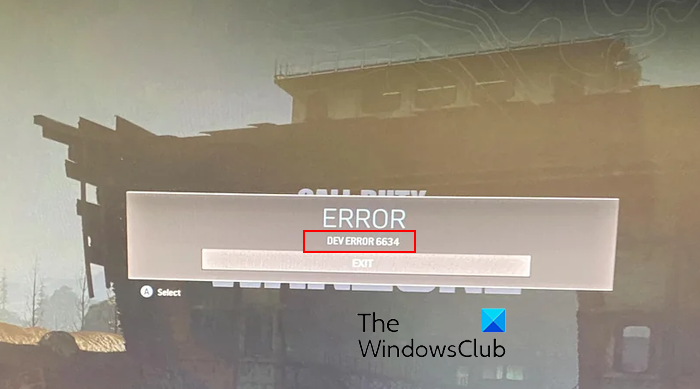
Warzone Dev Error 6634 on PC is also reported to occur. It will likely occur on your PC due to corrupted game files, outdated graphic drivers, shaders’ installation, etc. However, the causes for this error differ on Xbox consoles. Some potential causes of this error include problems with installing MultiPlayer Packs, corrupted game installation, and glitches with your weapons, skins, and other items.
If the same error appears on your Xbox console when playing Warzone, this post is for you. You can get rid of Warzone Dev Error 6634 using the below-mentioned fixes. Let us check out the solutions!
Dev error 6634 in Warzone on Xbox
If you are experiencing Dev Error 6634 in Warzone on your Xbox console, you can use the following methods to resolve it:
- Uninstall, then reinstall MultiPlayer Packs.
- Clear Reserved Space for Warzone in Xbox settings.
- Remove Cold War skins like operator, weapons, watches, etc.
- Reinstall Warzone.
1] Uninstall, then reinstall MultiPlayer Packs
This error is likely to occur when the Multiplayer Packs are not correctly installed or their installation is incomplete. It might also be the case that the Multiplayer Packs are corrupted which is why you are getting this error. Hence, if the scenario is applicable, you will be required to uninstall and then reinstall the packs to fix the error.
Here is the complete procedure to do that:
First, press the Xbox button on your controller while being on the dashboard screen on your console to bring up the guide.
After that, select the My games & apps option and then tap on the A button on your Xbox controller.
Now, move to the Games section on the next menu and let your games’ library load completely. When done, choose the Call of Duty Warzone game from the right-side pane where you can see all your owned games.
After that, press the three-bar menu button on your controller, and from the game’s context menu, tap on the Manage game and add-ons option. On the next screen, click on the Warzone game tile.
Next, deselect all the entries to avoid unintentional deletion. Then, select the MultiPlayer Packs 1 & 2 and follow the onscreen prompted instructions to uninstall the packs.
Once the uninstallation is done, reboot your console and then reinstall all your Multiplayer packs. Finally, launch Warzone and check if Dev Error 6634 is fixed or not.
If you still continue to encounter the same error, move on to the next fix.
Read: Fix Warzone Stuck on Connecting to Online Services.
2] Clear Reserved Space for Warzone in Xbox settings
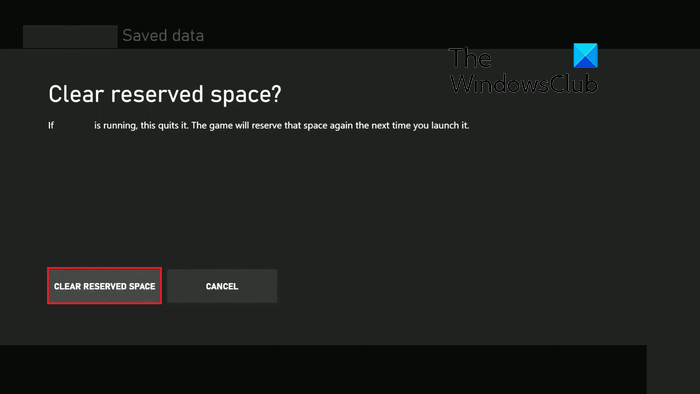
As reported by a few affected users, clearing reserved space for the Warzone game in their console’s settings helped them fix the error. It also helped them run Warzone better and smoother. So, you can try doing the same and check if it works. Here are the steps to do that:
- First, press the Xbox button on your controller and then click on the My games & apps option.
- Now, navigate to the Games tab, highlight the Warzone game, and tap on the three-bar menu button on your controller.
- Next, choose the Manage game and add-ons option and click on the Saved Data option.
- After that, select the Reserved space option and then tap on the Clear Reserved space option.
- When done, reboot your console and check if the error is fixed or not.
See: Fix Dev Error 6034 in Call of Duty Modern Warfare and WarZone.
3] Remove Cold War skins like operator, weapons, watches, etc.
Some users were able to fix the error by removing Cold War skins like operator, weapons, watches, etc. This error could very well be facilitated due to glitches with installed skins. So, in that case, you can unequip the items like the watch and then check if the error is fixed.
To remove the watch item, open the Warzone game on your computer and enter the main menu of the game. Now, go to the Weapons tab from the top ribbon and then move to the Watch Select sub-menu from the left-side pane. After that, choose the None option and save the changes. Once done, see if the error is fixed.
4] Reinstall Warzone
If nothing else fixed the error, the last resort to fix the error is to reinstall the entire game. For that, you need to uninstall the game from your console and then reinstall it to check if the error is fixed. Here are the steps to do that:
- First, ensure that you are on the main dashboard of your Xbox console and then tap the Xbox button on your controller.
- From the appeared menu, click on the My games & Apps menu and then highlight the Call of Duty: Warzone game from the Games tab.
- After that, press the three-bar menu button on your controller and click on the Uninstall > Uninstall all option.
- Now, follow the prompted instructions to uninstall Warzone from your console.
- Once done, reboot your console and reinstall Warzone.
Hopefully, you won’t experience Dev Error 6634 in Warzone on Xbox now.
See: Fix Disconnected due to transmission error on Modern Warfare.
How do I fix the dev error code on Modern Warfare Xbox?
The solutions vary depending upon the Modern Warfare Dev error code you are facing on Xbox. If you are facing Dev Error 6032, you can try clearing reserved space for Modern Warfare to fix the error. In case you keep getting Dev Error 6034 in Modern Warfare on Xbox, you can fix it by clearing the Xbox cache, changing the DNS server, deleting the game’s reserved space, or resetting your Xbox console. Similarly, you can fix other Dev errors as well.
What is dev error 5476 on Xbox Warzone?
DEV ERROR 5476 in Warzone basically indicated that you are dealing with some network issues which are causing this error. Now, to fix this error, you can try performing a power cycle on your networking device i.e., router or modem. You can also check the current status of Activision servers and make sure the servers are not down at the moment. If nothing fixes the error, uninstall and then reinstall the game to fix the error.
Now read: Fix COD Warzone Dev Error 6036 on startup.