Windows 11/10 comes with the option to create Mobile Hotspot. It allows you to share your Ethernet connection to other devices. Now it may so happen if you get a call on your phone, and you move out of the WiFi range. When you are back, your device fails to reconnect to Windows Hotspot or the shared network once it comes back to its range. While you can restart the mobile hotspot, it will fix it for the time being, but let’s take a look at a better solution.
Device frequently disconnects from Windows hotspot
The problem is odd, and it should practically never happen every time. So here are two steps to resolve. First, we set up DNS on the Windows Device, and then we configure settings on the mobile device. What seems to be happening is that mobile devices are not able to lock on to the Hotspot when the IP changes for any reason.
Mobile tethering – Internet keeps disconnecting
1] Change DNS settings in the laptop
Make sure that IPv4 and IPv6 are selected in your ethernet connection, and you change the Preferred DNS server and Alternate DNS server to 8.8.8.8, and 8.8.4.4. Make sure to validate the settings upon exit, so you know everything is working fine.
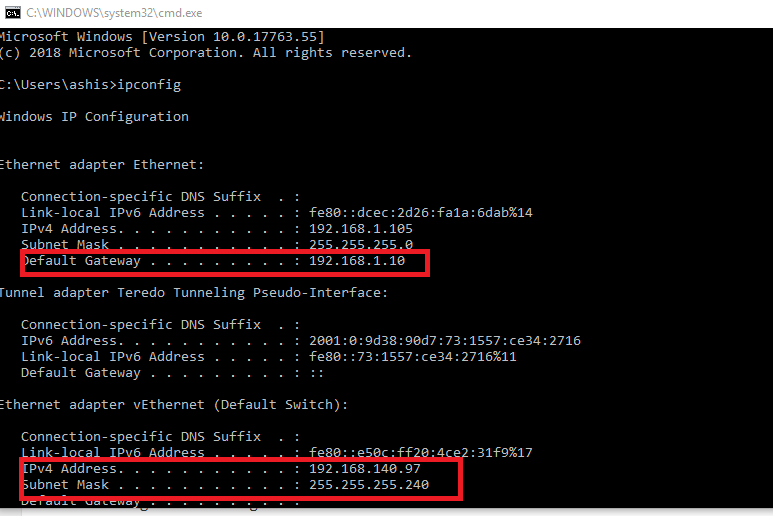
Once done, run the ipconfig command, and note down IP address, Gateway, DNS 1 and DNS 2.
Read: WiFi keeps disconnecting in Windows
2] Change the Wi-Fi settings on the mobile device
This should be almost the same on all mobile devices. Since OEMs build their skin and customization, you may have to fiddle around a bit to get to the settings.
- Open Settings on your mobile phone and click on Wi-Fi.
- Click the hotspot network that you have created on the laptop.
- Enter the password and click on Advanced options.
- Click IP settings Select Static option instead of DHCP.
- Under the static option, you need to enter the IP address, Gateway, DNS 1 and DNS 2 of the laptop.
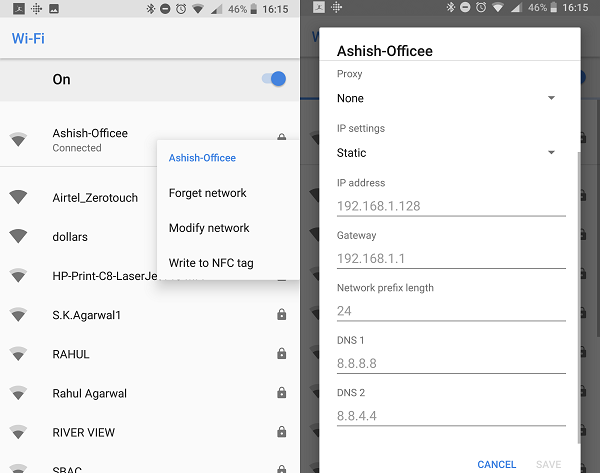
In case you are already connected to that Hotspot, long press on the WiFi network, and select Modify Network. Next, you can follow the same steps above to change from DHCP to static.
After this, your device can connect to a Windows mobile hotspot. What we did here was give a fixed IP address and DNS to the mobile device or any device, and it could quickly find the device and connect to the hotspot. Before this, if there were a change in IP address, it would fail to connect.
This post will help you if your Mobile hotspot is not working in Windows 11/10.
Leave a Reply