The Device Manager is a useful Windows Control Panel applet that allows a user to manage devices & drivers on a Windows PC – and even disable specific pieces of hardware. Some users have reported that they find that the Device Manager is blank and displays nothing. This can happen if one of the critical Windows services is disabled or if the permissions in the registry for the Device Manager key has corrupted.
Device Manager blank & not showing anything
If you face this issue, here’s how to fix the problem.
1] Enable Plug and Play Windows Service
To function properly, it is essential that the Plug and Play service has to be running. So, to check this, type services.msc in Start Search and hit Enter to open the Windows Services Manager.
Scroll down and find the ‘Plug and Play’ service.
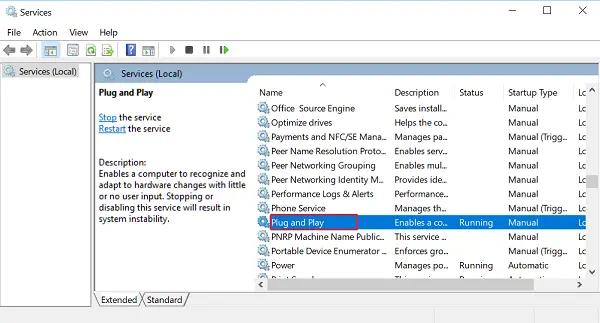
Double-click on it and make sure the Startup type is set to Automatic and click Start if the service is not running.
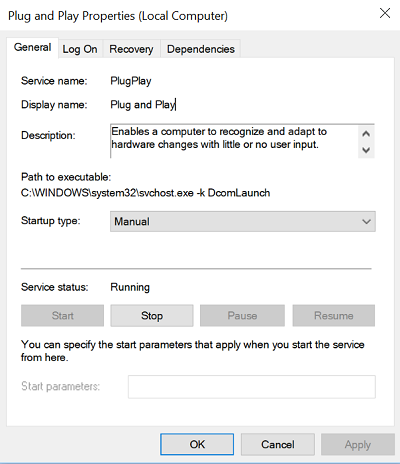
Verify if the problem is solved. If not, jump to the second option.
Read: Device Manager keeps refreshing constantly in Windows 11
2] Edit the registry permission
Open the ‘Run’ dialog box, type regedit in the empty field of the box and hit Enter to open the Windows Registry Editor. Next, navigate to the following key:
HKEY_LOCAL_MACHINE\SYSTEM\CurrentControlSet\Enum
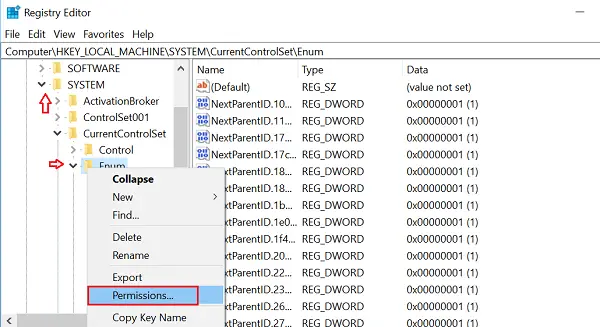
Here, right-click on Enum and choose Permissions. If the Group or User names list box is empty, then you know this is the problem! It should have two names in there, System and Everyone.
Click the Add button and type in Everyone and click OK. Also, select the ‘Allow’ box marked against ‘Read’ option.
When done, click Add again and type in System. Check the ‘Allow’ box next to ‘Read’ and ‘Full Control’ for ‘System’. It should look like this:
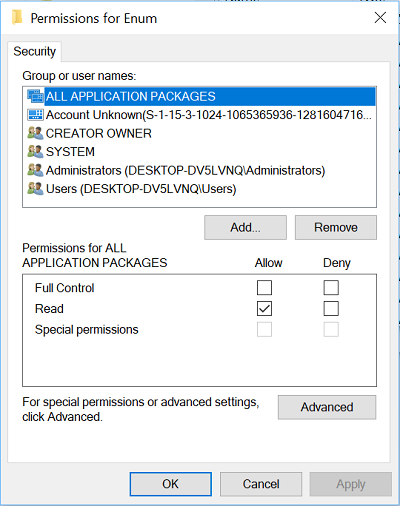
Both the check boxes under Allow should be selected when you highlight System. Click OK and if a warning message pops up, just click OK.
Finally, close the Registry Editor and restart your computer. It should help.
Read: Device Manager shows multiple processors in Windows
3] Re-register DLL files
One last thing you could do to fix the problem of Device Manager window being blank or white, would be to re-register the following three dll files and see if it helps.
- vbscript.dll
- jscript.dll
- mshtml.dll
This post will show you how to register DLL files.
Hope something here helps you!
Similar problems:
I’ve tried all this, my computer seems to be set up just fine, but it still refuses to acknowledge that the mp3 player that I have even exists. It doesn’t register it as an unknown device, it just isn’t there at all. Any help at all would be great, I am using Windows 7.