If you see a Device not migrated, Device could not be migrated, Error 0xC0000719 message when you open the Properties of USB, External Drive, etc. in Device Manager on Windows computers, then this post will help you fix the problem. It appears after installing Windows or upgrading your PC to Windows 11/10. At times, you may even see this message after upgrading to a newer version of Windows 11/10.
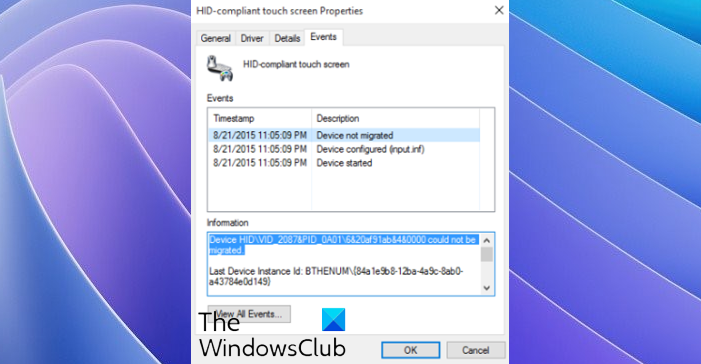
Device not migrated, Device could not be migrated
Fix 0xC0000719, Device not migrated error in Windows 11/10
If you see a Device Not Migrated message when you open the Properties of USB, External Drive, etc. in Device Manager on Windows, then try these suggestions:
1] Install or Update the device driver
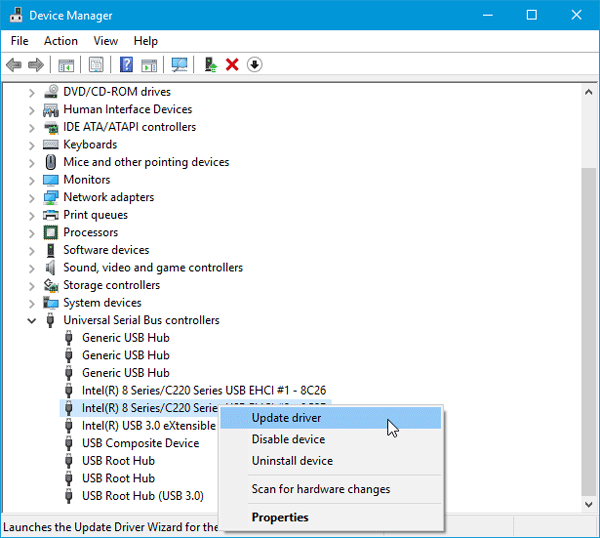
As this problem mainly occurs due to driver compatibility, you should try installing or updating the device driver so that your existing device will be compatible with Windows 11/10. Although users may not need any driver for an external hard disk or USB ported mouse or keyboard, there are some old devices that need the driver to start working. So, if you haven’t installed the driver, you should install it right away. If you have installed the driver, check whether an update is pending or not. If yes, download and install it. You can also check these free driver update software to do things with ease.
Similar: Device was not migrated due to partial or ambiguous match
2] Update Windows

If you have executed all the steps as mentioned above yet you are getting Device Not Migrated error message; you should check whether any Windows update is pending or not. Sometimes it can be a system side issue, and that can be solved by installing the new update.
Read: Microsoft Usbccid Smartcard Reader (WUDF) not working.
3] Install all drivers of the motherboard
Every motherboard manufacturer provides a DVD containing all the required drivers. You may find a driver related to the USB device on that DVD. After installing, unplug, and plug-in the USB device and restart your PC.
4] Reset BIOS
If you have changed anything in BIOS and then you have started facing such issues, then you need to reset BIOS to factory settings. Revert all the changes you have made in the past and check whether it is working or not. If you can update BIOS, this would be another useful solution as well.
We hope these solutions help you fix Device not migrated, Device could not be migrated message on Windows computers, these solutions would be quite helpful for you.
Let us know if you have any other ideas to fix the issue.
Related reads: