A PIN is indeed an excellent option to sign in to local systems. Unlike passwords, PINs are system-specific, and a 4-6 digit PIN is good enough to keep your profile secure. Thus, many users are shifting to the new way of signing in. While Microsoft attempts to create every product with precision, nothing is perfect, and nor is the PIN system. At times, while recreating the PIN, users receive the following message:
We couldn’t sign you in, The device that is required by this cryptographic provider is not ready for use.
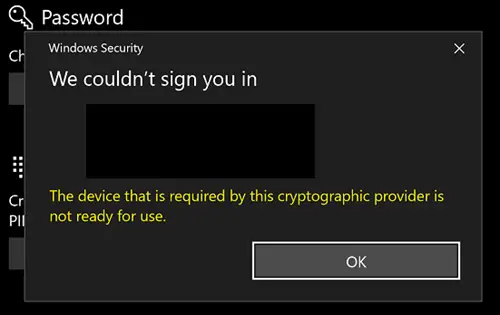
If users receive such an error, they will not be able to change, add or remove the PIN.
The following troubleshooting could be tried to fix the issue:
1] Login using Microsoft account
- Click on the Start button and then the gear-like symbol to open the setting window.
- Double-click on the Accounts. The “Your info” tab would be selected by default.
- If you are logged in using your local account, click on the option to “Sign in with a Microsoft account instead.”
- Complete the setup and restart the system.
If it fixes your issue, you could make your linked old profile a local profile.
2] Check the TPM
A TPM (Trusted Platform Module) is a chip on a system used for security. The TPM stores artifacts with encryption keys that are necessary for authentication. You should know that all systems do not have TPM.
So, to ensure that the issue is not with the TPM, try the following:
- Make sure that the BIOS is updated.
- Ensure that TPM turned ON in the BIOS. To check this so, press Win+R to open the Run window and type the command tpm.msc. Press Enter to open the TPM Management console and check under Status. You should see – The TPM is ready for use.
3] Reset ACLs On Ngc Folder
Of the many expected reasons for the error, one might be if the Access Control Lists (ACLs) on Ngc folder are corrupt. To isolate this possibility, we reset the ACLs. The procedure for the same, as suggested on MicrosoftAnswers, is as follows:
Right-click on the Start button and then open Command Prompt in administrator mode.
Execute the following command:
icacls C:\Windows\ServiceProfiles\LocalService\AppData\Local\Microsoft\Ngc /T /Q /C /RESET
Having done this, restart the computer and see if it has helped.
How to fix error 80090030?
Error 80090030 typically occurs due to issues with your computer’s cryptographic service or keys. To fix it, restart the “Cryptographic Services” in the Services app, ensure your system time and date are correct, and update your Windows to the latest version. These steps often resolve cryptographic device errors.
Related read: Your computer’s Trusted Platform Module has malfunctioned, Error 80090030.
Leave a Reply