After updating your Windows 11 or Windows 10 PC, in Device Manager, for a particular device, you may see the error message Device was not migrated due to partial or ambiguous match. This post provides the most suitable solutions that can help you to resolve the issue.
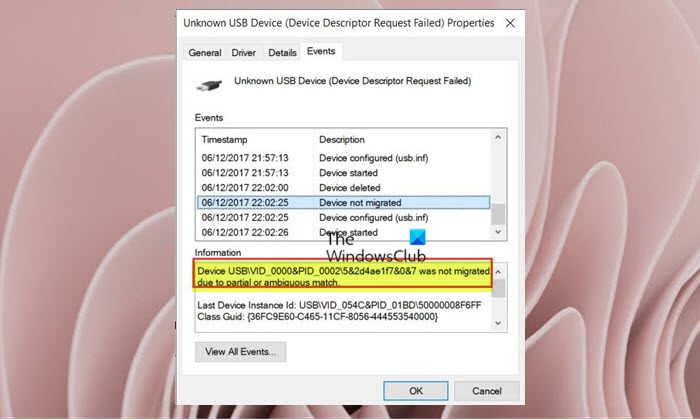
Device was not migrated due to partial or ambiguous match
If you’re seeing the error message Device was not migrated due to partial or ambiguous match after updating Windows 11/10, you can our recommended fixes below to get the issue resolved in no time!
- Update the device driver
- Perform System Restore or Uninstall the Windows update
- Reset PC
- Replace the device/hardware
Let’s see a quick description of the above-recommended suggestions.
1] Update the device driver
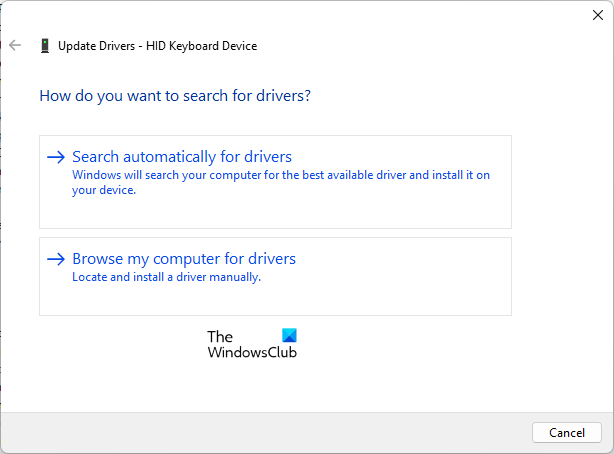
This the Device was not migrated due to partial or ambiguous match error could be simply a case of the device throwing the error, the driver is outdated and is not compatible with the Windows version/build you just installed on your system. In this case, you can update the driver for the device in question and see if that helps. Your options to update the driver includes:
- you can manually update drivers via Device Manager if you have already downloaded the .inf or .sys file for the driver or update driver via Command Prompt.
- you can as well get the driver updates on the Optional Updates section under Windows Update
- you may also download the latest version of the driver from the manufacturer’s website or automatically update your drivers using any of the free Driver Update software for Windows 11/10 PC.
If updating or your drivers are already updated, you can uninstall the driver for the device, and restart your computer for Windows to automatically reinstall the generic driver for that device; which in most cases will work but with possible limited device functionality.
2] Perform System Restore or Uninstall the Windows update
You may encounter the issue in hand if the system update is buggy or corrupted or not compatible with the device driver. In this case, to resolve the issue, you can perform System Restore and select a restore point prior to when you installed the Windows update. To carry out this task, do the following:
- Press Windows key + R. to invoke the Run dialog.
- In the Run dialog box, type rstrui and hit Enter to launch the System Restore Wizard.
- At the initial screen of System Restore, click Next.
- At the next screen, check the box associated with Show more restore points.
- Now, select a restore point prior to when you noticed the issue on your device.
- Click Next to advance to the next menu.
- Click Finish and confirm at the final prompt.
At the next system startup, your older computer state will be enforced. Alternatively, you can uninstall the update you recently installed, then block the update, and wait for the next Windows update which by then the compatible driver update for the device and your OS version/build may have been released by the device manufacturer.
3] Reset PC

Assuming we are not dealing with a faulty device or hardware or incompatibility issues, and the two previous suggestions wasn’t helpful, you can reset Windows 11/10 to correct any misconfiguration between the device and OS during the system update process. When performing the reset procedure, make sure to select the option to keep your personal files.
But before you reset PC, you can run SFC scan to fix any system file that might had gotten corrupted during the Windows update process; you may have to follow up with the DISM scan to be sure the update hasn’t left you with a bad or damaged system image.
4] Replace the device/hardware
If nothing else works, then it comes down to possible faulty hardware which replacing the device is the only option available for you. We recommend you run the Hardware and Devices Troubleshooter to confirm if the device throwing the error is actually faulty. In any case, engage the services of a computer hardware technician to diagnose and replace any bad internal hardware.
Related post: Fix Device not be migrated, Device could not be migrated, Error 0xC0000719 message on Windows computers
What does was not migrated due to partial or ambiguous match mean?
The “Device was not migrated due to partial or ambiguous match” error usually means that when upgrading Windows, a specific driver has some issues while migrating device settings to a newer version. This error stops the user from using the corresponding device.
Why does my computer say USB device not recognized?
If USB Device is not detected or recognized in Windows 11/10, it could be due to any of the following situations: The currently loaded USB driver has become unstable or corrupt. Your PC requires an update for issues that may conflict with a USB external hard drive and Windows. Windows may be missing other important updates hardware or software issues.