Many users have reported that Devil May Cry 5 keeps crashing or freezing on their Windows 11/10 PC. The game is constantly having performance issues and ends up just making the game slow and eventually crashing. In this post, we will discuss this Fatal application exit error and see what Windows users can do to get rid of it and have smooth gameplay.
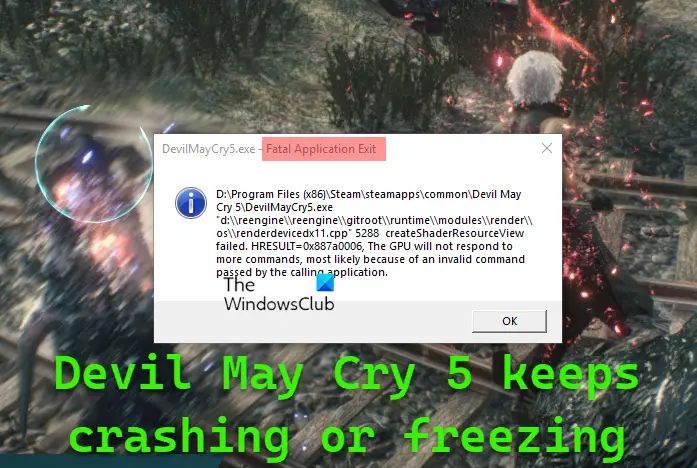
Devil May Cry 5 keeps crashing: Fatal application exit
If Devil May Cry 5 keeps crashing or freezing on your Windows PC, try the following solutions.
- Close Redundant Tasks
- Update your Graphics Drivers
- Run the game on DirectX11
- Verify the game files
- Install DirectX and Visual C++ Redistributable
- Allow the game through the Firewall
Let us talk about them in detail.
1] Close Redundant Tasks
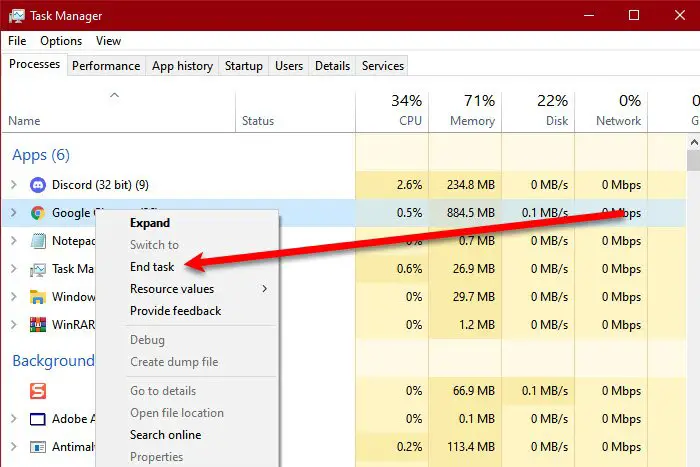
If you have a lot of apps running in the background, there is no way the game will run perfectly unless you are on some god-tier computer. So, the first thing you need to do is check if there are apps running in the background and if they are running, end them. To do the same, open Task Manager, check the Processes tab, right-click on the task you want to end, and select End Task. Once have dealt with all the redundant tasks, you can open your game and start playing.
2] Update your Graphics Drivers
A lot of times, the issue is caused by incompatibility, your GPU driver is not compatible with the game and hence needs an update. We are going to do the same and see if it helps. Following are some of the methods to update your Graphics Drivers, you can try any one of them.
- You can use a free driver update software
- Go to the manufacturer’s website and download the driver
- Install Driver and Optional Update.
- Update GPU Driver from Device Manager.
Updating the drivers should do the job for you, but if the game was not crashing because of incompatibility in GPU drivers, move to the next solution.
3] Run the game on DirectX11
When you first install the game it uses DirectX12 by default. Now you may think, that the newer the version it is using the better it will perform. But for some reason, that has not been the case with Devil May Cry. So, we need to configure the game such that it used the previous version, that is, the DirectX11, and see if it works. Follow the prescribed steps to do the same.
- Open Steam.
- Go to Library.
- Right-click on the game and select Properties.
- Go to the Local Files tab and then click on Browse Local Files.
- Right-click on dmc5config.ini and open it with Notepad.
- Set Capability and TargetPlatform to DirectX12.
- Finally, save the file.
Hopefully, this will do the job for you.
4] Verify the game files

Next up, let us make sure that your game files are not corrupted. To do the same, we are going to again use the Steam Launcher. It will scan the files and if they are corrupted, it will also repair them. These are the steps to do the same.
- Open Steam.
- Go to Library.
- Right-click on the game and select Properties.
- Go to the Local Files tab and then click on Verify the integrity of game files.
Finally, run the game and see if it worked.’
5] Install DirectX and Visual C++ Redistributable
You need to make sure that your computer has both DirectX and Visual C++ Redistributable. These tools are required to create an environment for the game to run. If you don’t have both of these components, the environment won’t be created and the game will crash. In that case, make sure to install DirectX 11 and the latest version of Visual C++ Redistributable.
If needed: DirectX installation failed and not installing on Windows 11/10
6] Allow the game through the Firewall
You need to make sure that your game is not blocked by your firewall, otherwise, it will crash at startup. Therefore, allow the game through Firewall, if you are Windows Defender, In case, you are using a third-party antivirus, just whitelist the game or add it to the exception list. Once you know that the program is not blocked by any defender software, you can open the game and try playing it.
Hopefully, you are able to stop the game from crashing using the solutions mentioned in this post.
Read: Devil May Cry 5 Review: It’s time to meet the V
System Requirements to play Devil May Cry 5
You need to make sure that your computer meets the system requirements mentioned below to play Devil May Cry 5.
Minimum
- OS: WINDOWS® 7, 8.1, 10 (64-BIT Required)
- Processor: Intel® Core™ i5-4460, AMD FX™-6300, or better
- Memory: 8 GB RAM
- Graphics: NVIDIA® GeForce® GTX 760 or AMD Radeon™ R7 260x with 2GB Video RAM, or better
- DirectX: Version 11
- Storage: 35 GB available space
Recommended
- OS: WINDOWS® 7, 8.1, 10 (64-BIT Required)
- Processor: Intel® Core™ i7-3770, AMD FX™-9590, or better
- Memory: 8 GB RAM
- Graphics: NVIDIA® GeForce® GTX 1060 with 6GB VRAM, AMD Radeon™ RX 480 with 8GB VRAM, or better
- DirectX: Version 11
- Storage: 35 GB available space
If your computer is compatible, the game should run just fine.
Can my computer run Devil May Cry 5?
To know if your computer can run Devil May Cry 5, check the system requirements mentioned above. If you don’t know your system’s specifications, open Run by Win + R, type dxdiag, and hit Enter. This will open a window from where you can see your system’s specifications. If your computer meets the minimum requirements, the game will run but on low graphics settings. You must match the recommended system requirements to get the maximum frame rates.
How do I stop Far Cry 5 from crashing?
Many users have reported that Far Cry 5 or some other game version is not launching or crashing on their system. The game is demanding, so, there is a high possibility that your game is incompatible, other than that, update everything, from your OS or drivers. If those things are to no avail, check our guide on what to do if Far Cry is not launching on a Windows PC.