Program files, also known as executable files, are the application programs that contain the binary codes required to run the software in the computer system. Along with this arises a question: Why do we have two different program files in the 64-bit operating system? Inside the C drive, there are two folders namely program files and program files (x86), with an almost equal number of folders stored in it. So let us see what is the difference between Program Files (x86) and Program Files folders in Windows 11/10 and how they differ from each other.
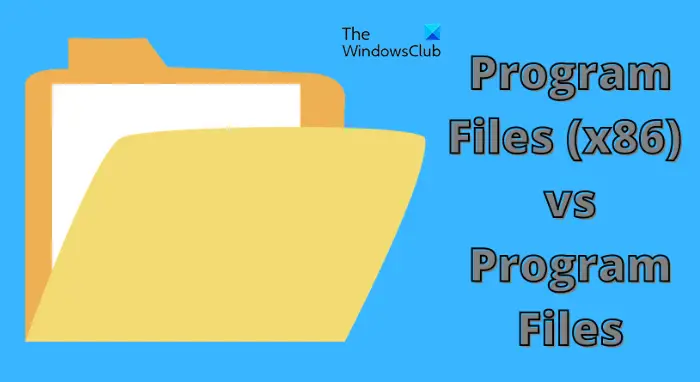
Difference between Program Files (x86) and Program Files folders
The two different program files are available only in the 64-bit operating system. The 32-bit operating system will have only a single program file folder.
The main difference is that the program file folder with file path “C:\Program Files” is used to execute 64-bit applications while the program files (x86) folder with file path “C:\Program Files (x86)” is used to execute 32-bit applications.
A 32-bit program cannot load 64-bit libraries, the overlap of two folders can result in a functional error. The Microsoft developers smartly created two distinct folders, to let us have a closer view of both the folders.
Combining both folders into one could create problems if a program was available in both 32-bit and 64-bit versions, like say, Microsoft Office. To avoid possible conflicts and compatibility issues, Windows has two Program files folders.
32-bit vs 64-bit
As the name indicates, the 32-bit operating system stores a fewer data as compared to 64 bit OS. Looking at the other hand, the 64-bit operating system is more apparent if a large amount of RAM available on your computer.
If you are still using a 32-bit Microsoft operating system, you will find only a single “program file” folder in your computer system. Whereas, the popular 64-bit version of operating systems Microsoft contains two different folders one to support 64-bits programs and another for 32-bit programs.
The separation of folders has been created to avoid the problems and issues that can occur when a 32-bit program tries to be executed by a 64-bit component. therefore, the folders are designed in such a way that Program Files store 64-bit programs, and Program Files (x86) store 32-bit programs.
Why a 32-bit folder named “x86”
It must have triggered your mind that why a 32-bit program folder named “x86” whereas, a 64-bit is simply “x64”. The earlier 16-bit version of the operating system contained Intel -8086 chip. Later, the version was updated to 32-bit and therefore the 32-bit folder is named against Intel 8086 chip i.e., program files(x86). The 64-bit version contained 64-bit architecture, which in turn is called (x64). The type of processors is Pentium 286, 386, 486, and 586.
Both Program Files (x86)” and “Program Files can run on 64-bit
Program files are a directory of the third-party application software installed on the computer. Both 32-bit and 64-bit software programs can run on 64-bit Windows operating systems. It happens with the help of the emulation layer used in 64-bit Windows for backward compatibility. Whereas a 64-bit program cannot run on a 32-bit operating system. Therefore, a single program folder is found in such an operating system that can run on 32-bit programs.
Automatic installation
As we explained earlier, both the program files can run on a 64-bit OS without any harm to any of the programs. The process takes place on its own, irrespective of manual interference. The 32-bit emulator performs when a 32-bit program is run on a 64-bit Windows. The same action is taken by the 64-bit emulator.
The error may occur in the case of a manual installation or programs affected by malware. Some of the programs in the hard drive are compatible only with 32 -bit or 64-bit emulators therefore a wrong installation can hamper the working of programs correctly.