Windows 11/10 can be activated via two methods, Product Key method ie. the process of validating software with the manufacture, and the newly introduced Digital Entitlement. In addition to 25-character product key method, there’s another method for activating Windows 11/10 – Digital Entitlement. The method does not use a product key. The core difference between the two activation methods is the latter does not require a product key. Primarily, all activation methods for Windows are designed to help protect user privacy. All the data that is gathered is used to confirm if the software is a legally licensed copy.
Digital Entitlement and Product Key Activation methods
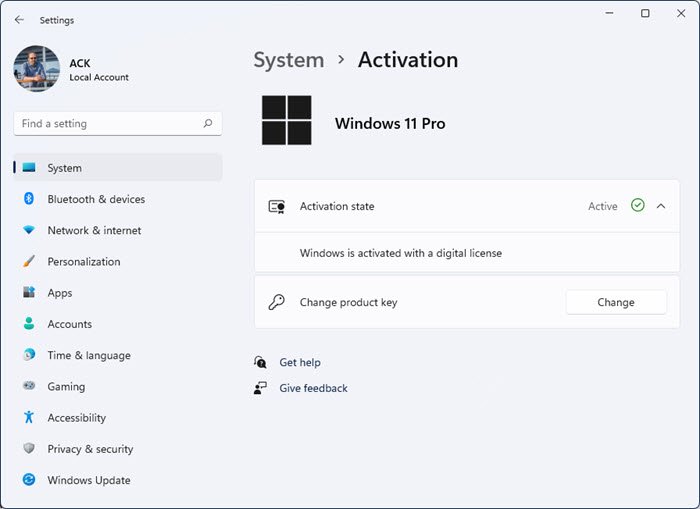
Many users opting for a free upgrade of Windows 11/10 will not get a product key. That’s because the activation for the free offer of Windows 11/10 is registered on the Microsoft activation servers for the PC when you upgrade Windows 8.1 or Windows 7. So, If you have upgraded to Windows 11/10 from a genuine copy of Windows 8.1 or Windows 7, the activation will occur via an internet connection automatically and an online digital entitlement will be created for your device.
- To check your Windows 7 activation, simply click the ‘Start’ button, choose Computer and select ‘Properties’. Then, explore under ‘Windows Activation’.
- For checking Windows Activation in Windows 8.1, go to Control Panel, move to ‘System and Security’, and click System: Then look under Windows activation.
Read: How to find Product Key in Windows 11/10.
The Windows 11/10 Product Key Activation method holds true for one of the following cases-
- A user has purchased a new computer running Windows 11/10
- A user has obtained a genuine copy of Windows 11/10 from an authorized seller
- A user has obtained a digital copy of Windows 11/10 from an authorized retailer.
- The user is using the Volume Licensing agreement for Windows 11/10 or MSDN subscription.
On the other hand, Digital Entitlement Windows 11/10 Activation method will be applicable, any of the following is true:
- User is a part of the Windows Insider Program and has upgraded genuine activated copy Windows 7 or Windows 8.1 or Windows 10 to the latest Windows 11/10 Insider Preview build.
- Buyer has purchased a copy of Windows 11/10 in the Windows Store and successfully activated Windows 10.
- Buyer has purchased a Windows 11/10 Pro upgrade in the Windows Store and successfully activated Windows 10.
- Any user upgrading a genuine copy of Windows 7 or Windows 8.1 to Windows 10, or from Windows 10 to Windows 11 for free.
|
How you got Windows 11/10
|
Activation method
|
|---|---|
|
You upgraded to Windows 11/10 for free from an eligible device running a genuine copy of an earlier version of Windows. |
Digital entitlement |
|
You bought genuine Windows 11/10 from the Windows Store and successfully activated Windows 11/10. |
Digital entitlement |
|
You bought a Windows 11/10 Pro upgrade from the Windows Store and successfully activated Windows 11/10. |
Digital entitlement |
|
You’re a Windows Insider and upgraded to the newest Windows 11/10 Insider Preview build on an eligible device that was running an activated previous version of Windows and Windows 11/10 Preview. |
Digital entitlement |
|
You bought a copy of Windows from an authorized retailer. |
Product key (On a label inside the box Windows came in.) |
|
You bought a digital copy of Windows from an authorized retailer. |
Product key (In the confirmation email you received after buying Windows or in a digital locker accessible through the retailer’s website.) |
|
You have a Volume Licensing agreement for Windows or MSDN subscription. |
Product key (Available through the web portal for your program.) |
|
You bought a new device running Windows. |
Product key (Pre–installed on your device, included with the device packaging, or included as a card or on the Certificate of Authenticity (COA) attached to the device.) |
Apart from this, Any genuine copy of Windows 7 or Windows 8.1 that a user has upgraded to the latest Windows 11/10 Insider Preview build, will get new and activated builds.
Digital Entitlement isn’t really a new method of activation, it’s the old method except they don’t tell you what the product key is outright and activate it for you. They’ve just cut out the busy work. Download and run Produkey, you’ll get the regular key just as if you’d bought it off the store shelf.
Just tried it. The keys appear to be valid. Thank you!
Actually, the Nirsoft website has a ton of interesting utilities.
I need help. I had to turn off my computer during windows 10 install because of a storm, and when i come back, my product key is changed and i had no way to get it back. Any help?
How did you get Windows 10,Did you go though the free upgrade offer or did you buy a product key or was it preinstalled on your computer,this is why I always write down all of my product keys,in case I forgot
I got Windows 10 as free upgrade within the period it was free. If i have to change some hardware, will the digital entitlement work?