Here is a simple tutorial to enable and validate digital signatures for PDF documents in Microsoft Edge. Microsoft Edge is a popular choice to view PDFs in Windows 11/10. It lets you read-aloud PDF text, easily navigate in the PDF, search for text, add notes, and do more. It also enables you to enable and view digital signatures right in the browser.
You can view as well as validate digital signatures in PDFs right from the Microsoft Edge browser. For that, you will have to tweak a simple setting. Let us now check out the steps to enable digital signature for PDF in Edge!

Enable Digital Signature for PDF in Microsoft Edge
Here are the main steps to enable digital signature for PDFs in Microsoft Edge browser:
- Open the Microsoft Edge browser.
- Go to the edge://flags page.
- Locate the Enable Digital Signature for PDF option.
- Enable the above option.
- Restart Microsoft Edge.
- Open a PDF and view the digital signature.
Let us now discuss these steps in detail now!
Read: How to create a PDF File on Windows 11/10
Firstly, start the Microsoft Edge browser, and in the address bar, type edge://flags and press Enter. It will open up the Experiments page.
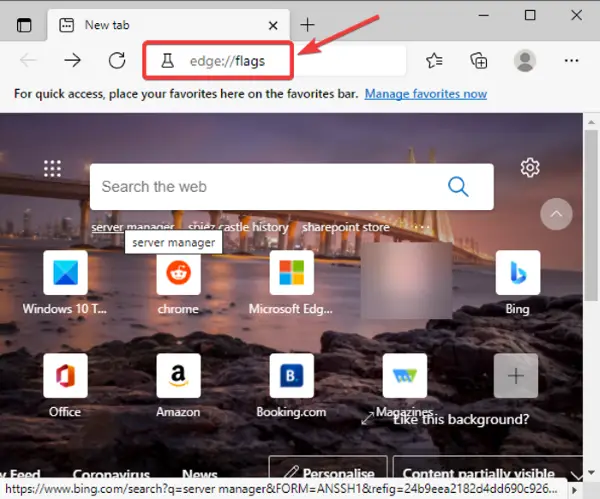
On the Experiments page, locate the “Enable Digital Signature for PDF” option in the Available section. Then, click on the drop-down option present beside this option and from available options, select the Enabled option. This will enable you to view the digital signature for PDF in Edge.
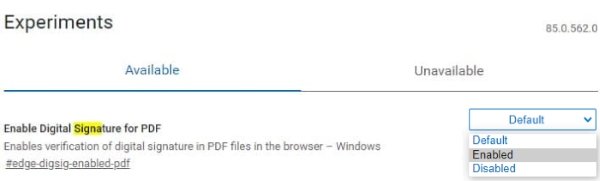
Now, restart the Microsoft Edge browser and open a PDF file containing a digital signature and you will see a Digital Signature option on the toolbar. There will be a “View Signatures” option shown with the message “This document is digitally signed”.
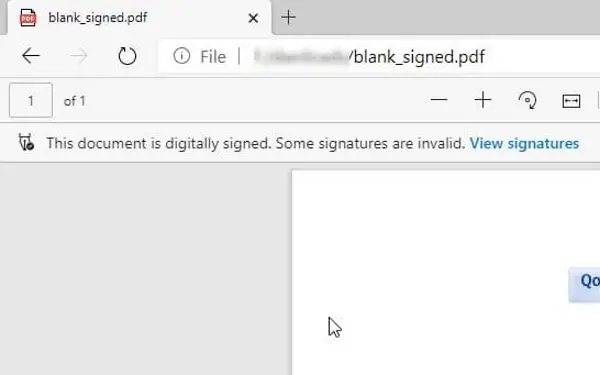
You need to tap on the View Signatures option that will show you digital signature details.
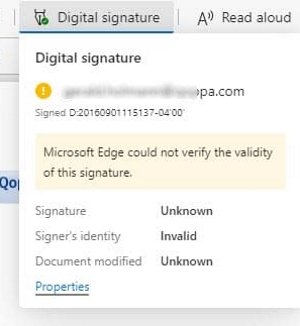
You can see the Properties option in the above prompt. Just tap on this option and it will display digital signature properties including time stamp, location, reasons, certificate, and reason.
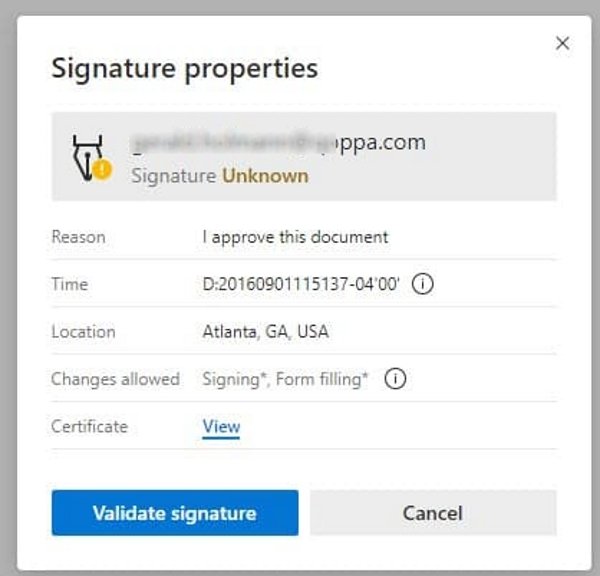
If you want, you can also verify the digital signature by clicking the Validate Signature option.
This is how you can enable the digital signatures option in Microsoft Edge to view and validate digital signatures for PDFs.
TIP: DocuSign lets you sign documents electronically
Also read:
Leave a Reply