In most cases, the videos saved on your computer won’t show any signs of problems. You’ll be able to watch them multiple times without changes in quality. However, there might come a time when one or more of your videos become pixelated.
How to fix Grainy or Pixelated Videos on PC
Now, there are several ways to fix pixelated videos on Windows 10, and luckily for you, were going to discuss a few of them right now. Still, one option will take greater precedence over the rest, but that doesn’t mean the others are not good ways as well.
Also, all the options we will discuss are freely attainable, at least from the time of writing. If anything changes, then we are not at fault.
OK, so the tool we will use to fix your pixelated video is Digital Video Repair. Remember that it only supports AVI files encoded with MPEG4, DivX, Angel Potions, Xvid, and 3ivx.
Digital Video Repair for Windows 11/10
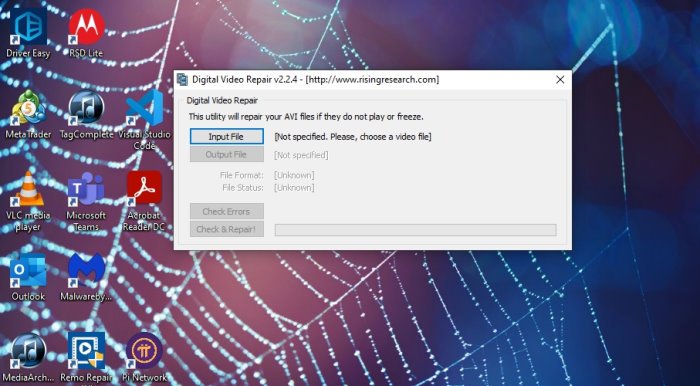
The first thing you will want to do is to download and install Digital Repair. Since it is free, you will not be asked to pay a fee. Furthermore, it is available for Windows 11/10 and older versions of the operating system.
Input affected file
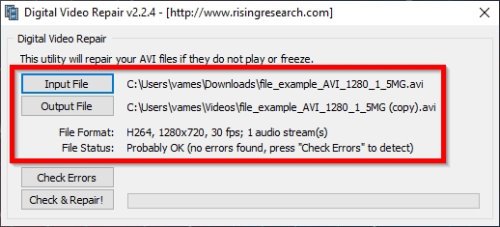
After you’ve installed the program, the next logical step is adding the video file you want to fix from pixels. You can do this by launching Digital Repair, then select Input File from the main menu.
Select the Output folder
The file has been added, so what is next? Well, that’s pretty simple. Click on the section that reads, Output File, then choose where you want the video to save once the pixel problem is fixed.
Check for errors
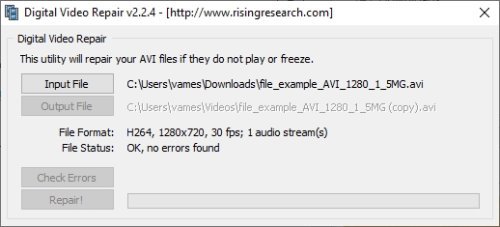
Now that the file is added and the output folder is secured, it is time to check for any errors. Do this by clicking on the button that reads, Check Errors. Sit back and wait for the tool to complete the checks.
Check & Repair
If you already know your video file is pixelated, you will be better off selecting the Check & Repair option. Doing so will have Digital Repair check the file for issues the automatically repair it.
Depending on the size of the video, things could take a short time or a long one. So just keep that at the back of your head.
You can download it by visiting the official page.
Alternative methods to fix video pixelation
- VLC Media Player: VLC is the best media player for playing back music and video content, and many of us knew this already. However, did you know it is also capable of fixing pixelated videos? Yes, this is a possibility.
- MP4 Video Recovery Tool: Another great option we should mention is no other but MP4 Video Recovery Tool. Not only can it fix pixelated videos, but those that fail to play, displays error, and more. Now, you must have the Java Runtime Environment software installed on your Windows 10 computer before installing this app. Download it from the official website.
Overall, these video repair software should be the only ones needed to fix your videos suffering from pixelated issues.
Leave a Reply