Quite a number of PC gamers are reporting the issue whereby attempting to play games (legacy) like Diablo, or Age of Empires on their Windows 11 or Windows 10 computer, they encounter the DirectDraw Unsupported Error usually accompanied by different error codes like DDERR_EXCEPTION, DDERR_UNSUPPORTED, DDERR_GENERIC, etc. In this post, we identify the potential culprits as well as provide solutions to this issue.
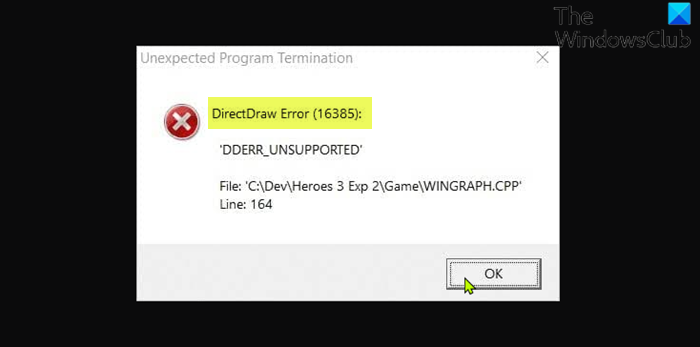
Stand-alone DirectDraw is deprecated. It is now is a subset of DirectX. DirectX contains Direct3D which is the primary graphics handling portion of DirectX. It is associated with DirectX API, and it helps to render 2D graphics in any program on a Windows computer. You are most likely to encounter this error due to one or more of the following reasons;
- The game is running in full-screen mode.
- Game incompatibility with installed version/build of Windows.
- DirectPlay and .NET Framework 3.5 are not enabled.
- Graphical Rendering issue.
How do I enable DirectDraw?
To enable DirectDraw or Direct3D on Windows 11/10 computer, follow these instructions; run the DirectX Diagnostic Tool (dxdiag.exe). In the dxdiag window, click the Display tab, verify that DirectDraw Acceleration and Direct3D Acceleration are selected under DirectX Features. Click Enable if either option shows Disabled status. Repeat the steps if multiple video adapters are installed on your computer.
How do you fix DirectDraw?
DirectDraw error message mostly will be triggered by any program that utilizes Microsoft DirectX. These kinds of errors are most commonly associated with video games. The DLL error could appear at any point during the game, or when using the software program, or during the game/app startup. Among other fixes, you can simply restart your PC, uninstall and reinstall the game/app.
DirectDraw Error when playing Legacy Games
If you’re faced with this DirectDraw Error when playing legacy games on your Windows PC, you can try our recommended solutions below in no particular order and see if that helps to resolve the issue.
- Run game in windowed mode
- Run game in Compatibility Mode
- Run the game using the dgVoodo Wrapper
- Install DirectPlay
- Update DirectX to the latest version
- Update graphics adapter driver
- Adjust screen resolution
- Uninstall and reinstall problematic game
Let’s take a look at the description of the process involved concerning each of the listed solutions.
Before you proceed with the solutions below, check for updates and install any available bits on your Windows device and see if the error reappears when you launch/run the game. Also, make sure DirectDraw and Direct3D is turned on (see the instructions above).
1] Run game in windowed mode
To run legacy games in windowed mode on your Windows 11/10 gaming PC, do the following:
- Navigate to the location where you installed the legacy game. Alternatively, right-click on the game’s shortcut and click Properties on the context menu.
- In the Properties sheet, click on the Shortcut tab.
- Now, suffix -w at the end of the file path in the Target field.
- Click Apply > OK.
Now, when you run the game it will be in windowed mode and the DirectDraw Error should be fixed now; else try the next solution.
2] Run game in Compatibility Mode
This solution requires you to run the legacy game in compatibility mode and see if the issue is resolved. If not, try the next solution.
3] Run the game using the dgVoodo Wrapper
The dgVoodoo Wrapper is capable of converting old graphics APIs to Direct3D 11 or Direct3D 12 so that you can render the game on newer versions of Windows OS.
To run the game using the dgVoodo Wrapper on your Windows device, do the following:
- Download the stable version of dgVoodoo.
- Unzip the archive package.
- Once the utility is extracted, double-click on the main executable and follow the official documentation to configure it for the legacy game you are attempting to render on your Windows system.
4] Install and enable DirectPlay
This solution requires you to install and enable DirectPlay on your gaming rig. Also, make sure that the .NET Framework 3.5 or newer is enabled on your system.
5] Update DirectX to the latest version
Make sure you’re running the latest version of DirectX on your Windows PC and see if that helps.
6] Update graphics adapter driver
This solution requires you to either update your graphics/video drivers manually via the Device Manager, or you can get the driver updates on the Optional Updates section under Windows Update. You may also download the latest version of the driver from the graphics card hardware manufacturer’s website.
7] Adjust screen resolution
This solution requires you to adjust the screen resolution on your Windows PC, and make sure it’s running in 640 x 480 screen resolution.
8] Uninstall and reinstall the problematic game
As a last resort if nothing has worked so far, you can uninstall the game (preferably, use a third-party software uninstaller) that is throwing the error, and then download and reinstall the latest version of the game on your Windows 10/11 PC.
Related: Fix DirectDraw Initialization Failed error on Windows PC.
Is DirectPlay a virus?
DirectPlay is an API (Application Programming Interface) inside of DirectX. Normally, it shouldn’t cause any issues with other games on your Windows system, unless that game has bugs in its anti-cheat system.
Is DirectPlay necessary?
DirectPlay is an obsolete API library that was a component of earlier DirectX versions. DirectPlay is no longer a requirement for modern apps or games. However, you can still download DirectPlay on your Windows 11/10 device – if you want to run games that date back to the early 2000s, it’s most likely still a requirement. So, essentially some older games don’t run without DirectPlay.
Related post: Program can’t start because d3drm.dll is missing – Legacy Game error.