If you plan to clean install Windows 10 on your Windows 8.1 or Windows 7 computer, then the way to do it is to first upgrade your Windows 8.1 or Windows 7 to Windows 10, ensure that your upgraded Windows 10 copy is activated, and then re-install Windows 10 afresh. However, there is also a workaround that allows you to directly clean and install Windows 10 without upgrading. Let us see both methods.
The way to clean install Windows 10 is after upgrading first
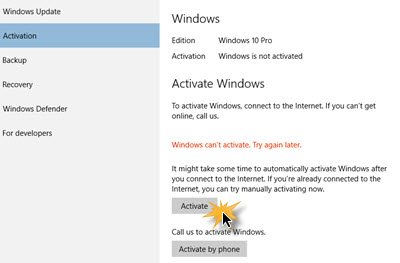
This is important as once your computer upgrades and activates, your Windows 10 copy, along with your hardware details, are registered with Microsoft on their servers.
Once you have upgraded to Windows 10, either via the Get Windows 10 app or ISO, open Settings > Update & Security > Activation. Ensure that it says Windows is activated. If not, click on the Activate now button and activate it. An entitlement is registered to your PC’s hardware for your edition of Windows 10.
If you do it this way, you can clean install Windows 10 by booting from an installation media like a USB. You won’t even be required to enter a Product Key now, since the operating system automatically pulls your activation details from Microsoft’s servers.
A few important points to be remembered:
- Upgrade from Windows 8.1 or Windows 7 using the free upgrade offer to Windows 10
- Make sure your copy is activated
- If not, click the Activate Now button to complete the activation process.
- Download Windows ISO and create an installation media for your edition of Windows 10.
- When you are asked to enter the product key during Windows 10 Setup, Skip this part. You will see this option when you boot from installation media.
During or after setup is completed, Windows 10 will activate itself automatically online, with the same edition of Windows 10.
If Windows 10 is not activated, click the Activate now button and activate it. If it does not work, click a couple of times – maybe even after some time has passed.
If it will not activate and maybe give out an error message, you may want to see these links:
This is the only way to clean install Windows 10 on your computer. You cannot use the Windows 10 setup and try to use your genuine Windows 8.1 or Windows product key. It will not work.
You might want to know at this point, that if your the hardware configuration of your Windows 10 device changes significantly. You may be required to activate Windows 10 by contacting Microsoft Support. You can Activate by phone or use the Contact Support app to seek support.
Windows 11 user? Read how to Clean Install Windows 11 from USB
How to directly clean install Windows 10 without upgrading
You can, however, also clean Windows 10 install without first needing to upgrade your Windows 8.1 or Windows 7 to Windows 10. Although we have not tried this method, a user on Reddit has shared a method by which you can directly clean install Windows 10.
All this while users were upgrading their Windows 7/8.1 PC to the latest Windows 10 OS via the Get Windows app or by using the Windows 10 Media Creation Tool. But now using this trick, you should be able to directly clean install Windows 10 on your computer.
You would need a Windows 10 ISO image or a bootable DVD to use this method. For those who don’t know, you can also create the ISO image using the Windows 10 Media Creating Tool and use it for the clean installation.
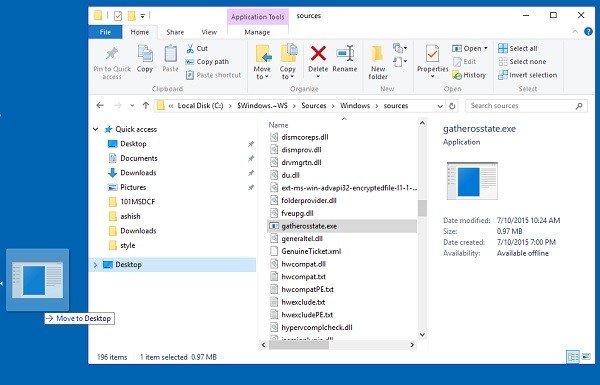
He has listed the procedure as follows:
1] You first need a Windows 10 ISO image or a DVD for clean install.
2] Burn the ISO and extract it.
3] Locate the file gatherosstate.exe on your local drive and move it to the desktop.
4] Run the file and create a GenuineTicket.xml on your desktop.
5] You can now clean install Windows 10 on your PC. Click Ignore if the system asks for product key.
6] Copy the GenuineTicket.xml file to your C drive on path C:\ProgramData\Microsoft\Windows\ClipSVC\GenuineTicket.
7] Reboot your PC.
The Reddit user says,
No need to launch setup, just copy \source\gatherosstate.exe to a writable directory, launch it and get GenuineTicket.xml there!
Then you can clean install (ignoring product keys when asked)
When it’s completed, put the file in C:\ProgramData\Microsoft\Windows\Clipsvc\GenuineTicket\ and reboot.
It is always recommended to take a backup of all your important files and data before you run any installation on your PC.
If the GenuineTicket.xml created in an activated down-level OS is being re-used on the same PC on Windows 10, this is essentially mimicking what the Windows 10 upgrade does today. It is not supported by Microsoft and may not work in the future. This will not work when the free upgrade period lapses. However one has to be very carefully while carrying out this procedure.
As we have mentioned earlier, we have not tried this method, so you may take a call if you wish to follow this method. If you do follow this method, do share your experience with us.
NOTE: If you upgrade to Windows 10, the new OS will take the product key and activation details from your earlier OS. These are then saved on Microsoft servers, along with your PC details. If you clean install Windows the first time, you may face activation problems. If you performed an upgrade the first time, activated Windows 10, and then clean installed Windows 10 on the same PC, then there will be no activation issues, as the OS will pull activation details from Microsoft servers. So, if your Windows 10 isn’t activated, we suggest you not perform a clean install the first time. First Upgrade the first time, Activate it and then Clean Install.
Amazing!
What is the benefit here?
I have been watching this process on other sites as well. I will try tomorrow. I have bunch of Windows 7 PCs, HP OEM. So right now, this is what I have been doing:
Step 1: I have Windows 7 Pro already running on that HP laptop.
Step 2 I installed the Win10 upgrade. It activates fine after reboot. This is not a clean install.
Step 3: I install my SSD in my laptop, install Win10 clean and reboot. Activation is successful again.
With the process explained on this page, it technically means that I can squeeze in that gatherosstate process under Step 1, save the GenuineTicket xml file then go directly to Step 3 and save a lot of time by not doing Step 2. That’s what I am understanding. And don’t take my word for it, I’m doing everything the hard way so I could be wrong. LOL
It works fine!
hello Imorel12, did you do Step2? How long did it take until activation?
Directly Clean Install Windows 10
He has listed the procedure as follows:
1] You first need a Windows 10 ISO image or a DVD for clean install.
2] Burn the ISO and extract it.
3] Locate the file gatherosstate.exe on your local drive and move it to the desktop.
4] Run the file and create a GenuineTicket.xml on your desktop.
5] You can now clean install Windows 10 on your PC. Click Ignore if the system asks for product key.
6] Copy the GenuineTicket.xml file to your C drive on path C:ProgramDataMicrosoftWindowsClipSVCGenuineTicket.
7] Reboot your PC.
ignore this article it doesnt work it doesnt activate at all you have to install windows 10 as an upgrade then when activated you can reinstall as a clean install thats the way it can only be done. Ive never read as much bunkham in my life.
I upgraded early from my Windows 8.1 Professional operating system to Windows 10 home OS being bought MS legal license from ODosta Store, Which took 5 hours due to the internet slow speed, But faced many technical issue.
Beside of, I got everyday new updates from Microsoft server, That’s why I disappointed with performance of new OS, That’s why I format it and again install windows 8.
Last week, I read at your blog as Microsoft has stopped continually updates and now we may use constant windows 10, So I purchased its license and upgraded my OS.
Now its working well. Thanks for providing us great information and support.