Many forum users have reported that when launching a game or graphics-heavy utility, they face an error that says— DirectX encountered an unrecoverable error. The window asks to check in the log file and doesn’t allow to use of the application. You may see this error message box pop up when playing games like WarZone, Fivem, Call of Duty, etc.
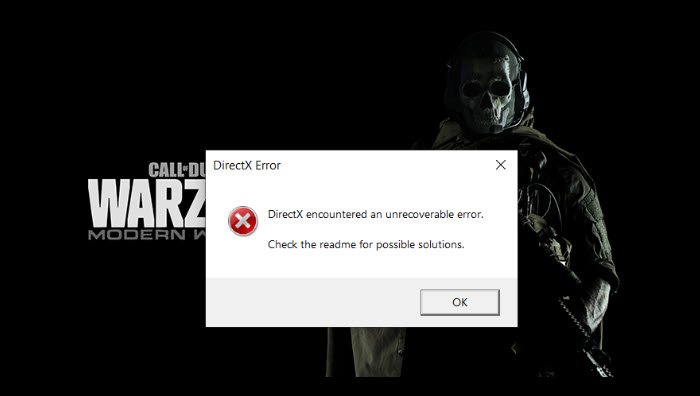
What does the error mean?
Every time a system call or GPU call is made, the system makes a second attempt or tries to recover if there is a failure. In this case, the DirectX encounters an error that prevents it from recovering or making a second attempt. The problem could be with the game, the graphics driver, display settings, or corrupt files. Let’s get started with the troubleshooting.
Basic Troubleshooting
Before we go ahead with the advanced troubleshooting, make sure you have done the following—
Restart the computer, Check for updates, Checked the minimum requirements, Check the Internet connection, Restart the game, Check Display scaling settings, Reinstall the game or application.
Restarting and reinstalling solves many problems, like game crashes. Also, if games are installing additional Shaders, make sure to complete the process. These enhancements improve the games, and that might help.
DirectX encountered an unrecoverable error in Windows 11/10
Follow these possible solutions to fix the DirectX error.
- Disable Hardware monitoring software
- MSI Afterburner / Riva Stats Server
- Discord and GeForce Experience Overlay to get it working
- Built-in Repair Tool for Games
- Update or Reinstall the graphics driver
- Delete Games or application Cache files
- Run DirectX Diagnostic Tool.
Some of the suggested solutions will need an admin account.
1] Disable Hardware monitoring software
Many users use external software to monitor hardware, e.g., GPU and CPU temperature, Frame Rate, and so on. Software like MSI Afterburner, Riva Stats Server, GeForce Experience Overlay, Discord, and others are known to cause the DirectX issue with popular games like Warzone. Apart from these, other apps can be used. I recommend playing the game without using them to determine if they were causing the problem.
2] Built-in Repair Tool for Games
Games like Call of Duty Warzone offer a built-in repair tool to fix internal problems. If the problem is caused by a corrupt file related to DirectX, this can resolve it. Look for the Scan and Repair option in games to help you resolve it.
3] Update or Reinstall the graphics card driver
GPU or Display drivers are known to cause issues, especially if they conflict with the recent Windows update. If you get a prompt, it is always a good idea to keep the video card drivers updated.
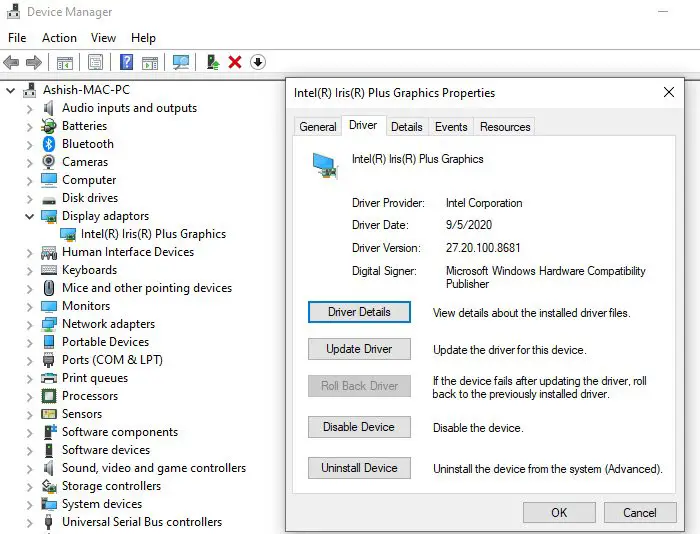
That said, if the problem occurred because of the update, then you can choose to rollback. The option is available in the Control Panel > Device manager.
- Use Win + X, followed by M on the keyboard to open Device Manager
- Locate the Graphics Driver, right-click and select Properties
- Switch to the Driver tab, and select Roll Back Driver.
Fix: DirectX Errors when downloading, installing, upgrading, updating or running
4] Delete Games or application Cache files
All games and applications have cache files to deliver performance. Sometimes, those files are outdated, and the software doesn’t remove them. Old files can cause problems with new files. The games must have the option to clear out such files.
The easiest way to figure out the cache file is to go to the installed folder and locate the temp or cache file inside it. After you have closed the game, delete everything from it. Relaunch the game, and check if the error persists.
5] Run DirectX Diagnostic Tool
Diagnosing problems with a DirectX installation can be problematic. Thankfully, Microsoft provides a useful utility called the DirectX Diagnostic Tool that can help you.
If nothing helps, we suggest you visit the official forums and share your problems directly. At times the companies have a direct solution that could help.
Leave a Reply