Windows Activation is a process that helps you to activate Windows and verify that your copy of Windows 11/10/8/7 is genuine and that it has not been used on more computers than the Microsoft Software License Terms allow.
Windows has different license states like:
- Licensed: You see this status after successful activation.
- Initial Grace Period: This is the state after you have installed Windows, but have not activated it. You will be reminded to activate, or Windows will attempt to activate it online automatically.
- Additional Grace Period: If major hardware changes are made to your computer, Windows may prompt you to reactivate Windows.
- Notification Period: Once the grace period expires, you will see a message that Activation is required.
- Non-Genuine Grace Period: You may see this after Windows Genuine Advantage has determined that your Windows copy is not genuine.
- Unlicensed: This appears for unlicensed copies.
The Automatic Activation feature has been included by Microsoft in the Windows operating systems to make it easier for the user to get his copy of Windows activated conveniently. But for some reason, if you wish, you can disable the feature, by editing the Windows Registry. It may especially help if Windows is activated but it still asks you to activate your Windows copy.
Disable Windows Activation popup
This article will tell you how to disable the Auto-activation feature in Windows 11/10/8/7. If you do not wish to have the auto-activation wizard bother you, you may choose to disable automatic activation.
To do so in Windows 11/10/8/7 open regedit and navigate to the following key:
HKEY_LOCAL_MACHINE\SOFTWARE\Microsoft\WindowsNT\CurrentVersion \SoftwareProtectionPlatform\Activation
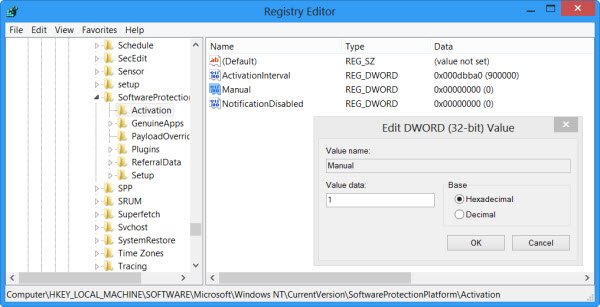
In the right pane of the registry editor, you will find REG_DWORD value ‘Manual’. Right-click on it and select Modify. In the Value Data window which appears, change the DWORD value to 1.
The default is 0 which means auto-activation is enabled. Changing the value to 1 will disable auto-activation.
Close the Registry Editor and restart your system.
You will find that the Auto-activation feature has now been disabled completely.
In Windows Vista, however, the relevant key is:
HKLM\SOFTWARE\Microsoft\Windows NT\CurrentVersion\SL\Activation
Change the value of Manual to 1 to disable auto-activation in Windows Vista.
Remember to create a system restore point first!
If you are having problems activating Windows, you may want to read this post on Troubleshooting Windows Activation States.
Check this post if you need to change the Product Key in Windows. See this post, if you see This copy of Windows is not genuine message on the bottom right side of your black Windows desktop.
Note: Please read the comments. It is working for some, while not working for others. Based on comments, you may want to change the value of NotificationDisabled to 1 and see if that helps.
is it possible to integrate this regtweak with rt7/win toolkit
It’s no use for newer Windows 8 version. It still shows Activation Windows notifications.
doesn’t work on windows 7. The value is already 1, and still i get a pop up every 5 minutes , telling me to activate windows
Might have to change NotificationDisabled to 1 too
Cheers
THere is not such path on WINDOWS 8 : HKEY_LOCAL_MACHINESOFTWAREMicrosoftWindowsNT>>>>>>>>CurrentVersion SoftwareProtectionPlatformActivation
Any other suggestion to get rid of the activation blue screen that paralyzes the system ?
That path exists in Windows 8. I reconfirmed.
Okay I edited them both to 1. manual and the one beneath it, lets see what happens.
Yes, the path does exist. I just tried it out. Thanks Anand!
Thanks Anand. But how can I disable activation countdown. The count down on my system has been reset to 30 days but it keeps on decreasing day by day. I see another DWORD entry named ” Activation Interval” in registry. Any idea how to tweak it?
It will only disable automatic activation, not stop the countdown. ;) You will have to then activate it manually.
What if we use slmgr -rearm command?
and by manually activating, do you mean I need to purchase a key?
http://www.winvistaclub.com/t5.html
http://forum.thewindowsclub.com/windows-7-management-support/32059-extend-trial-period-windows-7-a.html
http://forum.thewindowsclub.com/downloads-windows/32055-download-free-windows-7-90-day-trial.html
:)
Cheers Always Mate!
It worked! The stupid message was on-screen, I followed the steps, restarted and it’s gone! Thanks SO MUCH!!
how manually activate Window 7 Ultimate
I’ve had windows 7 for 5 years. After a repair I’m seeing active within 10 days. I only make out the last 15 numbers. Is there a phone number?
You can always use the Product Activation Wizard and use the Activate by phone or Contact customer support for. See https://www.thewindowsclub.com/how-to-activate-windows-7 and https://www.thewindowsclub.com/fix-windows-activation-fails-windows-failed-activate.
does this also allow desktop images to be used and not reset to a black screen?
not working, it just for a short moment then will appear again…
Not a good fix for the windows vista home basic. I followed this step by step and was locked out of my computer and had to call microsoft to get a new activation key. The activation window continued to pop up after this “fix” was applied. Yeah, you almost “fixed” me.
win 8 update fix.reg
open notepad paste
———————————————————————————–
Windows Registry Editor Version 5.00
[HKEY_LOCAL_MACHINESOFTWAREMicrosoftWindows NTCurrentVersionSoftwareProtectionPlatformActivation]
“Manual”=dword:00000001
“NotificationDisabled”=dword:00000001
—————————————————————————————
then save as win 8 update fix.reg
change save as type to all files
then run it -_-
try a downloadable key finder program like magical jellybean and you should be able to find your correct serial key from within your system. also finds windows office keys and such.
it doesn’t work in window 7. The window activation wizard still appears.
Why didn’t you direct us to change “NotificationDisabled” to 1 also. The article is misleading. Luckily, I was anle clearly see this very important detail it for myself…
IT WORKED ON 8.1 PRO! Trying to deal with my cracked windows for weeks now. Fail to activate with KMS or find a key so I focused on removing the messages. I don’t remember how I delt with the watermark but this one helped me with the message notification. Thanks!
goodmorning my os is fake my screen turn to black,..what im going to do???pls help me sir
please sir anandneed you help
Pls see https://www.thewindowsclub.com/this-copy-of-windows-is-not-genuine
I activated Windows 8 using KMSAuto Net, he stands automatic reactivation, if you fly off the old, the way they can be activated and Microsoft Office is probably the best activator that I’ve seen. As well they can be activated and the earlier version of Windows. Who needs the link below
The password for the archive: 1234
Here is the link: http://bit.ly/1wV4rzL
Also, to temporarily disable it in the cmd type (pressing enter after every line)
@echo off
taskkill /F /IM explorer.exe
explorer.exe
exit
Also, to temporarily disable it, in the cmd type (pressing enter after every line):
@echo off
taskkill /F /IM explorer.exe
explorer.exe
exit
exelent, it works on my Windows 10 Pro – thanx !!!
This article is BS. The HEADLINE refers to Windows 10 but, no where in it does it refers to steps to follow for Windows to. It reads “To do so in Windows 7 and Windows 8, open regedit and navigate to the following key:….”. Then, “In Windows Vista however, the relevant key is:….” No where else does it refer to Windows 10.
The process is same for Windows 10/8/7. The article is old, but updated to indicate that it applies to Windows 10 too. I expected you to understand that.
Tried both registry steps with a good copy of windows 10 and it doesn’t work.
follow the step given but please find GWX and make a new DWORD…then modify and make a new name DisableGWX and its value is 1…i did it before and trying to update manually to window 10…it fail…after i disable this then its ok.
I changed both to a value of 1 and it still does the Windows Key Verification pop up
same here…
hai anand may i know how can i get pirated windows 7 with key..
Can u help me plese
thank you
you have to delete the SLUI.exe program under system32, just go to security then advanced make your user owner of the slui.exe then delete it, your welcome
I have Windows 8.1, and have tried all the other other methods, none worked except this. Thank you so much!
It worked..thank you very much :)
Try to open CMD as admin and type SLMGR -REARM
Hi to everyone ! I did what Mr. Anand Khanse told us in order to disable auto-activation feature which appear in the right screen but seems it don’t work much time,i.e. after 1(one) hour it appear again. I beg you to teach me how to do to work right. Thanks in advance :)
to me this seems it works but I can’t write “dword”,the numbers works (00000001) in both places. Thank you :)
Guys, I have been messing with Windows 7 for awhile.. Here is what You need to change for the ones that can’t get it to work.
[HKEY_LOCAL_MACHINESOFTWAREMicrosoftWindows NTCurrentVersionSoftwareProtectionPlatformActivation]
“NotificationDisabled”=dword:00000001
The NT is separated on purpose. I think whoever wrote this had a typo. Here is what They had….
HKEY_LOCAL_MACHINESOFTWAREMicrosoftWindowsNTCurrentVersion SoftwareProtectionPlatformActivation
Use the 1st one. Hope this helps. (1) does disable
Nice I’m using win 7 and i keep getting a Windows is not Genuine popup that has software licensing up top and can’t get rid of it.
You’re a God.
Thanks Anand it works very well!!
This doesn’t seem to work on Windows 7 Build 7601.
It doesn’t
The value in Manual in my registry already is “1”. And my license key is valid — it came with the machine. I still get the nags.
i am using windows 8 and i turn both Manual and NotificationDisabled to 1 but i still getting the pop-up of windows activation.
the advice re turning the value to 1 does not work. why?
so what happens?