If some applications are open when you shut down Windows 11/10/8/7, such applications will not be automatically terminated during the shutdown. But you will be asked if you want to save your work. But if you find that this is not happening, you may have to do the following:
Turn off automatic termination of applications that block or cancel shutdown
You can use Group Policy, and Windows Registry changes to resolve this problem.
- Using Group Policy Editor
- Using Windows Registry
You will need an administrator account to execute these suggestions.
1] Using Group Policy Editor
- Type gpedit.msc in the run prompt and press Enter to open the Group Policy Editor.
- Navigate to Computer Configuration > Administrative Templates > System > Shutdown Options.
- Now in the right pane, click on Turn off automatic termination of applications that block or cancel shutdown.
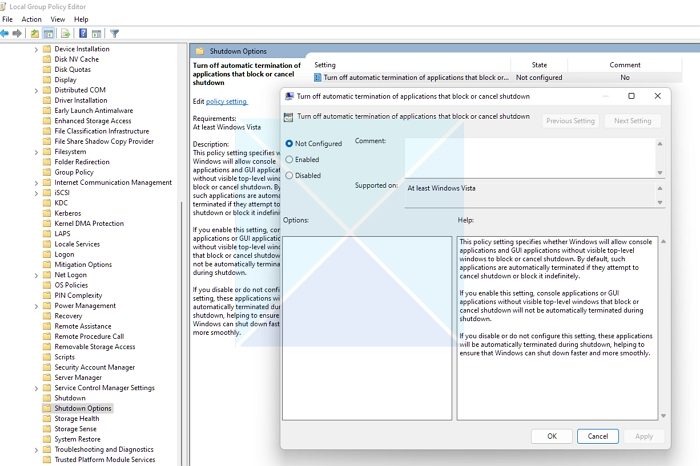
- Click on Edit policy setting. From the window that opens, you can enable or disable this policy.
This policy setting specifies whether Windows will allow console applications and GUI applications without visible top-level windows to block or cancel shutdown. By default, such applications are automatically terminated if they attempt to cancel shutdown or block it indefinitely.
If you enable this setting, console applications or GUI applications without visible top-level windows that block or cancel shutdown will not be automatically terminated during the shutdown.
If you disable this setting, these applications will be automatically terminated during the shutdown, helping to ensure that Windows can shut down faster and more smoothly.
Note: The Group Policy Editor is available in Windows Pro, Windows Enterprise, and Windows Education editions only, not Windows Home.
Read: How to enable Group Policy Editor in Windows Home
2] Using Windows Registry
Before proceeding with this method, create a System Restore and backup important files.

- Open Registry Editor
- Navigate to the following key:
HKEY_LOCAL_MACHINE\Software\Policies\Microsoft\Windows\System
- Right-click in the right pane, select New > DWORD (32-bit Value), name it AllowBlockingAppsAtShutdown
- Set the value of 1.
Note: If the change creates problems, use System Restore to return to the state where the change was not made.
Do you need to close programs before shutting down?
It is generally recommended to close programs beforehand. This action ensures that data is saved correctly, reduces the risk of data loss, and liberates system resources for a smoother shutdown process. Although modern operating systems attempt to close programs automatically during the shutdown, manually closing them can minimize potential issues.
How do I close all programs before shutting down?
You can close all programs one by one using the close button or Task Manager to kill all significant running apps you know about. You can also force shutdown and in turn, automatically close all programs, but if there is anything unsaved, you will lose it.
I see a number of your articles advising the use of Group Editor. Did you not know that gpedit is not available in most people’s versions of Windows?