Adobe Acrobat Reader is a powerful tool to view and edit PDF files. This software is available in both free and paid versions. If you want to edit a PDF file using Adobe Acrobat Reader, you have to purchase its paid plan. To keep Adobe Acrobat Reader up to date with the latest enhancements and security fixes, automatic update is enabled by default. But if you want, you can disable it. This article shows how to disable automatic updates in Adobe Acrobat Reader.
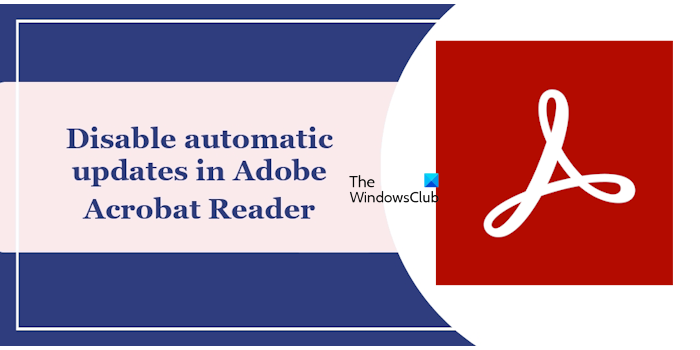
How to disable Automatic Updates in Adobe Acrobat Reader
We will show you the following methods to disable automatic updates in Adobe Acrobat Reader on your Windows PC.
- Using the Task Scheduler
- Using the Services Manager
- Via the MSConfig.
Let’s see all these methods in detail.
1] Disable automatic updates in Adobe Reader using the Task Scheduler
Task Scheduler is an application in Windows 11/10 that helps you automate tasks on your computer. When we install software, some tasks are also automatically created in the Task Scheduler. This also happens on installing Adobe Acrobat Reader.
Adobe Reader creates different tasks in the Task Scheduler on installation. You can view all of them in the Task Scheduler. Out of these tasks, one task is for automatic update. This task is named as Adobe Acrobat Update Task.

Follow the steps provided below:
- Open the Task Scheduler.
- Select the Task Scheduler Library on the left side.
- You will see all the tasks in alphabetical order on the right side. Select the Adobe Acrobat Update Task.
- Right-click on it and select Disable.
If you want to know when this task runs daily, click on the Triggers tab. After performing the above steps, the automatic updates in Adobe Reader will be disabled. You will also see its status as disabled.
2] Use the Services Manager to disable automatic updates in Adobe Reader
Windows Services are the crucial component of the Windows operating system that manages the processes running on a Windows operating system. You can view all the services in the Services Manager app.
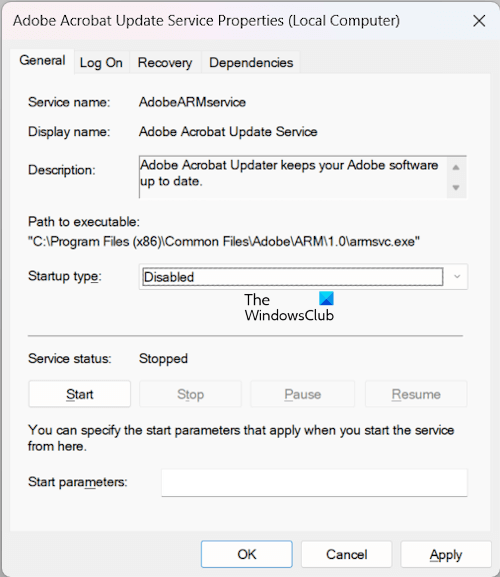
The following instructions will help you disable automatic updates for Adobe Reader via the Services Manager.
- Open the Run command box and type services.msc. Click OK. This will open the Services Manager.
- Right-click on the Adobe Acrobat Update Service and select Properties.
- Select the General tab.
- If the Service is running, click on the Stop button.
- Now, select Disabled in the Startup type drop-down.
- Click Apply and then click OK.
The above instructions will disable the automatic update in Adobe Reader. Its status will also start displaying Disabled.
3] Disable automatic updates in Adobe Reader via MSConfig
The MSConfig or System Configuration is a tool in the Windows operating system that enables users to boot in Safe Mode and start their computers in a Clean Boot State. You can also use this tool to disable automatic updates in Adobe Reader. Go through the following instructions:
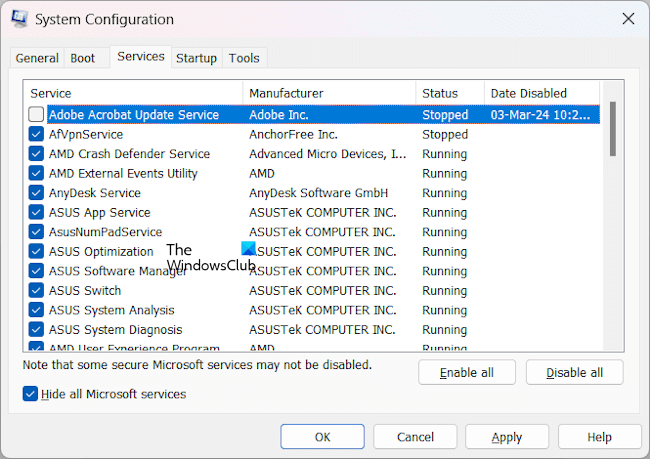
- Open the Run command box and type MSConfig. Click OK. This will open the System Configuration window.
- Go to the Services tab.
- Select the Hide all Microsoft Services checkbox. This is for safety purposes so you cannot disable any Microsoft Service, as disabling Microsoft Services can make your system unstable.
- Uncheck the Adobe Acrobat Update Service checkbox.
- Click Apply and then click OK.
- If prompted, restart your system.
Now, the automatic update in Adobe Reader has been disabled.
That’s it. I hope this helps.
Does Adobe Reader self update?
Yes, Adobe Reader automatically installs the updates (if available). It regularly checks for updates and downloads and installs them if available. However, you can choose not to have Adobe Reader update automatically.
What is Adobe Acrobat Update Service?
As the name implies, Adobe Acrobat Update Service is a service that keeps the Adobe software up to date. If you disable this service, the Adobe software will not automatically download and install the updates.
Read next: Adobe Acrobat Reader installation stuck at 90%.