I use AVG Antivirus Free to protect my computer from viruses and other threats. It does a reasonably good job, but I dislike one thing about it. The program often displays notifications in the system tray. While this is good from a security point of view, frequent notifications or pop-ups can irritate a user.
After playing around with the application for a while, I noticed it is possible to disable AVG Antivirus Free system tray notifications if you no longer want to see pop-up messages on your screen. Notifications provide valuable alerts, such as threat removal notifications, but they sometimes interfere with your work and distract you when using other applications.
Disable AVG AntiVirus System tray Notifications
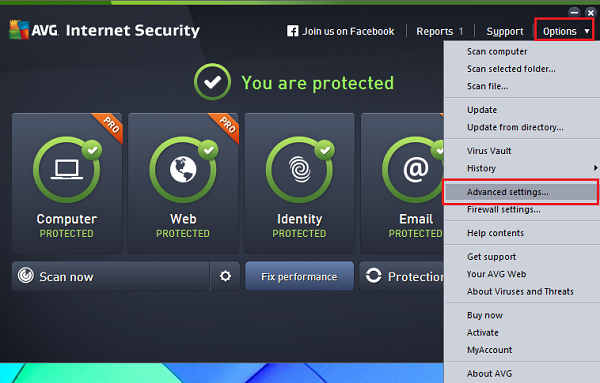
To do this, you’ll have to visit the Appearance page under the program’s Advanced Settings dialog. Once disabled, you can still view important messages by opening AVG and clicking “Reports.”
First, right-click the AVG icon in the notifications area of your Windows taskbar and hit the “Open AVG” button. Alternatively, you can launch the program from your Windows Start screen.
Then, click the “Options” drop-down button at the top of the window and select “Advanced Setting” to open the Advanced Settings dialog.
After that, click Appearance in the left sidebar, and uncheck the box lying adjacent to “Display System Tray Notifications” under System Tray Notifications.
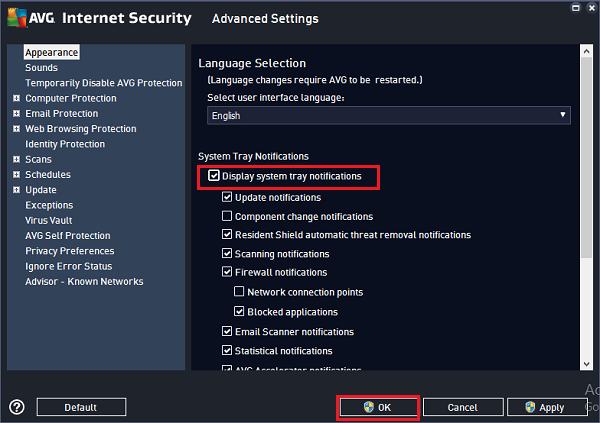
Lastly, click the “OK” button and hit “Yes” if prompted by User Account Control.
That’s all to it! AVG will no longer display notifications from your Windows system tray.
Please note that if you would like to disable only certain notifications in AVG AntiVirus Free, open “Advanced Settings,” click “Appearance,” and check the box next to “Display System Tray Notifications.” Uncheck the boxes against every notification you want to disable under the System Tray Notification section, and click the “OK” button.
Go here if you want to look at some free antivirus software available for Windows 11/10/8/ 7.
How to use Silent Mode to turn off all pop-ups in AVG?
- Open AVG and then go to Menu > Settings > General > Notifications
- Check the box which says—Use silent mode and turn off all pop-ups, alerts, and messages.
- Notifications will be put to silence henceforth
How to stop offers for other products in AVG?
Go to Menu > Settings > General > Personal Privacy, Then Untick the box next to Share app-usage data with AVG so we may offer you upgrades or our other products. I am sure this will help many people as the notifications apart, product offers are even more annoying.
Leave a Reply