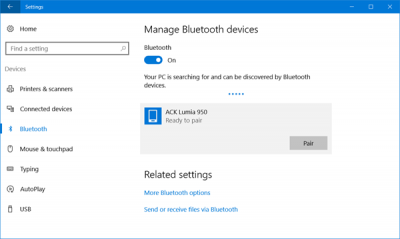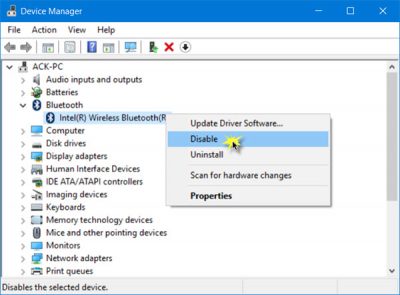Bluetooth allows you to connect your devices wirelessly to each other, as well as to send & receive files. We have already seen how to turn on & use Bluetooth in Windows 10. In this post, we will see the various ways to turn off or disable Bluetooth in Windows 11/10.
How to disable Bluetooth in Windows 11/10
You can turn off Bluetooth in Windows 11/10 by using the following methods:
- Using Settings
- Via Action Center
- Using Devices Manager
- Using PowerShell.
Let us look at them in detail.
1] Turn off Bluetooth in Windows using Settings
To disable Bluetooth in Windows 11/10 using Settings:
- Click open the Start Menu.
- Next open Settings
- Select Devices to open the Windows 11/10 Devices Settings.
- Now in the left panel, you will see Bluetooth.
- Click on it to open the following settings.
- To disable Bluetooth, toggle the Bluetooth slider to the Off position.
A setting to turn it off is also available via Settings > Network & Internet > Airplane mode > Wireless devices > Turn Bluetooth On or Off.
2] Via Action Center
Windows 10 users can also turn off Bluetooth by clicking on the Action Center icon at the right-side end of Taskbar.
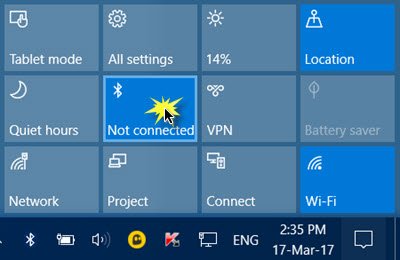
Click on it to turn on or off Bluetooth on your device.
3] Using Devices Manager
If you are using Windows 7, Windows 8.1 or Windows 11/10 as well, you can make use of the Device Manager. Type ‘device manager‘ in Start Search and hit of the search result to open it.
Expand Bluetooth, select your Bluetooth connection, right-click on it and click on Disable.
If you can’t turn off Bluetooth on Windows 11/10 via Settings, you should try doing so via the Devices Manager.
4] Using PowerShell
Enterprise administrators who want to disable Bluetooth in order to prevent Bluetooth file transfers or radio transmissions in Windows 10 do not have any Group Policy Object that they can make use of currently. But they can make use of this PowerShell snippet mentioned on TechNet, for SCCM or MDT. Do read the post before you use the script.
# Must be run under System
$namespaceName = “root\cimv2\mdm\dmmap”
$className = “MDM_Policy_Config01_Connectivity02”
# Add the setting to turn off the Bluetooth toggle in the settings menu
New-CimInstance -Namespace $namespaceName -ClassName $className -Property @{ParentID=”./Vendor/MSFT/Policy/Config”;InstanceID=”Connectivity”;AllowBluetooth=0}
# Remove the setting to allow the User to control when the radio is turned on
$blueTooth = Get-CimInstance -Namespace $namespaceName -ClassName $className -Filter ‘ParentID=”./Vendor/MSFT/Policy/Config” and InstanceID=”Connectivity”‘
Remove-CimInstance $blueTooth
Should I turn off Bluetooth on my computer?
It entirely depends on your work. If you have a mouse or keyboard connected to your computer via Bluetooth, disabling Bluetooth will lose that device. On the other hand, if the Bluetooth is not in use, you can certainly turn it off on your computer without any issue. There is no harm in turning off Bluetooth on Windows 11/10 PC.
Can you disable Bluetooth on Windows 11/10?
Yes, you can disable Bluetooth on Windows 11/10 computer using the guide mentioned above. It is possible to disable Bluetooth using Windows Settings, Device Manager, Action Center, etc. Depending upon your choice, you can follow the aforementioned steps to get the job done.
How do I turn Bluetooth on and off in Windows 11/10?
To turn Bluetooth on or off in Windows 11/10, you can press Win+I to open Windows Settings, go to Bluetooth & devices and toggle the respective button. However, if you are using Windows 10, you need to open the Devices section in Windows Settings panel.
Read: Toggle to turn Bluetooth On or Off is missing in Windows
I hope this helps!