The Registry Editor is one of the best tweaking utilities available inside Windows. Using registry manipulations, you can set a setting according to what suits you best. We’ve covered a series of registry articles on The Windows Club. Today, I will share yet another trick that will help you assign different behaviors to the taskbar context menu. You can disable the context menu for the Taskbar using Registry or Group Policy Editor.
Disable Taskbar Context Menu in Windows 11/10
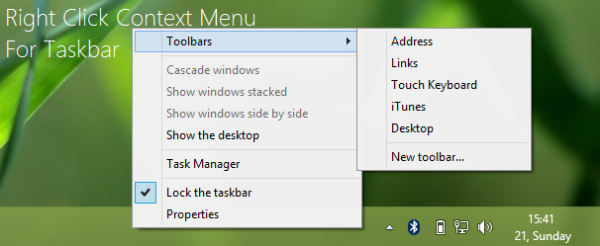
We all know that whenever you right-click on the taskbar, a context menu appears with some default options. To disable the right-click context menu, you need to modify the registry keys. Here is the method to do so.
Disable Taskbar Context Menu using Registry
1. Press Windows Key + R combination, type put Regedt32.exe in the Run dialog box and hit Enter to open the Registry Editor.
2. Navigate here:
HKEY_CURRENT_USER\Software\Microsoft\Windows\CurrentVersion\Policies
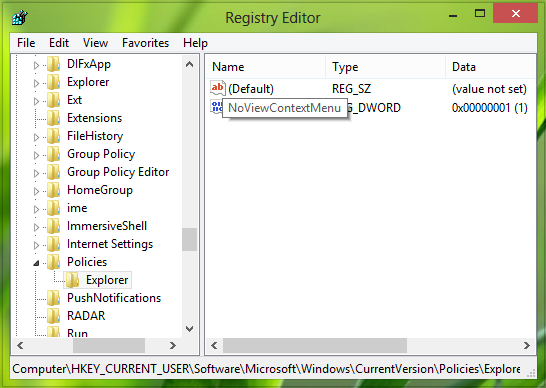
3. In the left pane of this location, create a subkey of Polices using Right Click -> New -> Key. Name it as Explorer.
Now come to the right pane of Explorer subkey so created. In the vacant space, make a right-click and select New -> DWORD, rename the DWORD so created to NoViewContextMenu.
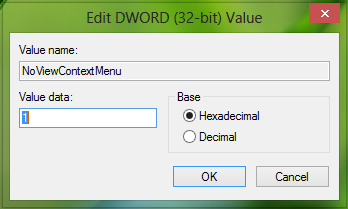
4. Double click on the DWORD and set its Value data equals to 1.
Similarly, at the same registry location, create another DWORD named NoTrayContextMenu and set its Value data 1 as well.
That’s it!
Hide Taskbar Context Menus using Local Group Policy Editor
Open Group Policy Editor and navigate to the following setting:
User Configuration > Administrative Templates > Start Menu and Taskbar
Double click Remove access to the context menus for the taskbar on the right side and change its setting to Enabled to disable Taskbar Context Menu.
Click Apply and exit.
Restart Explorer and you’ll no longer be able to see right-click context menu over the taskbar.
Please note that the right context menu gets locked or disappears for the vacant space, Start Button, and the clock. The right-click context menu for taskbar pinned programs and the notification area icon remains unaffected.
Related:
- How to disable Right-Click Context Menu in Start Menu
- How to disable Context Menu in Explorer of Windows.
How do I disable the context menu in Windows?
To disable the context menu in Windows, access the Group Policy Editor by typing “gpedit.msc” in the Start Menu search. Navigate to User Configuration > Administrative Templates > Start Menu and Taskbar. Find “Remove access to the context menus” and set it to “Enabled.” This will disable context menus in the Start Menu and taskbar.
How do I remove context menu handler?
To remove a context menu handler, open the Run dialog by pressing Windows + R, type “regedit,” and press Enter. Navigate to HKEY_CLASSES_ROOT\shellex\ContextMenuHandlers. Locate and delete the entry linked to the handler you want to remove.
for ???