Ever since its launch, Cortana – the digital assistant for Windows 10 has undergone some significant changes. The feature which was once favored as an integral part of the OS has now become a regular Store app now. As such, its startup behavior can be managed in the same way users manage startup apps in Windows 10. This tutorial will help you enable or disable Cortana from auto-starting with Windows 10 2004 and later.
Stop Cortana from auto-starting in Windows 10
When you choose to sign in Cortana with your Microsoft account you can sync your data between all your devices, keep track of things that interest you, save your favorite places to its Notebook or collect notifications from other devices.
If you have the ‘Cortana’ app-enabled and would like to disable it from auto-starting every time you launch or start Windows, do the following.
- Open Settings.
- Go to Apps.
- Choose Startup
- Turn off the toggle option for Cortana.
Alternatively, you can choose to disable it via Apps & features settings and Task Manager as well.
1] Disable Cortana via Startup Settings
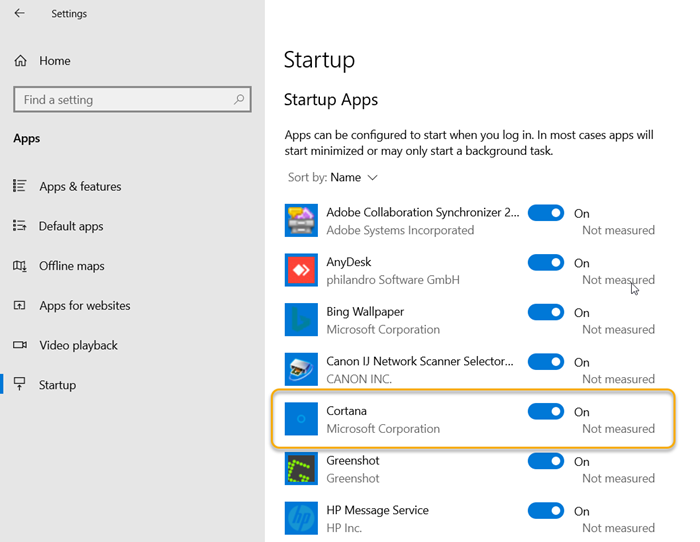
Click on ‘Start’ and choose ‘Settings’.
Next, select ‘Apps’ tile. Choose ‘Startup’ entry from the Apps section.
Now, simply locate the ‘Cortana’ entry and slide the toggle to ‘Off’ position.
2] Disable Cortana via Apps & Features Settings
As above, go to ‘Settings’ > ‘Apps’ and instead of selecting ‘Startup’ choose ‘Apps & features’ option.
Here, locate ‘Cortana’ entry.
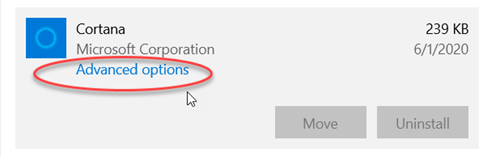
Click it to make the ‘Advanced options’ link visible.
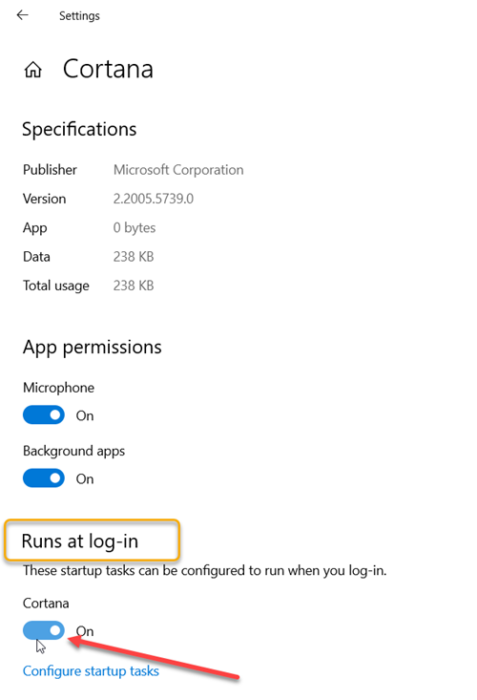
When seen, click it and scroll down to ‘Runs at log-in’ option.
Toggle the switch from ‘On’ to ‘Off’ position.
Read: How to disable Bing Search in Windows 10 Start Menu.
3] Disable Cortana via Task Manager
One of the ways via which you can disable the Cortana app from auto-starting with Windows 2004 is through Task Manager.
Launch Windows 10 Task Manager.
Click the ‘More details’ drop-down button located at the bottom of the window.
Switch to the ‘Startup’ tab.
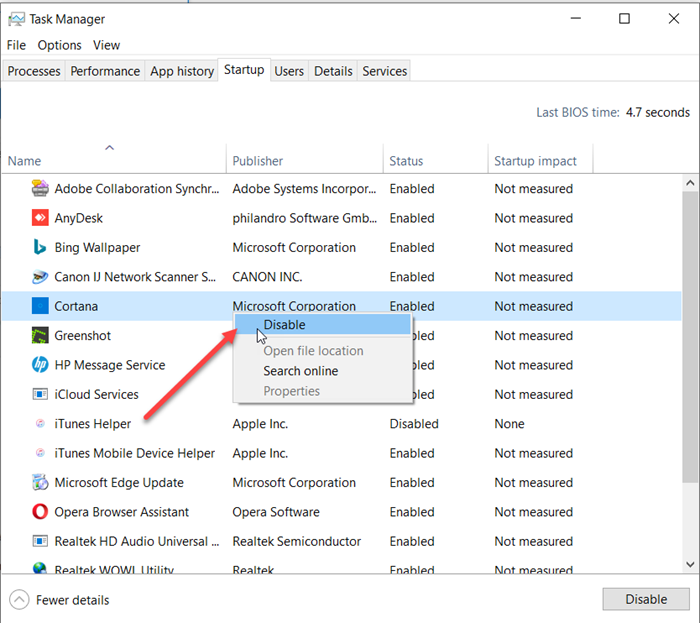
Locate Cortana entry. When found, right-click the entry and select ‘Disabled’ option.
Thus, via these three simple methods, you can disable Cortana from auto-starting with Windows 10
Read next: How to Uninstall and Reinstall Cortana in Windows 10.