Both Cortana and the Search box is available from the Taskbar. Both of these have changed quite a bit compared to the previous versions, especially Cortana which is now a standalone app. That said, there is no way now to disable Cortana and Searchbox in Windows 10 v2004 and later, but you can always hide them so they take less space on the taskbar.
While Group Policy settings are available to disable Cortana, it doesn’t work. I tried it followed by a restart, but Cortana can still be activated using the keyboard shortcut. It seems like one of its previous version, Microsoft has made sure that Cortana isn’t disabled. So the only choice is not to use it.
Disable Cortana & Search Box in Windows 10
Even though Cortana is not as deeply tied to the Windows as it eas earlier, There is no way to uninstall Cortana. At most, it can be restricted, but the keyboard shortcut cannot be changed.
Disable Search Box from Taskbar in Windows 10
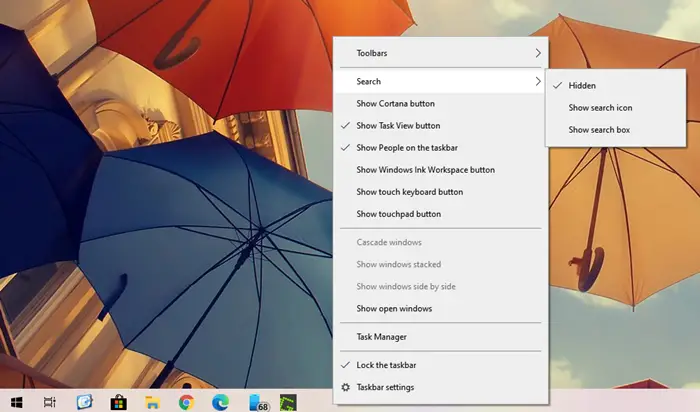
The default mode of the search box takes a lot of space on the taskbar, and while you can change it a simple icon, it is better to use the keyboard shortcut to invoke it. When you use press Win + S, it invokes the search box, and you can instantly start typing.
Since it is useful, and search is integrated into the core of Windows 10, it is better to just hide it from the taskbar.
- Right-click on the taskbar
- Click on Search in the menu
- To hide the search completely, select Hidden
The search box will disappear from the taskbar, and you will have more space.
Disable Cortana in Windows 10
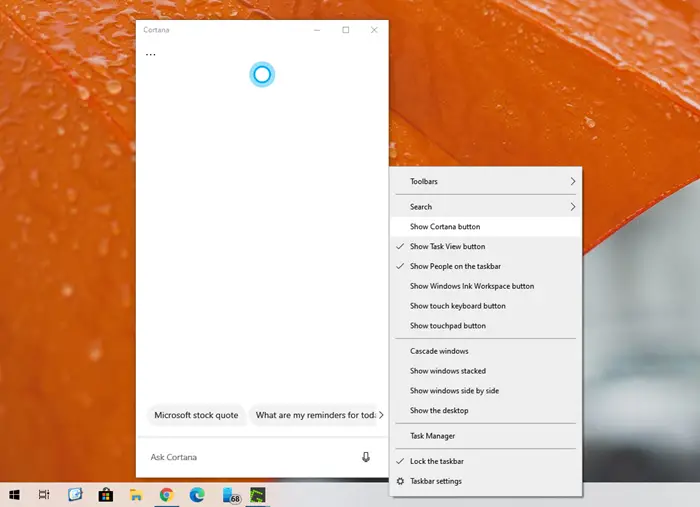
Unlike earlier versions of Windows, there is no way to disable Cortana in Windows. In fact, the group policy and registry hacks also do not work. So if you do not want to use it, there are two things you can do
- Open Cortana app, click on the three-dot menu, and sign-out
- Next, right-click on the taskbar and choose to uncheck “Show Cortana button”
You can still access Cortana by using WIN + C, and if you are signed in, you can start Cortana in listening mode. If you do not want anybody to invoke Cortana using the keyboard shortcut, you can override using scripts.
I hope the post was easy, and you were able to hide, if not disable Windows Search box and Cortana from the taskbar in Windows 10.
Want to remove the Task View button too?
The LAST thing I want on my pc is a synthesized female voice.
I have done every thing it says to disable cortana, and it STILL shows up. I’m using an HP laptop that requires two fingers to scroll, and while I am scrolling. The cortana search constantly pops up, it is intrusive and annoying. If I could downgrade back to windows 8, I would.
You can revert to windows 8. I have done it. To do it open Start menu, select settings. In the Settings app select Update & Security. Then Recovery. And then you should see an option to “Go back to Windows X”. I’ve done it myself. I find Windows 10 unstable. I’ve found my IDEs crashing for no reason. The OS using excessive amounts of memory. Windows 8.1 more mem efficient. As well as the whole privacy fiasco making it a headache that is just not wanted in my eyes. I want to use Windows 10 to be productive. Not spending every two minutes figuring out why this new features simply doesn’t work when it has in windows 8.1. Good job microsoft, sadly not good enough in the eyes of developers.
I’m sorry, my excitement was premature. It still pops up & when trying to disable it by going to task bar & right-clicking it, go to search; it does not show a “Disable” feature, it only shows a “Hidden” feature, a “Show Search Icon” & “Show Search Box” features, & as I thought by clicking-on to the pin it to task bar would keep it from popping-up every time I use my mouse or scroll with my mouse.
So there is “No” Disable feature on there!!! This is so frustrating! Does anyone know who to keep the “Search Windows Box” from Popping-up/open??? Even now while typing this it has opened up 2 times!
I would really LOVE a “Disabling” it “Instructions”! If anyone knows how to do this I’d be Soooo Very Grateful To YOU!
I was able to disable Cortana however! Thank you for that! And Thank YOU In Advance Anyone For Helping Me With “””DISABLING THE SEARCH WINDOW – POP-UP BOX!”””
~ Peace
I have been looking all over the internet and cant find an answer. I’m hoping someone can help. Is there away of stopping the search with in the start menu. I have removed Cortana, the web search and the search from the task bar. i just need to remove it from the start menu. Many thanks.