In this post, we will see how Windows 11/10/8 treats Defragmentation on Solid-State Drives. A Solid State Drive or SSD is a relatively new kind of drive, which consists of an array of flash memory modules similar to a flash drive. This means that when data is written to the SSD, it cannot be overwritten in place and must be written elsewhere until the block can be garbage collected – i.e. they can be written to at a byte level but need to erase at a block level. They are offered in different versions, for example, as a pure Flash or hybrid plates, which combine a traditional hard drive with a solid-state memory and have several advantages over the Hard Disk Drives and their popularity is on the rise.
Defragmentation and SSD
In Windows 7, Microsoft had turned off defragmentation for Solid State Disks. In Windows 11/10/8 however, since the Disk Defragmenter tool has undergone a change into a general disk optimization tool, you will see it enabled by default for SSDs too. In this scenario, where an SSD is present, the improved disk optimization tool sends ‘TRIM’ hints for the entire volume. A traditional defrag is not performed on SSDs in Windows 11/10/8.
You can read more on this topic and our post titled: Do you need to defrag SSD? What happens if you defrag it?
Disable Defragmentation for SSD on Windows 11
You, therefore, really do not need to disable defragmentation for Solid State Drives in Windows 11/10. Nevertheless, if you would like to disable Windows defragmentation for Solid State Drive, you can do so as follows:
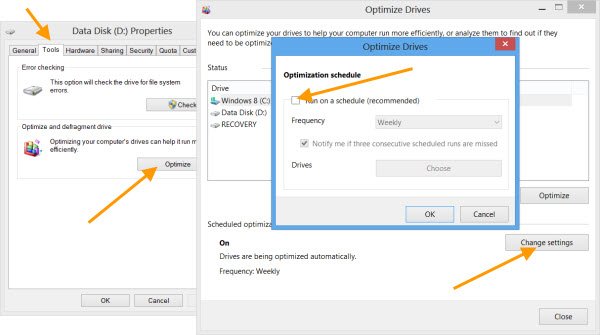
Open Windows Explorer and right-click on the Solid State Drive disk. Select Properties and press the Tools tab.
Here, under Optimize and defragment drive, click on the Optimize button. The Optimize Drives box will open. Click on the Change settings box.
Uncheck the Run on a schedule check-box and Click OK.
Defragmentation will be disabled on your Windows computer.
Tomorrow, we will see how Windows treats Prefetch and SuperFetch on Solid State Drives.
You forgot to include how to do it in Windows 7. All your screenshots are of no use. Keep Googling people and try http://www.sevenforums.com/tutorials/3292-disk-defragmenter-schedule-turn-off.html
You will still need to disable defragmentation even on Windows 8 if you happen to have a RAID SSD setup -Windows 8 thinks that Raid SSDs are HDDs and continues to attempt to defragment them including on the default schedule; this will dramatically decrease the life of the SSDs. -As Windows 8 also won’t attempt to “Trim” these RAID SSDs you may see dramatic perf decreases over time as the combination of constant writes ala automatic disk defragmentation and the lack of OS-level trim functionality creates a performance and SSD life destroying “1-2 punch”. Many new Acer Aspire S7 ultrabooks (both the 391 and 392 Haswell versions) have mmc-based SSDs which utilize an internal RAID mechanism; Windows 8 sees these SSDs as “Hard Drives”, not SSDs.
Solution in this link:
http://answers.microsoft.com/en-us/windows/forum/windows8_1-hardware/ssds-showing-up-as-hdd-in-system-windows-81-gartm/0f84698f-6e67-4679-a1ae-ce27a76284fd
Microsoft might have fixed that now. I have a RAID 0 array with two Samsung 840 EVO drives booting to Win8.1 Pro with full updates. I just checked the “Optimize Drives” dialog for my computer. And It clearly lists my RAID 0 array as Solid State (I have other drives listed as hard disk), clearly showing the 240GB I have (its a 2x 120GB array). As well, the button “Analyze” is disabled. And when I highlighted the drive and clicked “Optimize”, it came back saying “Optimization not available” and now the Optimize button is disabled. Which, I guess, makes me wonder if its useing TRIM. However, when I goto command prompt and run the “fsutil behavior query DisableDeleteNotify” command (which checks if TRIM commands are being sent) it says that it is enabled, so I guess we are good!
Brain fart, it doesnt show the size of the array, just the drive’s label. I just so happened to name the drive “240GB” as its label and got a little confused there when typing and looking back and forth. lol
The stupid thing is, that if you turn it off this way, you will turn it off FOR EVER. In my case, I have a SSD AND a HDD. So what if you want to ONLY turn off the defragmetation for a SSD?