If you want to prevent users from playing the dinosaur game in the Chrome browser, here is how you can set things up. It is possible to disable the dinosaur game in Google Chrome when the device is offline using the Registry Editor and Local Group Policy Editor. After blocking the game, users will get The owner of this device turned off the dinosaur game message when trying to play it on Google Chrome.
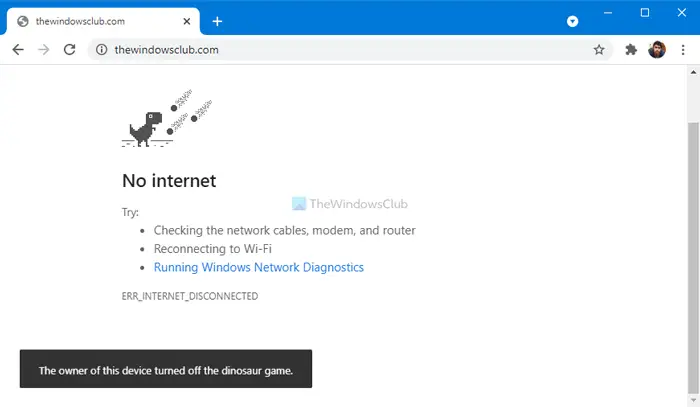
The T-rex game on Google Chrome is quite popular as it requires heavy concentration and synchronization between more than one body part to score better. It appears when you do not have an internet connection and try to open a webpage. Many folks play this game to pass the time, but if you do not want someone to do the same while working from home, disabling this game might help them spend valuable time on something more important.
How to disable Dinosaur game in Chrome
To disable Dinosaur game in Google Chrome using Registry Editor, follow these steps-
- Press Win+R.
- Type regedit and hit the Enter button.
- Click on the Yes button.
- Navigate to Policies in HKEY_LOCAL_MACHINE.
- Right-click on Policies > New > Key.
- Name it as Google.
- Right-click on Google > New > Key.
- Name it as Chrome.
- Right-click on Chrome > New > DWORD (32-bit) Value.
- Name it as AllowDinosaurEasterEgg.
Don’t forget to create a System Restore point before heading to the steps.
At first, you have to open Registry Editor by pressing Win+R, typing regedit, and clicking the Enter button. Then, you have to click on the Yes option in the UAC prompt.
After that, navigate to the following path-
HKEY_LOCAL_MACHINE\SOFTWARE\Policies
Here you have to create a key named Google. For that, right-click on Policies, select New > Key, and name it as Google.
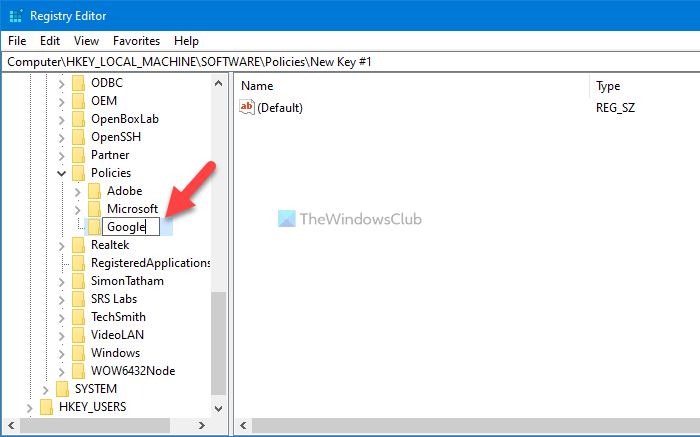
After that, right-click on Google and select New > Key to create a subkey inside Google key. You have to name it Chrome.
In the Chrome section, you have to create a REG_DWORD value. To do so, right-click on Chrome, select New > DWORD (32-bit) Value, and name it as AllowDinosaurEasterEgg.
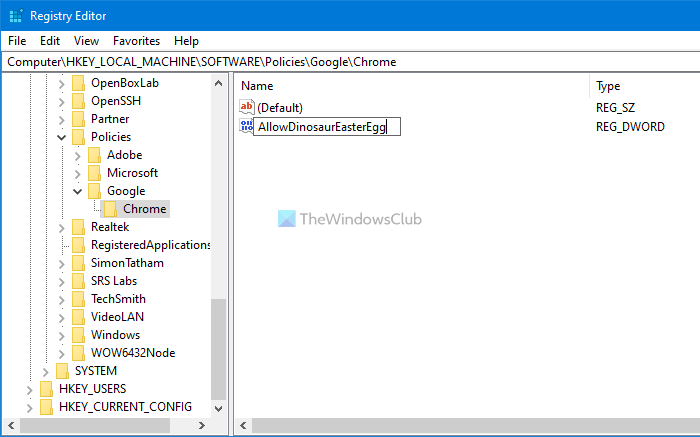
By default, it comes with 0 as the Value data, and you need to keep it that way to disable the dinosaur game on Google Chrome.
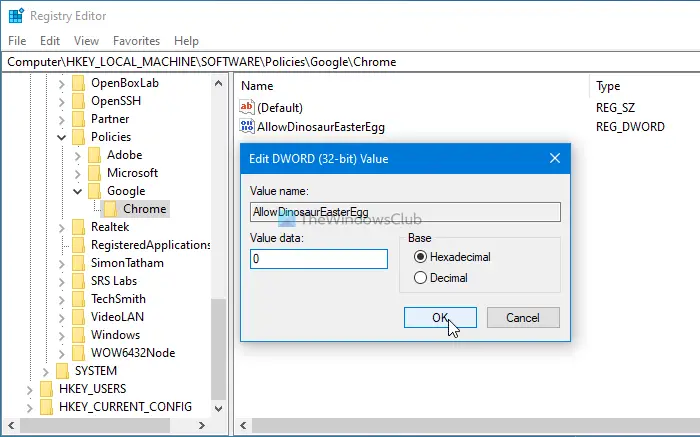
If you want to enable the game, either delete the REG_DWORD value or set the Value data as 1.
Turn off Dinosaur game in Google Chrome
To disable Dinosaur game in Google Chrome using Group Policy, follow these steps-
- Press Win+R to open the Run prompt.
- Type gpedit.msc and hit the Enter button.
- Go to Google Chrome in Computer Configuration.
- Double-click on the Allow Dinosaur Easter Egg Game setting.
- Select the Disabled option.
- Click the OK button.
Let’s check out these steps in detail.
First, download and add the Group Policy Template of Google Chrome.
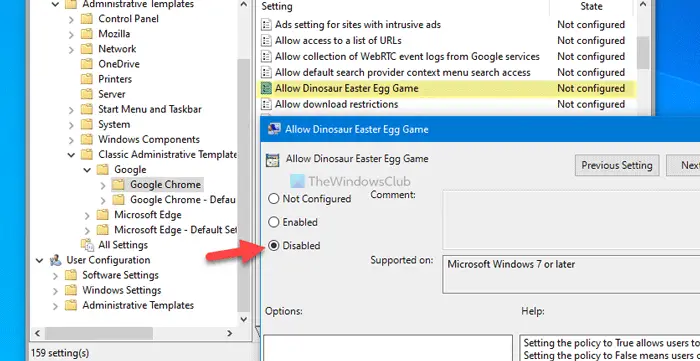
To get started, press Win+R to open the Run prompt. After that, type gpedit.msc and press the Enter button to open the Local Group Policy Editor on your computer. Once it is opened, navigate to the following path-
Computer Configuration > Administrative Templates > Classic Administrative Templates > Google > Google Chrome
You can see a setting called Allow dinosaur Easter Egg Game on your right-hand side. As users can play this game by default, it is either set as Not Configured or Enabled. However, you have to make it false. For that, double-click on this setting and choose the Disabled option.
At last, click the OK button to turn off the dinosaur game on Google Chrome.
If you want to re-enable this game, you must set it as either Not Configured or Enabled.
That’s all!
Leave a Reply