Many people ask. How do I disable drag and drop? The reason they want to disable drag and drop in Windows 11/10 is that either they or somebody else, inadvertently dragged and dropped the files from one folder to another. If you realize or know that this has happened, you may be able to reverse it. But it may happen that you or someone else may do it accidentally without even being aware of it. In such a case, you might end up spending time searching where the files may have ‘disappeared’!
Enable or disable Drag & Drop in Windows 11/10
Sometimes a drag-and-drop operation may result in a Copy and sometimes a Move, but that’s a different story, and you can read more here about Drag and Drop in Windows.
If it is the accidental drag-and-drops that you want to avoid, then you will have to change the drag sensitivity or threshold. This means that you will have to move the file or folder to a longer distance to execute this operation.
In Windows, by default, if you move an item by 4 pixels and leave it, it will result in a drag and drop operation. So what you need to do is increase this distance to, say 50 or 100 pixels so that your operating system interprets it as a drag operation only if it is moved by say, 50 or 100 pixels.
Change Drag and Drop sensitivity using Registry
To adjust the drag sensitivity or threshold, you will have to modify the Registry. To do so, first, create a system restore point or back up the registry. Then open the Registry Editor.
Navigate to the following key:
HKEY_CURRENT_USER\Control Panel\Desktop
Now, in the right pane, double-click on DragWidth and change its value from 4 to, say, 50. You can decide this value depending on your requirements and experience. Do the same for DragHeight. If you change it to 100, you will have to drag the items over a still long distance.
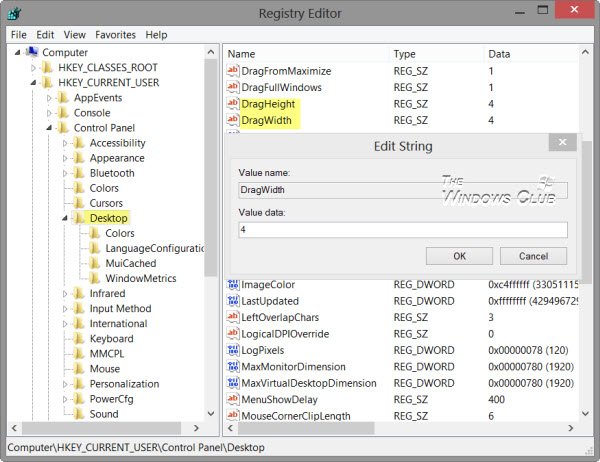
Exit Windows Registry and restart the computer to see the results.
Now for Windows to recognize that a drag-and-drop action has been initiated, the mouse must move the items by a significantly longer distance. You will thus have disabled accidental drag and drop in Windows.
If you do not want to disable drag and drop, then you can also add a confirmation box or change Drag and Drop sensitivity using freeware.
If you find that your drag-and-drop function is not working in Windows, this post of ours titled Drag and Drop not working in Windows may help you.