How often have you witnessed blocked Pen drive or USB drive access in your workplace, college, or school? I believe many times; in fact, you are not allowed every time you try to use the USB drive, simply because the administrator has disabled USB drive detection on your Windows 11/10 system. Again, how often has your data been stolen because someone connected an unauthorized USB to your computer and copied your files? Well, you don’t need to worry because the solution to disable or enable USB Ports is pretty simple.

How to enable or disable USB Ports in Windows 11/10
There are several ways an administrator can prevent the use of USB Ports or Drives:
- Altering the Registry values for USB Mass Storage Devices.
- Disabling USB Ports from Device Manager.
- By Uninstalling the USB Mass Storage Drivers
- Using Command-line
- Using third-party freeware
- Using Microsoft Fix It.
Lets us look at how we can fix these problems and enable USB on a Windows PC.
Restrict access to USB ports in Windows
1] Enable, Disable USB Drives & Mass Storage Devices using Registry
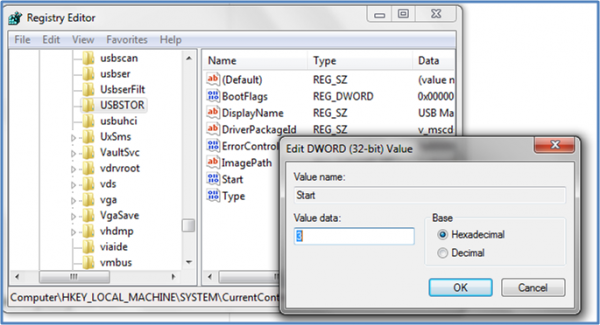
If the administrator is wise, then he would do this to ensure a tight blockade. He would alter the settings through the regedit command on the Run console. Now how do you unlock it? You have to go right into where the administrator has been. Here is how.
- Go to Start > Run, type “regedit,” and press enter to open the registry editor.
- Navigate to the following key
HKEY_LOCAL_MACHINE\SYSTEM\CurrentControlSet\Services\USBSTOR
In the right pane, select Start and change the value to 3. (The value 4 will disable USB Storage). Click OK. It will re-enable USB Ports and allow you to use USB or Pen drives.
2] Disable USB Ports from Device Manager
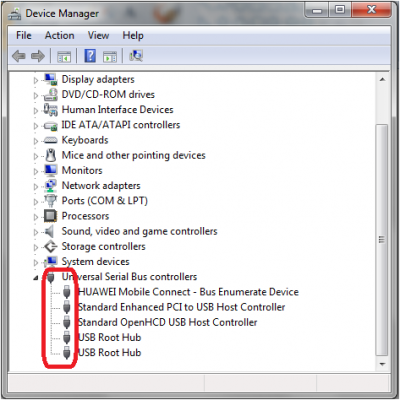
If you still don’t find your USB drive working, you may have to look into the Device Manager. The administrator could have possibly disabled the USB port here. Check out for any possibility in the Device Manager and enable the disabled port by right-clicking on the selected one and clicking Enable or Disable, as per your requirement.
Read: How to check Power Output of a USB Port on Windows.
3] Uninstall USB Mass Storage Drivers
If the authorities are apprehensive about security in the school, they will uninstall the USB Mass Storage Drivers. To make things work, install the device drivers. Here is how to do it.
When you plug in your USB drive, Windows will check for drivers; if not found, Windows will prompt you to install the driver. This would definitely unlock the Pen drive at your school or office.
Read: How to remove Removable Storage Devices folder from desktop
4] Using Command line
To enable or disable CD/DVD ROM Drives, open an elevated command prompt window, type the following, and hit Enter.
reg add HKLM\System\CurrentControlSet\Services\cdrom /t REG_DWORD /v "Start" /d 4 /f
You will get The operation completed successfully message. It will disable the DVD CD Drive.
To enable it, use:
reg add HKLM\System\CurrentControlSet\Services\cdrom /t REG_DWORD /v "Start" /d 1 /f
Restart your Windows PC.
5] Use USB Drive Disabler/Enabler
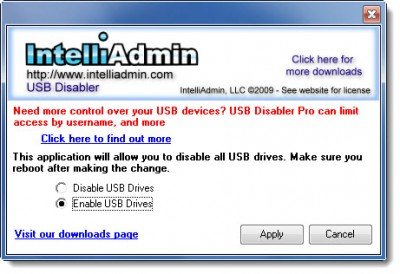
You can download and use a free tool, USB Drive Disabler/Enabler, to easily enable or disable USB drives on your Windows computer. Visit www.intelliadmin.com to download it.
Fix: USB ports are not working in Windows
6] Prevent users from connecting USB
If a USB storage device is already installed on your Windows computer, you can edit the Windows Registry to ensure that the USB does not work when anyone connects it to the PC, using this Microsoft Fixit 50061 [This has been taken down by Microsoft now]. Check first if it applies to your version of the Windows operating system.
How to allow only specific USB devices in Windows?
It is possible through the group policy available at Computer Configuration > Administrative Templates > System > Device Installation> Device Installation Restrictions > Allow Installation of devices that match any of these Device IDs. Here it would help if you had to enter the device ID of the USB, which can be noted from the Device Manager > Properties > Details tab > Device Instance Path.
Read: How to enable or disable Auto-Mounting of Drives, Disks, Volumes
How to Disable USB Ports?
You can either do it from the UEFI or BIOS of your motherboard and the second way is to disable the USB driver using Group Policy or Software. Always make sure you remember how to roll back if you need it for urgent use. Also, note that Group Policy or Software works when you are inside the OS, but the motherboard method works right from the boot.
Please let us know if you have any questions or observations.
You might also want to check out these USB related tools:
- Block and unblock USB port with Windows USB Blocker
- Lock, secure, password protect your USB Drive with USB Safeguard
- Keep a track of who used a USB Device on your Windows PC with USBLogView
- Prevent unauthorized use of USB and other removable media with NetWrix’s USB Blocker
- USB Disabler: A Pendrive Security Tool for Your Windows Laptop.
oh, is it April 1 today ?
what a joke…
are you trying to get a new career in standup-comedy ?
you have completely forgotten one VERY important thing,
you won´t be able to use any of those solutions that you posted above without ADMINISTRATIVE rights to the computer.
@hackerman1 It goes without saying that you require admin rights.
There is probably a very good reason why your USB stick does not work at school or work. It’s never a good idea to encourage others to steal let alone help them to accomplish this.
Do you have any more “cracks” to share with us? Maybe a guide to install pirated copies of Windows or how to steal wifi from your friends?
There is nothing illegal about this post imo. Most of this has been documented on the net, including Microsoft/KB article/s. The post attempts to show how you can disable AND enable USB drives.
It’s more to do with ethics than legalities. This is the Internet where everything is documented and available, the question is where do you draw the line between acceptable or unacceptable?
Hackerman1…. If you dont have Admin rights on your PC. that means you cant open Command Prompt..is that you mean to say.. ? You dont have to be genius to open command prompt( using notepad). And once you have command prompt you can do wonders out there.
And I am not telling you how you do it but passing a hint your way
” net user ” command is sufficient to do the stuff you want..
Hi Azharuddin, You have mentioned about a method in which you are saying uninstall the USB Mass Storage Drivers. Now I just wanted to ask where I can find these drivers in case I feel I want to enable USB devices again?
Can we find them online??
Hi Ankitkaulmachama
If you uninstall the USB mass storage drivers , You can install it from your mobo driver CD.. If you are looking online then just right click on the USB mass storage and click install.. If u are looking for drivers online you can find them quite easily…
I would recommend you to disable USB drivers than un-installing the driver.. It will ease your work to make things back to normal…thanks
hope that helps…
Hi Ankitkaulmachama
If you uninstall the USB mass storage drivers , You can install it from your mobo driver CD.. If you are looking online then just right click on the USB mass storage and click install.. If u are looking for drivers online you can find them quite easily…
I would recommend you to disable USB drivers than un-installing the driver.. It will ease your work to make things back to normal…thanks
hope that helps…
Security freak or mind freak? What crack are you talking about!? You can use Control Panel to do the same “CRACK”!
Tanks For Information
There is one more thing that disabling USB ports altogether – especially on a laptop – that have: web camera, a wireless module etc. all these that are built-in accessories and very important are PHYSICALLY connected to their motherboard AS USB CONNECTIONS although if you look inside your laptop they don’t have USB type coupling!
Goto HKEY_LOCAL_MACHINESYSTEMCurrentControlSetControlStorageDevicePolicies then their create a new key and name it as ‘WriteProtect’ without quotes then set its value 1 to diable USB ports and By changing its value to 0 enable your ports . .
Very interesting fact that by using this trick i.e. by setting value to 1 . . data can only enter into your computer !! If you want to copy data to pen drive , or hard disk external , memory card etc . . then windows will display message ‘Media Is write Protected !! ” , but still u can copy data from these devices to internal hard disk . . .by again setting value to 0 , , all become normal again :) sorry for bad english . . hope this works on your side :) im using this trick from 2 years :)
Well, interesting question, but I doubt it corresponds to you to draw that line for everybody.
in device manager, under USB controllers, there is a yellow triangle coming on USB mass storage device, when i righht click and see properties, it shows me this msg ‘Windows cannot start this hardware device because its configuration information (in the registry) is incomplete or damaged. (Code 19)”
plzz help. i m facing lot of problem. help me.
Ashishmehtad..
Please try install USB drivers from the Motherboard disk.. It seems they have been corrupted for some reason..
Hope this helps..
sir, i dnt have the motherboard disk. :(
can u tell me how can i download USB driver online. i am not able to do that.
thats all bullshit going around here… if i dont have admin rights to the pc how can i do the above steps… there should be first some tut to explain how to gain admin rights on a pc… all this shit is useless without that
Hi dear.
My Some one friend is inserted window boot able CD in my CD ROM, and my window has been corrupted, it happened my time may data has been loosed every time. so how can i block my CD ROM that now body can format my system. if you can help then I really appreciate you.
Thanks
I tried all the suggestions, however, the USB still does not work on my office laptop. any more solutions?
I COULD NOT FIND HKEY_LOCAL_MACHINESYSTEMCurrentControlSetControlStorageDevicePolicies
THERE IS ONLY HKEY_LOCAL_MACHINESYSTEMCurrentControlSetControlStorage
Please help me with this problem:
The value in my registry is 3
When I connect my USB the green icon shows in the system try but the drive don’t appear. When I enable it from the Device Manager the drive appears for a moment and then disappears… why is this happening? I uninstalled & reinstall the drivers as wekk. Can someone please help me with this!
Are you some kind of cunt or something?
Nice one and working…
I am using Dell Latitude.
I have enabled USB port in Device Manager and changed regedit entries as well.
I have the USB drivers but when I try to install them it fails saying some admin id is required, although I am admin user.This is because there is a file in C:WindowsSystem32driversUSBSTOR.SYS
which has to be modified so that I can modify the user rights to Full Control, right now its Read Only, I cannot do this as well.
I have tried pasting this file from some other machine but it does not allow me to paste any data, giving permission error.
Any way out ?
hi, I am Amol Karpe you go with this step
HKEY_LOCAL_MACHINESYSTEMCurrentControlSetServicesUSBSTOR
Sir i want usb disable but i want use esb keyboard tell me
ashok
mukandpura
Nice one and working…..vry nice
Hey Faiz.
Try once more and convert the drive letter to 4 first and then try. It should work.
my ports are blocked and i cant access any of the above folders or application to change the setting. i have to be an administrator. I tried the IntelliAdmin but i cant download it because i cant access my email on the computer. Is there any way i can unblock my ports???
in my college usb ports are disabled by quick heal total security,how can i enable it?pls rply….
Type in Run window regedit and click OK
After registry editor Open Goes to the
HKEY_LOCAL_MACHINESYSTEMCurrentControlSetServicesUsbStor
In the Right Pane Double Click on Start and Type in Value 4
USB Port is Disabled
Type Value 3 For Enable USB Port
For Read Complete Article On this please visit
http://softlinktricks.blogspot.in/2012/12/how-to-enable-or-disable-usb-port-from.html
Or Simply Download the Application Called USB Port Operator
For Enable and Disable USB Port
from http://softlinkplanet.blogspot.in/2012/12/download-usb-port-opearatorexe.html
but In my college server block front panel/port . I done all above method I can’t unblock front USB … plz help me..
Hello to everybody. Is it possible to disable/enable specific usb ports? One more question: is it possible to disable usb ports only for storage devices but to be fully functional for other devices like scanners and printers?
I tried all the 4 ways to enable USB port; but still it didn’t work on my office laptop. On re-installing driver it opens up the access and immediately automatically port gets disable. Could you please suggest something on this?
My USB quit working 6 months ago, I sent my netbook to Acer for repair. Acer changed the motherboard, but did not test the usb ports. They still did not work. I reinstalled Win 7 from the other section of my hard drive to no avail. It sure seems that this is a Windows problem, but microsoft will not help because this is OEM software, and I really think that Acer is brain dead on this problem. If anyone can help please contact me. ddugard@gmail.com
Dale
what should i do if cannot edit the value
what a great explanation my friend, thanks a lot
nice article. check this
http://www.itsecuritycenter.com/disabling-usb-ports-in-windows.html
I am using windows7 in my desktop. but in my computer USB mouse enable but pen drive not support why ?
Are you some kind of stupid or some show off? Dumbass.. When you ask someone to meet you, you dont need to specify to come dressed up as well.
how to lock usb drive without using any software
http://www.youtube.com/watch?v=LiYsoEMRXlI
I have reached to “HKEY_LOCAL_MACHINESYSTEMCurrentControlSetServices” as you can see in the following screenshot: http://screencast.com/t/OSgnihYgN
But after this, it does not show “usbstor”…Yes you can have a look for proof: http://screencast.com/t/wpAp3SSih
Can anyone explain me why I can’t I see “usbstor” option??????????????????
The first 2 ways of disabling USB port is excellent and i personally used and gave tips to many. Un-installing he USB device driver is a foolish. People may also use the 3rd way but not necessary to install another software or tool for doing this.
I read all the 4 ways to disable USB port. Except procedure 4 i have tried all others and i am successful in all the cases. This USB disable feature is extremely useful for data security. Common users have no idea about this. So your data is safe from others.
This doesn’t stop stealing or hacking. I find it funny that they disable USB ports and yet you still have access your your online cloud storage spaces. It just shows how system admins are so behind in times.
Not to speak that it is not hard at all to get Administrator access on a computer. Specially when the System Admins just disabled the Administrator on the computer in question.
There is nothing unethical in writing and posting about how to get around device’s security. It is ethical in sharing information, so that we can learn how something works and then learn to either fix them or question our perspective of the purpose/s of restricting. Specially when people have better ways of getting around the “security” like using cloud storage.
Another security that we post online to get around is the unrooted Androids. The only true argument that you can stand on for unrooted Androids is to protect users from ourselves. But cases like the AT&T Galaxy Note 3 GPS, there is a real need of rooted device, As well as many other reasons for rooting Androids,
Learning and educating on how to get around security is no unethical and it has its place being posted online.
The UniBlue advertisement is bad news. Don’t fall for it. Should be taken down from this site. Just saying.
Its a good article… If a layman by mistake he uninstalled USB or something happens to the system, then this kind of article can save their time..
very nice and precise solution and advice. thanks
bakwaas band kar bhondu…………….this is known to everyone.
Wonderful info. thanks dear.
keep posting and tell me how to write Auto Backup script for Backing up files and Emails automatically daily
For those who have lost their
windows 7 password, here is the trick which can help you sign in windows 7
without providing lost password, this is genuine and authentic: visit here:
http://www.gadgetsinformer.com/login-windows-secure-way-using-usb-devices/
That software sucks! It’s a 15 days trial and I can’t find ANY way to uninstall it now. Even Revo Uninstaller doesn’t see it. But it’s there on the tray now… sht!
USB Drive Disabler / Enabler is a freeware portable tool.
hi I have tried 5 option and now I want to go back to normal… Please advise how can we enable USB again after applying method 5….
Manually edit the Registry. See Point 1 above.
Method 1 is working…but when i use any other usb drive..the system detects it & can access it…after this i check the registery, the value automatically chaged to 3. win7 professional…
when i try these steps , my pc demands admin password which i don’t have thn tell me another way to unblock usb port or mail me on—–>>>
praveenbansal2133@gmail.com
Thanks for the help it worked……
particularly two of my external storage devices are not detected
Great article thanks for the help.
good morning sir, i want to know how to disable usb ports in my computer? i have 4 usb ports in it, i want to disable 3 ports and i want to give security code to another port. please tell me how in step by step procedure to my mail id is kv.saib9@gmail.com
he says:
There are 5 ways an administrator can prevent using of USB Drives.
Windows 7 has ReadyBoost feature which uses USB Flash Drive as an external hard disk cache, it improves optimal performance of PC or Laptop. If your PC or Laptop is using SSD (Solid State Drive) as a primary disk your machine will not give you performance improvement, however the ReadyBoost will be disabled automatically. ReadyBoost supports specific type of external disk drives i.e. USB Memory Sticks, SD Cards and CF Cards.
There are some requirements which must meet with these conditions:
Source: http://www.gadgetsinformer.com/understand-readyboost-feature-speed-system/
Thanks, that was helpful.
I have all the settings enabled by default to allow anyone to run a usb flash drive on my computer but still I can’t open any usb flash drive that i plug in to my laptop.
When I plug in a flash drive into my laptop it doesn’t show on my computer but i have changed the letters, formatted the drive, even bought a new drive to test but still cant open it.
It is shown in that safely remove hardware dialog box that appears when you connect a flash drive to your computer but still it can’t be opened.
I have USB Disk Security installed on my system which gives an alternate link to open the drive but when I click on it it says that due to restrictions set on this computer by administrator you cannot open this drive.
I had recently installed windows 7 ultimate on my laptop.
Before that there was no such problem.
You can see this post: http://goo.gl/jXjCqn
HEY AZHAR , The first method using the registry will work only till we dont attach a new usb device (pen drive or dongle) . A device which is connected for the first time to the computer installs the driver for readying the device to get usable BUT MEANWHILE IT ALSO RESETS THE REGISTRY VALUE BACK TO 3 ! And u r back to square one.
Using the Device manager option disables the device and not the hub.
Only buying third party seems to offer full solution if we want to bar all USB devices(leaving keyboard, mouse ofcourse) to computer.
Any other option you have in mind?
whats the use of posting this when one is not the admin of the system
microsoft fix it works great.. it detects usb port that’s not working.. good thing i somehow sneak through admin rights…
thank you so much, save my life today, all my usb got disable and I had no clue what had happened. Thank goodness it was under Device Manager USB Root Hub (xHCI) which gotten disable for some reason
aLL FRIENDS HAVE SOME PROBLAM
YARR HUM APNE LAPI PE CHATE HAI SIRF NET SETTER CHALE BAKI SARI KOHI BHI USB NA CHALE KYA IYSA HO SAKTA HAI
You are right!!
I have admin rights but i try to run regedit, it says that registry editing is disable by your adminstrator, is there any other way of connecting my hard disk to my laptop?
try this:
GodMode.{ED7BA470-8E54-465E-825C-99712043E01C}
make a folder and copy and paste the code.
i read all the above but 4 steps follow them but no react from this? any idea
supper it is very usefull
Where to make the folder ? & where to paste the code. Can u post the details ?
good
yes
Are you daft? Even if you had a command prompt with or without “net user”, you still cannot execute an edit to any system file with an unboxed admin prompt. Unless you can execute an exploit and gain admin access, the end user can only make changes to the registry that only they the user have access to. Admin 101.
hey guys sup,
hope u are all doing well. uhm, can anyone here please help me with how to block the usb port using the CLI? it will also do if i can password it using the same CLI, i will be grateful if anyone can help with any of the above. thanks
hi all.
I tried all below tips, but is cannot work actually problem is that USB/external Hard drive is not display in MY PC.
when I try to open from Disk Management > USB right click > open .
It display “this operation has been cancelled due to restrictions in effect on this computer. please contact your system administrator. ”
I am also system administrator of my PC. I was trying to disable USB port. and i was succeeded then i do enable that time i face the above problem ..
plz give me advice .
thank you
hi all.
I tried all below tips, but is cannot work actually problem is that USB/external Hard drive is not display in MY PC.
when I try to open from Disk Management > USB right click > open .
It display “this operation has been cancelled due to restrictions in effect on this computer. please contact your system administrator. ”
I am also system administrator of my PC. I was trying to disable USB port. and i was succeeded then i do enable that time i face the above problem ..
plz give me advice .
thank you
WTF? I have laptop hp 1000 notebook given by company. They have disabled all ports only for USB. Printer, Mouse and Keyboard are working. But but but USB…. :(
USBSTOR registery is set to 4 and does not allow any previously connected USB to be detected in this machine but it is not working whenever I connect a New USB device on that machine for the 1st time. The device driver gets installed and I am able to see the contents of USB. When i remove it and reconnecte it 2nd time onwards it does not get detect and is working fine. Can any one advice how we can restrict it to a new USB device not getting detected the 1st time itself.
USBSTOR value is kept to 4 disable any USB for detection but it does not work when a new USB is inserted in the machine for the 1st time as the USB gets detected and the Drivers get installed and we can access the contents of the USB. but when we reinsert the same USB again it does not get detected and works as per intended functionality. Can anyone advice whether .a new USB should not get detected even 1st time as well.
Good post.
Why would anyone think that system admins would only disable USB ports? I work in he medical field as well and have for more than 32 years. Please tell us where you work so we can avoid your obviously under managed medical facility. Sounds like your admins are people that don’t have a clue as to what they are doing. Any knowledgeable admin in a corporate situation blocks access to any cloud storage or websites not cleared by the company CEO for employees to access. In fact, the restriction to access external storage of any kind is the first line of defense for any admin of a corporation worried about theft. This is an article about how to disable USB ports only not how to stop employees from stealing data. You would find it impossible to gain admin access to anything at all on a corporate workstation computer that is setup properly. Your lack of knowledge in this field is tainting your posts.
Get out of the registry and go back to what you were doing.
You are obviously not advanced enough to know how to get the command line administrative rights back.
So let’s take a different level with you.
First create a file. A text only (.txt) file will do with something like “Hello world!” typed inside.
Try to use whatever browser you have in the computer and upload that file to some cloud storage sites. Maybe a couple of storage sites maybe be blocked or their scripts maybe blocked. Yet other cloud storage sites will work. Even try Microsoft Office 365 and their OneDrive. You can even try to copy and paste the data in that file with online office apps. Online version of MS Word makes wonderful document copy/paste method (even with text only and script data).
What particular cloud storage and productivity based sites would work depends on your IT department methods they used (since no method, outside of offline and complete striped computer, would completely block everything without compromising productivity).
See IT departments have to balance functionality with security. Otherwise you will never get your work done efficiently and in timing matter. You and your co-workers need to be able to communicate like emails as well as to have access to documents that you’re working on as a team, online research, etc. With that balance there will be vulnerabilities.
So before blasting someone online for exposing the vulnerabilities that you feel wouldn’t work or would be have been blocked by IT department try it out for yourself.
The problem with people today is that they would rather trust the “professionals” than try and learn for themselves. This is what I call and coined as “Applification” My own coined (made up word/terminology) to mean: Making so “simple” (even though that simple really has it’s own complications (which can get into later) that most don’t ever learn how things work at any level (including common user level). This is very common effect from Apple products. Which is where I got the idea of this new word. These people just believe whatever the “professionals” like Apple, their company, their managers, their IT department, etc tell them without further thought, research, or experimenting on whether it is 100% full truth, partial truth or not true at all.
BTW – This article is about 6 or 7 years old from this reply. And yet this article and its subject is still relevant today.
You are obviously not advanced enough to know how to get the command line administrative rights back.
So let’s take a different level with you.
First create a file. A text only (.txt) file will do with something like “Hello world!” typed inside. Save this file within that computer with a name like “world.txt”.
Try to use whatever browser you have in the computer (try to experiment with different browsers that you have available) and upload that file to as many cloud storage sites that you can as an experiment. Maybe a couple or few of storage sites maybe be blocked or their scripts maybe blocked. Yet other cloud storage sites will work. Even try Microsoft Office 365 and their OneDrive. You can even try to copy and paste the data in that file with online office apps. Online version of MS Word makes wonderful document copy/paste method (even with text only and script data).
What particular cloud storage and productivity based sites would work depends on your IT department methods they used (since no method, outside of offline and complete striped computer, would completely block everything without compromising productivity).
See IT departments have to balance functionality with security. Otherwise you will never get your work done efficiently and in timing matter. You and your co-workers need to be able to communicate like emails as well as to have access to documents that you’re working on as a team, online research, etc. With that balance there will be vulnerabilities.
So before blasting someone online for exposing the vulnerabilities that you feel wouldn’t work or would be have been blocked by IT department try it out for yourself.
The problem with people today is that they would rather trust the “professionals” than try and learn for themselves. This is what I call and coined as “Applification” My own coined (made up word/terminology) to mean: Making so “simple” (even though that simple really has it’s own complications (which can get into later) that most don’t ever learn how things work at any level (including common user level). This is very common effect from people using Apple products. Which is where I got the idea of this new word. These people just believe whatever the “professionals” like Apple, their company, their managers, their IT department, their peers, their parents, their teachers, etc tell them without further thought, questioning, research, experimenting and testing on whether it is 100% full truth, partial truth or not true at all.
BTW – This article is around 7 years old from this reply. And yet this article and its subject is still relevant today.
when i check device manager , usb mass storage then i got that its configuration information (in the regestry) incomplete or damage (code19).