Microsoft has introduced the Task Manager in Microsoft Edge. The Task Manager in Edge is similar to that of Windows 11/10 and has a button called “End Process”. In this article, we are going to see, how to disable “End Process” in the Browser Task Manager on Microsoft Edge.
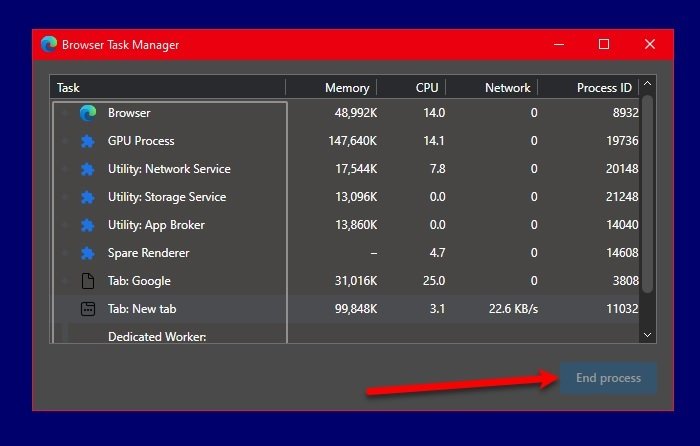
Disable End Process in Edge Task Manager
These are the two ways by which you can disable “End Process” in the Microsoft Edge Task Manager. They are:
- By Group Policy Editor
- By Registry Editor
Let us talk about them in detail.
1] By Group Policy Editor
The first method by which you can disable “End Process” is by changing the Group Policy. To do that, you first need to download some policy files from Microsoft Website. You need to make sure that you are selecting the correct Channel/Version, Build and Platform and then click GET POLICY FILES.
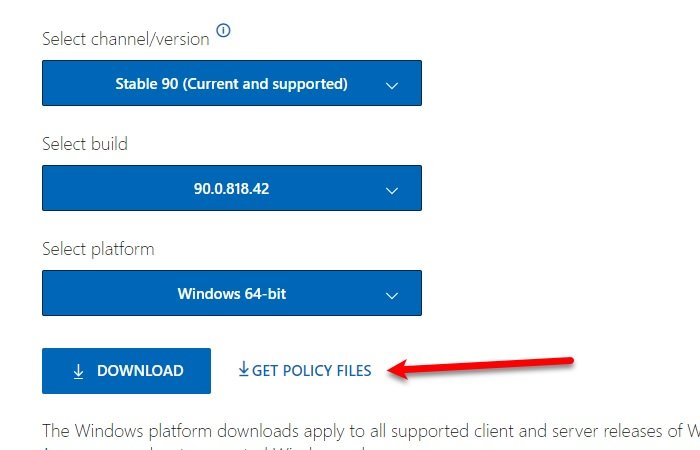
After downloading the policy files and extract them in a folder. Now, open the extracted file, click Windows > admx, now, copy the “msedge.admx” and paste it in the following location.
C:\Windows\PolicyDefinitions
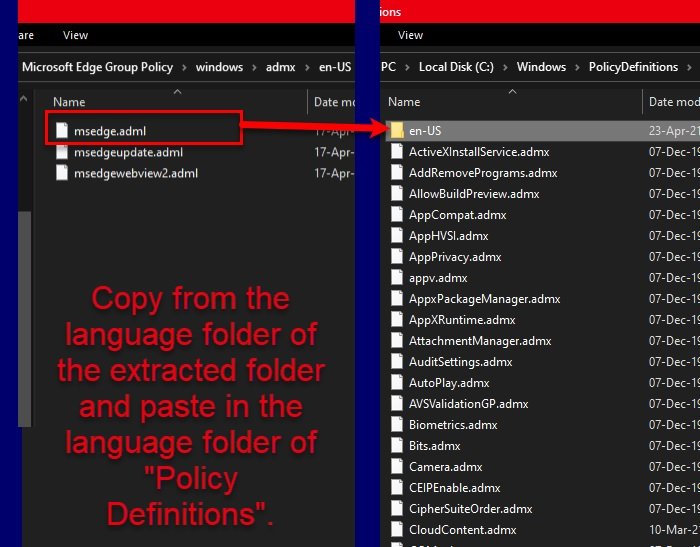
Now, open the language folder of the extracted folder, copy “msedge.adml”, go to the language folder of “PolicyDefinitions” and paste it there. Make sure to do this step carefully, otherwise, it won’t work.
Now, launch Local Group Policy Editor from the Start Menu and navigate to the following location.
Computer Configuration\ Administrative Templates\ Microsoft Edge\
Double-click on “Enable ending process in the Browser Task Manager”, select Disabled and click Apply > Ok.
Now, check Microsoft Edge’s Task Manager, the End Process button will be disabled.
2] By Registry Editor
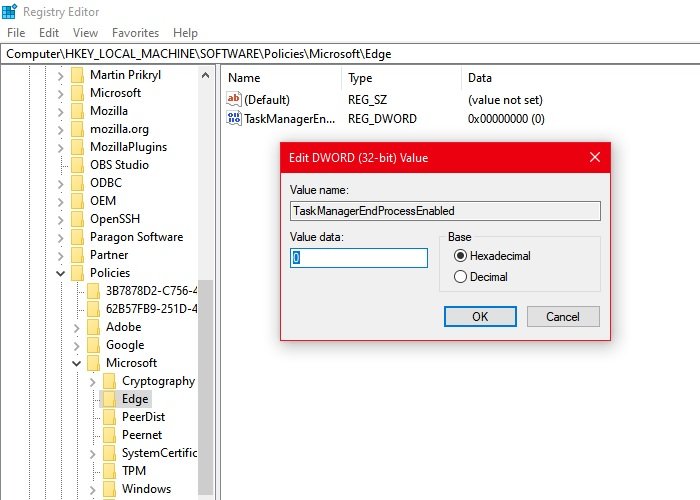
If you don’t have the Local Group Policy Editor but Policy Editor, you can try doing the same with it. Before making any changes in Policy Editor, it is better if we create a backup of all your Policies.
To do that, open Policy Editor from the Start Menu, click File > Export. Now, give it a name and save it.
After creating a backup, it’s time to disable End Process in the Browser Task Manager of Microsoft Edge. To do that, go to the following location.
Computer\HKEY_LOCAL_MACHINE\SOFTWARE\Policies\Microsoft\Edge
Right-click on Edge and select New > Dword (32-bit) Value. Name it “TaskManagerEndProcessEnabled”, double-click on it, set the Value data to O, and click Ok.
Now, restart your computer and check if the End Process is disabled in Microsoft Edge Task Manager.
These were the two methods to disable End Process in the Browser Task Manager on Microsoft Edge.
Read Next: How to Enable or Disable Online Shopping feature in Edge
Leave a Reply