Social networking sites like Facebook demand your constant attention. As such, they require you to sign in to your respective browsers to have agreed to receive notifications. Google Chrome and Edge are by far the most preferred browser for computer users and are no exception to this rule. Constant beeps and bell sounds can distract you from your work. If you want these notifications from Facebook not to bother you, it is best to have them disabled. Here’s how you can turn off or disable Facebook Notifications in Chrome and Edge.

Disable Facebook notifications in Chrome and Edge
By default, the browser alerts you whenever a website, app, or extension wants to send you notifications. So, if you recently noticed a ‘Desktop Notifications are on’ popup message while accessing your Facebook account in Edge and Chrome and unknowingly clicked the ‘OK’ button.
In that case, you are likely to see push notifications from the Facebook page appear in the corner of the screen every time.
Nevertheless, the user is at the discretion to change it at any given time. To disable Facebook notifications in Chrome, follow these steps:
- First, open your Google Chrome browser.
- Click on 3-dots on top-right > Settings.
- Select Privacy and Security > Site Settings.
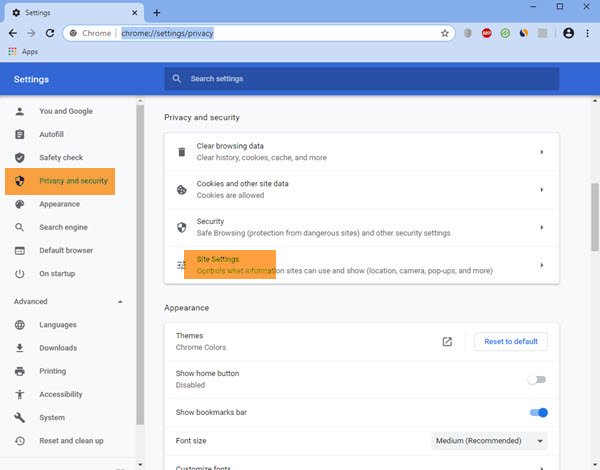
- Click Permissions > Notifications
- Under Customized behaviors > Allowed to send notifications
- Click the three vertical dot menu next to Facebook, and choose Remove or Block.
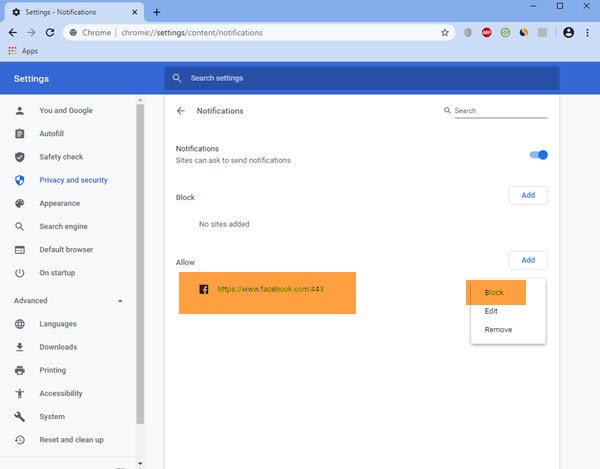
You could also, alternatively, directly visit this URL to open these settings:
chrome://settings/content/notifications
That’s it! This way, you can choose whether or not you wish to be notified by Facebook.
Block Notifications on Microsoft Edge
For Microsoft Edge, you can go directly to edge://settings/content/notifications and then choose Remove. If you want to do it through the UI, Go to Settings > Cookies and site permissions > Notification and then choose to block or remove Facebook.
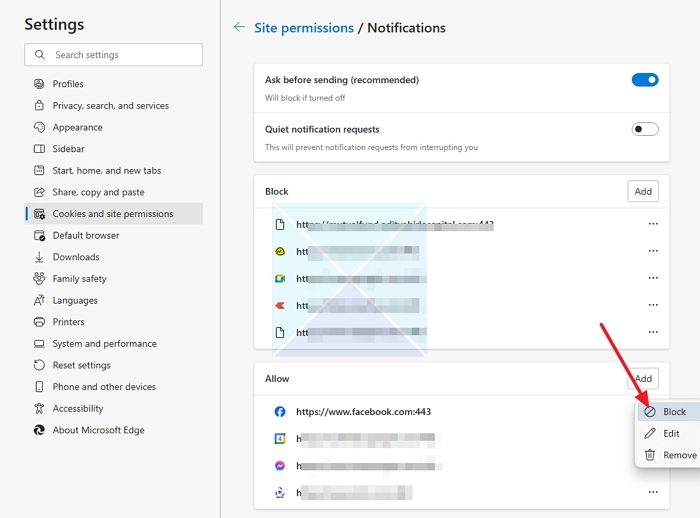
The issue caught my attention when I observed Facebook throwing notifications at the bottom right corner of my computer screen for the last few days.
Let us know in the comments section below if the method works for you.
Read: How to disable Live Video notifications from Facebook
How do I stop Facebook messages from popping up on my desktop?
You can either choose to disable messenger notifications like we did for Facebook or disable notifications in the Facebook settings. If you only want to turn off or mute group chat, you can do this through the group menu.
How to stop Messenger from opening on Startup in Windows?
Go to Windows Settings > Apps > Startup and then toggle off the Messenger option to launch as soon as you login. The option will be only available if you have the Windows app installed.
Yes this worked! I can’t believe it was that involved or buried so deeply. Thank you!
I am glad this gives me a chance to comment. I have done as instructed many times. The facebook notification persists. It notifies in my phone, on my computer, on the facebook page to block me when I try to write. It is extremely infuriating. I cannot stop it, disable it, delete it or anything. The only way to avoid this harassment is to log out of facebook, or completely get rid of it.
Thank you! the solution that I needed.
Thank you. Under manage exceptions I clicked the x after facebook and it’s gone. Tricky
On the phone, I use the fb app very rarely. I use chrome browser to look at FB.
When those rare occasions I use the app, I have to Log Off entirely, Or go to settings – apps and force FB to close. FB app, like so many others now, is very invasive.
Now I can’t log into Facebook at all, and I can’t figure out how to reverse this.
me too
This did not work at all. I disabled them on Facebook itself too and still get the annoying pop up notifications.
Does not help. No Javascript section or a Notification section with the regular or advanced settings of chrome visible on this machine….
This also prevented me from running Facebook at all!!
I clicked the padlock in the address bar on Chrome then select Block next to notifications.
I clicked the padlock in the address bar on Chrome then select Block next to notifications.
I go to settings, but there is no “notifications” setting.