You may agree a handful of downloaded files from unknown authors carry the risk of running some sort of viruses. These files feature an executable code and therefore are dangerous. What is worrisome, the threat rises up exponentially when more people have access to the same machine.
For instance, in a home environment, kids or other individuals who do not have much knowledge of malware may end up downloading a file that may contain malware. If you have anti-virus software installed, well and good. But if you don’t want people to download files from the Internet to your machine, as an additional precautionary measure you can disable the file download option of your Internet Explorer.
Disable File Download Option in IE
There are several situations when disabling downloads in IE provides a temporary or permanent fix to guard your PC against viruses, worms, trojans, and other malware. Microsoft makes it possible to disable all downloads in Internet Explorer.
To do so, open Internet Explorer browser and navigate the mouse cursor to the ‘Tools’ menu.
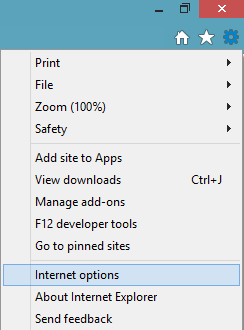
Next, choose ‘Internet Options’ and under ‘Internet Options’ window, switch to the ‘Security’ tab.
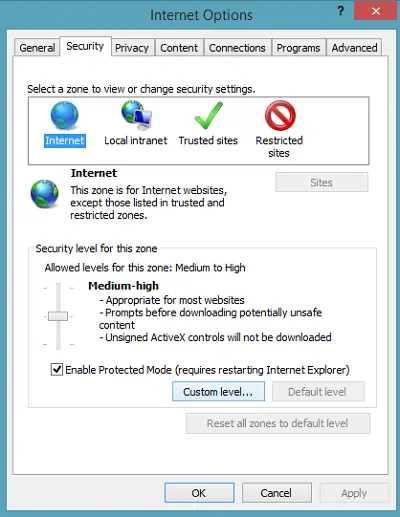
Then, under the section ‘Security level for this zone’, click the ‘Custom level’ button.
Finally, in the settings zone, find the ‘Downloads’ heading. Under it ‘File Download’ option should be visible to you. Select Disable.
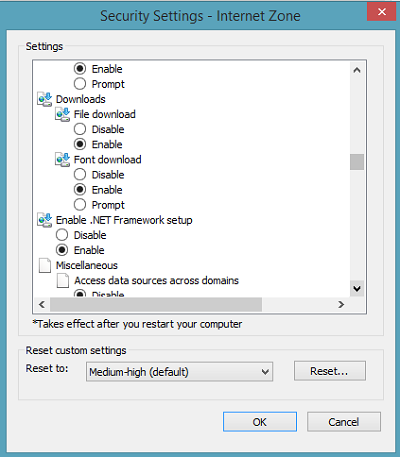
Click OK and Exit. Restart Internet Explorer.
Your current security settings do not allow this file to be downloaded
From now onwards no individual will have the freedom to download stuff through the browser! Internet Explorer will display a warning message stating that the current security settings do not allow the downloading of files every time they attempt to download something.
When a person tries to download something, he will see the following message:
Security Alert: Your current security settings do not allow this file to be downloaded.
Hope this helps!
Check this post if you cannot download a file from the Internet.
sdggds
It works… thanks
Thanks its working…
useless,,,,,,, IT STILL HAS THE POP MESSAGE…. THATS THE PROBLEM… NOT THE FILE…. WE SHOULDBE ABLE TO SELECT A FILE FROM AN INDIVIVDUAL WEBSITE… BUT YET YOU POST THE SAME OLD CRAP TO TRY TO BE A HERO…..
What’s your problem? Has it occurred to you that ‘you’re’ the idiot? It works fine , Get mad at IE, not at the blogger. Again, the process works as documented in this article.
What’s your problem? Has it occurred to you that ‘you’re’ the idiot? It works fine , Get mad at IE, not at the blogger. Again, the process works as documented in this article.
for some reason only after I disabled it in “trusted” zone (website added to list) and enabled it in “internet” zone did it work for me (windows 8 sucks)
still unable to download files, even java update… after click download, nothing happens… not even a warning….