In Windows File Explorer, when you select the Details view, all the columns, for that row, are active for file selection. Under Windows XP only the ‘Name’ column was. But starting with Windows Vista, this behavior changed and now whenever you select any item, the full row gets selected in Windows 11/10/8/7.
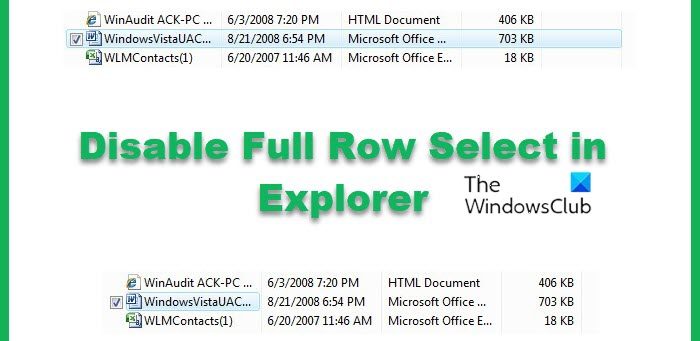
When using the Details view in Windows File Explorer, when you select an item, the whole hets selected. In a large folder with many columns displayed, it can be difficult to right-click on the folder background, if you need to.
So, if you wish, you can modify the full row select behavior, so that only the file name gets selected.
Disable Full Row Select in Explorer
In Windows Vista, you could tweak the FullRowSelect registry value to achieve this result. But this is known to not work in Windows 7 or Windows 8. You have to make additional changes to the registry.
So the easier option would be to use our freeware tweaker.
To disable or restore Full Row Select in Windows Vista and Windows 7, download and use UWT2.
To disable or restore Full Row Select in Windows 8, download and use UWT3. Check the Disable Full Row Select Items option and press Apply.
Windows 10 users should use Ultimate Windows Tweaker 4.
Windows 11 users should use Ultimate Windows Tweaker 5.
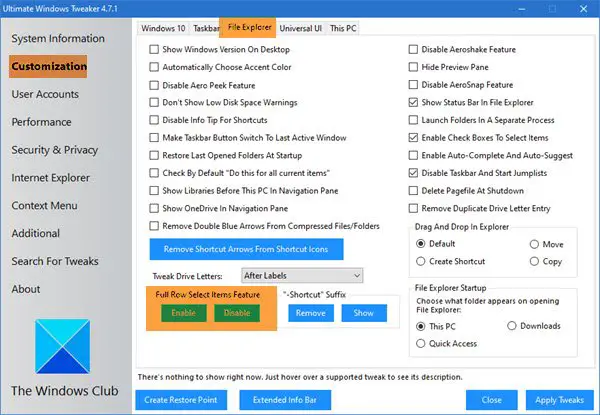
How do I change File Explorer options in Windows 11?
To change the File Explorer options in Windows 11 or open the Folder Options panel in Windows 11, you need to open File Explorer first. Then, you can click on the three-dotted icon visible on the top ribbon. In the menu, select Options to open the Folder Options.
How do I enable the full context menu in Windows 11?
As of now, there is no option to enable the full context menu in Windows 11. Earlier, it was possible to tweak some settings in the Registry Editor to get back the old context menu. However, Microsoft has disabled that option. Having said that, you cannot opt for the old menu anymore.
Hope this works for you.
Read next: How to disable Auto Arrange in folders in Windows 11/10/8/7.
This doesn’t seem to be working in Windows 8.1 x64.
Use our freeware Ultimate Windows Tweaker 3. It works on my Windows 8.1 x64 too.
I was referring to UWT3. It has no effect on my Windows 8.1 x64 installation.
I mean the ‘disable full row select’ function has no effect, not UWT3 in general.
Maybe the Win8.1 update has something to do with it?
Yes you are right. It was working earlier, but not after Windows 8.1 Update. I have told the developer to have a loot at it. :)
It seems Microsoft wants to force full row select on us. =)
Any update on this? I desperately want this feature back :).
Hi,
I have tested it on my Windows 8.1 x64. It worked as expected! Hope you are using the latest version i.e. 3.1.2
Can you try this… Do not have a row highlighted, and then right click on that row where you don’t see text. When I do this, the row isn’t selected (and I would like it to be!).
Hi, It is working on my Windows 8.1 x64 too.
Can I ask what your freeware does exactly? Does it only plug values in the registry?
Man, thank you so much for this. After getting my PC fixed, I seem to have this issue. I tried google and this is the only solution I found. Thanks, dude. Windows 7 user here.