Like any other browser, whenever you play video in full-screen mode or run something that takes up the whole screen, Firefox warns about it. The message is displayed for a few seconds before it disappears. If you find that annoying, we will share how you can disable Firefox’s Fullscreen warning message in this post.
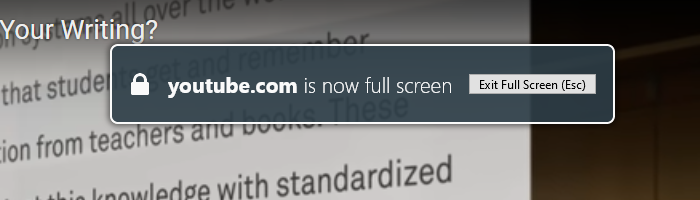
Why does Firefox display a fullscreen warning message?
You may see a message like:
- You are now fullscreen
- Website is now full screen.
The Fullscreen API is allowed to be activated when a user initiates it. This can be done using the keyboard or with a mouse click. The API allows the website to offer a different version of the website or the player that fits the full-screen method. A phishing website can use this mode to automatically go full screen and offer an interface that may look similar to the real website.
Remember that this is different from Firefox’s F11 function or full-screen mode. Here, we are talking about video players or anything similar that goes full screen when users press a shortcut or use the mouse.
Disable Fullscreen warning message in Firefox
We will need to access the Advanced Preferences Page, also popularly called the configuration page. These pages are usually not intended for everyone’s use, so make the changes carefully. If you change the wrong setting, you will have to reset the browser and may lose all your profiles.
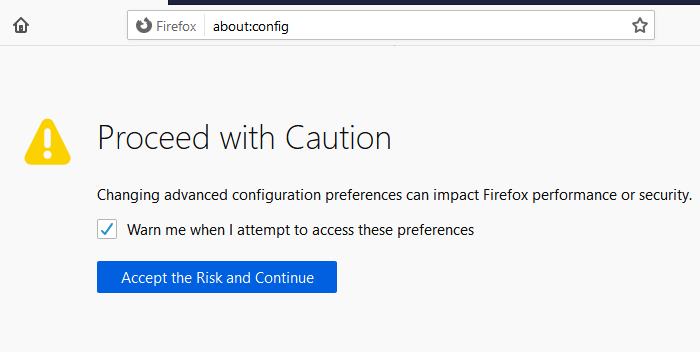
- Open a new tap, and type
about:configinto the address bar followed by pressing the Enter key - The page that loads next will warn you about the result of changing the core preferences. Click on the “Accept the Risk and Continue” button.
- In the next screen, use the search bar to find
full-screen-api.warning.timeout - When it shows up, click on the pencil icon next to the setting to edit the value
- The value the setting accepts is in milliseconds. You can set the value as Zero to disable it completely.
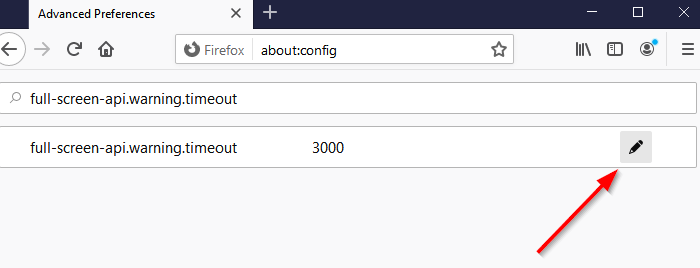
However, if you want to reduce the amount of time it stays, you will have to experiment a bit to figure it out. I suggest keeping the timing such that you get to view it for at least a second. It will help if you unluckily land on a bogus website.
Once done, next time you go full screen on a video, you will not see any warning.
If you would like to revert, return to the same setting and click on the reset arrow to revert to the default value.