The term Hardware Acceleration means using a computer’s hardware for performing a certain task and function faster than would be possible using software. This can improve the performance of an application significantly. While the settings are best left at their default values in Windows, you can if you wish to, turn off or disable Hardware Acceleration for an application. Turning off the Hardware Acceleration completely will run the application in software rendering mode, and this could impact its performance. But there may be times when you may need to disable hardware acceleration for a particular application.
We have already seen how to turn off Hardware Graphics Acceleration in Office applications now let us see how to disable hardware acceleration in Firefox and Chrome browsers on Windows 11/10.
Disable hardware acceleration in Chrome
To disable Hardware Acceleration in Google Chrome browser, launch the browser and open Settings.
Scroll down a bit and click Advanced.
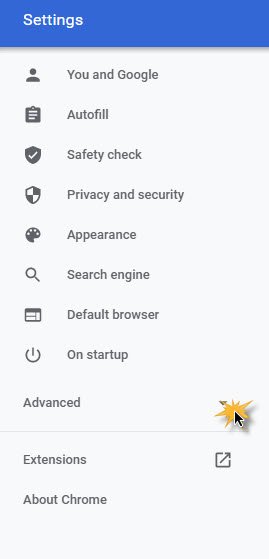
Under System, clear “Use hardware acceleration when available”.
Alternatively, you can directly visit – chrome://settings/system.
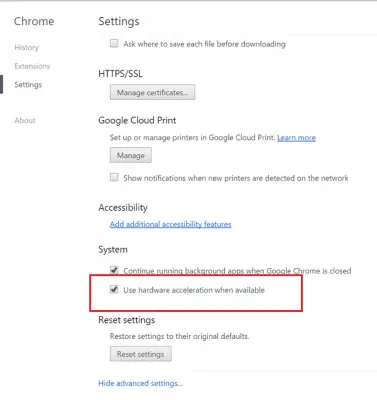
Restart Chrome.
Disable hardware acceleration in Firefox
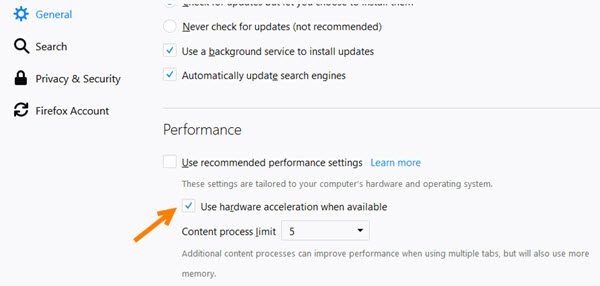
To disable Hardware in Mozilla Firefox browser, open the browser > Options.
Now under the General section, scroll down a bit to see Performance. Here uncheck the Use hardware acceleration when available option.
Restart Firefox.
I hope this helps!
Now read: How to enable or disable Hardware Acceleration in Microsoft Edge.
Leave a Reply