If you want to disable Hardware Acceleration in Brave browser on Windows 11/10, here is how you can do that. There is no need to use third-party apps to get it done since Brave browser comes with an in-built option for this purpose. In case the Brave browser is causing any issues, disabling the hardware acceleration could be a solution.
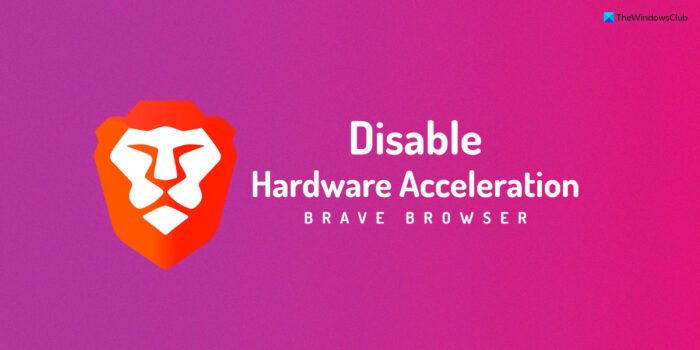
How to disable Hardware Acceleration in Brave browser
To disable Hardware Acceleration in Brave browser on your Windows 11/10 PC, follow these steps:
- Open Brave browser on your computer.
- Click the menu button and select Settings.
- Switch to the System tab on the left side.
- Find the Use hardware acceleration when available option.
- Toggle the corresponding button.
- Click the Relaunch button to restart the browser.
To learn more about these steps, continue reading.
First, you need to open the Brave browser on your computer and click on the menu button visible in the top-right corner. Then, select the Settings option from the list.
It opens the Settings panel of the Brave browser. By default, it opens the Get started panel. However, you need to switch to the System tab from the left-hand side.
In case you do not want to go through all those steps, you can open the Brave browser on your PC and enter this in the address bar: brave://settings/system. It will open the same System settings panel on the Brave browser window.
Following that, you need to find the Use hardware acceleration when available option. By default, it is turned on. You need to toggle the corresponding button to turn off or disable hardware acceleration in the Brave browser.
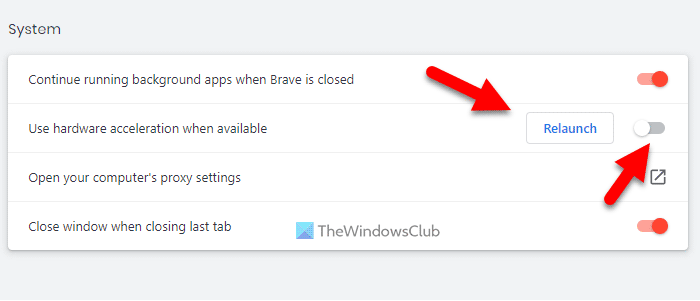
Finally, you need to restart the browser. For that, you can click on the Relaunch button.
Once done, hardware acceleration will be disabled automatically. If you want to re-enable it, you need to open the same panel and toggle the same option.
Read: How to disable Hardware Acceleration in Firefox and Chrome
Where is hardware acceleration on Brave browser?
The hardware acceleration setting is included in the System settings panel on Brave browser. You need to follow the aforementioned steps to find this option. On the other hand, you can open the Brave browser and enter this in the address bar: brave://settings/system. It opens the same System settings panel on your screen.
Read: Brave browser not opening or working on Windows PC
How can I reduce my Brave CPU usage?
There are several things you could do to reduce the Brave browser CPU usage. For example, you can clear cache and cookies, disable hardware acceleration, check and disable extensions, create a new user profile, etc. Finally, if nothing helps, you can reset the Brave browser to the factory defaults.
That’s all! Hope this guide helped you.
Read: How to enable or disable Hardware Acceleration in Microsoft Edge.
Leave a Reply