Google Chrome web browser, by default, blocks Insecure Content on secure pages. When you visit a secure web page with insecure content, a shield icon may appear at the top-right edge of your browser, along with a warning This page has insecure content. This means that Chrome has stopped loading Insecure Content.
Your connection is not private, NET::ERR_CERT_AUTHORITY_INVALID
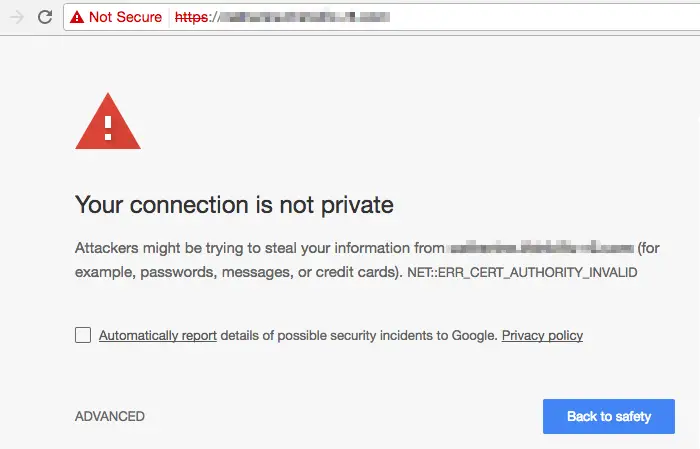
If you wish to allow and load the Insecure Content, you will have to click on the Shield icon and then click on Load anyway.
Insecure Content is content is non-secure content like JS or CSS, present on the web page that may be getting served from various other HTTP locations but is being finally served in the secure HTTPS web page that you are visiting.
Disable Insecure Content warning in Chrome
Google does not recommend that you do this, but if you wish to disable Insecure Content warning in Chrome, you can use the following command line flag to prevent Chrome from checking for insecure content:
--allow-running-insecure-content
You may if you wish, create a shortcut using the following path as Target:
C:\Users\%username%\AppData\Local\Google\Chrome\Application\chrome.exe --allow-running-insecure-content
Note that there are two dashes above before allow.
Web developers can see the insecure scripts found on site by opening Chrome menu > Tools > Javascript Console.
TIP: Firefox users may want to see how to disable Mixed Content.
Protected Content in Chrome
On a different but related note, you can also change several Content settings for Protected Content in Chrome. To do this, open Chrome > Settings > Content > Protected Content. Here uncheck Allow identifiers for protected content.
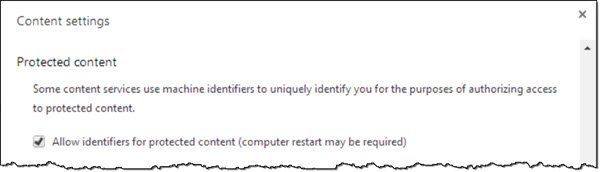
This setting allows sites to use machine identifiers to uniquely identify your computer in order to authorize access to protected content such as movies or music that you’ve purchased.
You may be required to restart your Windows computer after you click on Done to apply this setting.
In the Content setting, you can also change your other content settings. If you disable images or scripts, Chrome will display an icon inside the omnibar to inform you that the said content was blocked.
Related: HTTPS sites not opening in any browser
What is insecure content?
Insecure content refers to any file linked to a web page via an HTTP link rather than an HTTPS link. If there is any insecure content on a page, the entire page can only be accessed via an HTTP link. It is, therefore, important to only use HTTPS links.
What happens if a page is not secure?
Is your website showing up as “not secure”? If so, then it is missing an updated SSL Certificate. You can easily recognize this in your website URL as it will start with HTTP instead of HTTPS. SSL is an acronym for “secure sockets layer, ” a type of web security that protects internet sites.
thanks