It was in the 2015 that Microsoft had announced that it would be stopping support for Internet Explorer 10, IE9 and IE8 starting 12th January 2016. Starting that day, users of these outdated versions of Internet Explorer will start receiving notifications, asking them to upgrade their browser to the latest version, namely Internet Explorer 11. This notification will be delivered via a cumulative security update KB3123303 that will be released shortly.
If you do not, for some reason, plan to upgrade and these notifications irritate you, then Microsoft has documented a procedure that will allow you to disable or turn off these Internet Explorer End-Of-Life upgrade notifications.
Disable Internet Explorer End-Of-Life upgrade notification
First, check if you are running a x64-based or x86 based system.
Once you know whether you are using a 32-bit or 64-bit system, Run regedit to open the Registry Editor.
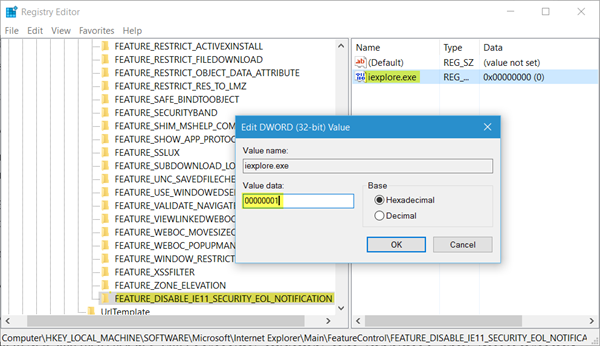
If you are using a 64-bit computer, navigate to the following registry key:
HKEY_LOCAL_MACHINE\SOFTWARE\Microsoft\Internet Explorer\Main\FeatureControl
Right-click FeatureControl, point to New, and then click Key.
Enter FEATURE_DISABLE_IE11_SECURITY_EOL_NOTIFICATION, and then press Enter to name the new key.
Now right-click FEATURE_DISABLE_IE11_SECURITY_EOL_NOTIFICATION, point to New, and then click DWORD (32-bit) Value. Enter iexplore.exe, and then press Enter to name the new value.
Finally, right-click iexplore.exe, and then click Modify. In the Value data box, enter 00000001, and then click OK.
Having done this, locate the following subkey:
HKEY_LOCAL_MACHINE\SOFTWARE\Wow6432Node\Microsoft\Internet Explorer\Main\FeatureControl
Right-click FeatureControl, point to New, and then click Key.
Enter FEATURE_DISABLE_IE11_SECURITY_EOL_NOTIFICATION, and then press Enter to name the new key.
Now right-click FEATURE_DISABLE_IE11_SECURITY_EOL_NOTIFICATION, point to New, and then click DWORD (32-bit) Value. Enter iexplore.exe, and then press Enter to name the new value.
Finally, right-click iexplore.exe, and then click Modify. In the Value data box, enter 00000001, and then click OK.
If you are using a 32-bit computer, navigate to the following registry key:
HKEY_LOCAL_MACHINE\SOFTWARE\Microsoft\Internet Explorer\Main\FeatureControl
Right-click FeatureControl, point to New, and then click Key.
Enter FEATURE_DISABLE_IE11_SECURITY_EOL_NOTIFICATION, and then press Enter to name the new key.
Now right-click FEATURE_DISABLE_IE11_SECURITY_EOL_NOTIFICATION, point to New, and then click DWORD (32-bit) Value. Enter iexplore.exe, and then press Enter to name the new value.
Finally, right-click iexplore.exe, and then click Modify. In the Value data box, enter 1, and then click OK.
That is all you need to do for x86 systems.
Exit Registry Editor, and then restart Internet Explorer.
Thanks for this tip. Worked out well using this ins a GP Pref.