This post will show you how to disable the new URL copy and paste feature in Microsoft Edge. Earlier, the actual URL or web address would be pasted when you copied some URL using Microsoft Edge and pasted it into some app (say MS Word), Gmail, and other sites.
Now, Microsoft Edge has changed this default behavior. When you copy and paste a link or URL, it is pasted as a hyperlinked title. That means the title of that URL/webpage, including the web address, is pasted. If you don’t want to use this new feature, you can simply disable it and continue using the plain text feature.
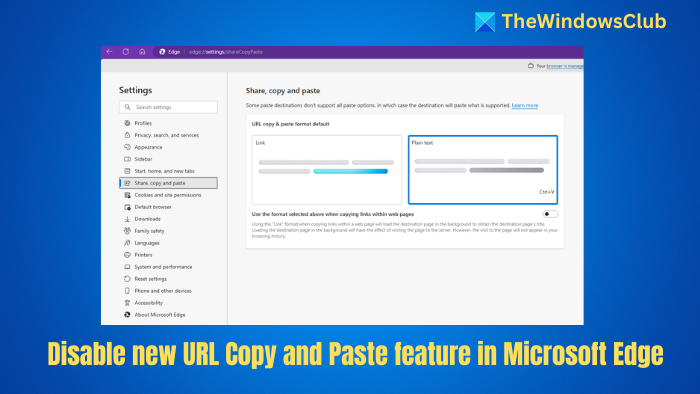
Disable new URL Copy and paste feature in Microsoft Edge
To disable the new URL Copy and paste feature in the Microsoft Edge browser, do the following:
- Launch Microsoft Edge
- Access the Settings page of Microsoft Edge
- Go to Share, copy, and paste section
- Select Plain text format.
Launch Microsoft Edge, press the Alt+F hotkey to open the Settings and More menu, and select Settings.
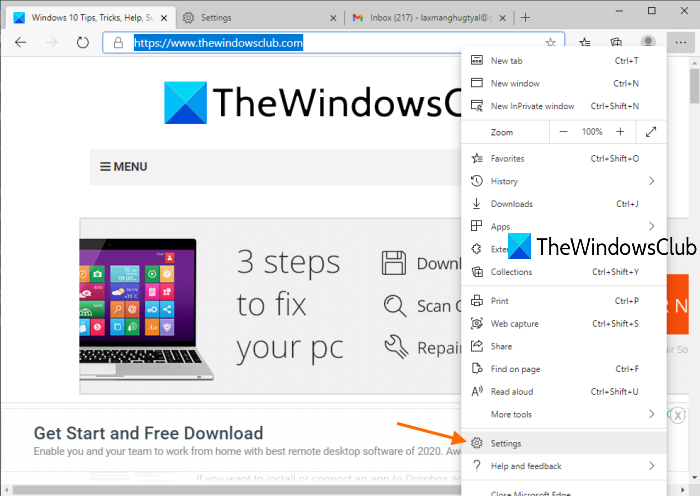
Under the Settings page, click on the Share, copy, and paste option visible on the left section.
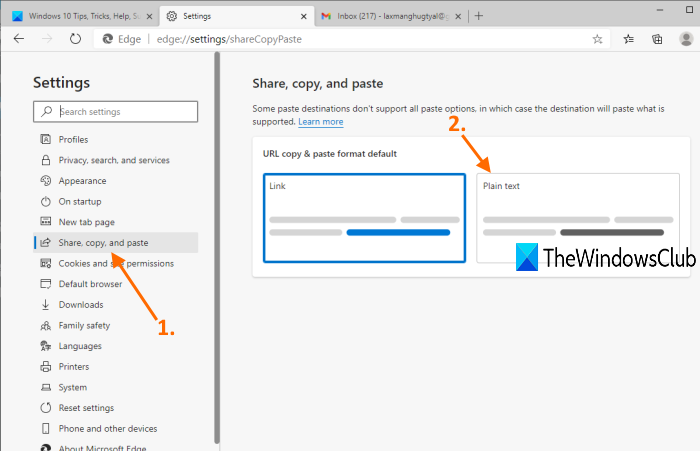
Select Plain text available under URL copy & paste format default section on the right-hand side.
That’s it! The change is applied immediately. When you copy some link and paste it somewhere, it will only be pasted with the web address. Still, some apps may also provide their paste format.
If you have created multiple profiles on Microsoft Edge, you must follow these steps in all those profiles to use the old copy-and-paste format.
To enable the new URL copy and paste feature, follow the above steps and select the Link option.
Use the hotkey or context menu to select the old copy & paste feature in Edge
Alternatively, you can continue using the new copy format and paste a URL in the old format using Ctrl+Shift+V hotkey.
In addition, you can use the right-click context menu, go to the Paste as section, and select the Plain text option to paste the URL as a web address.
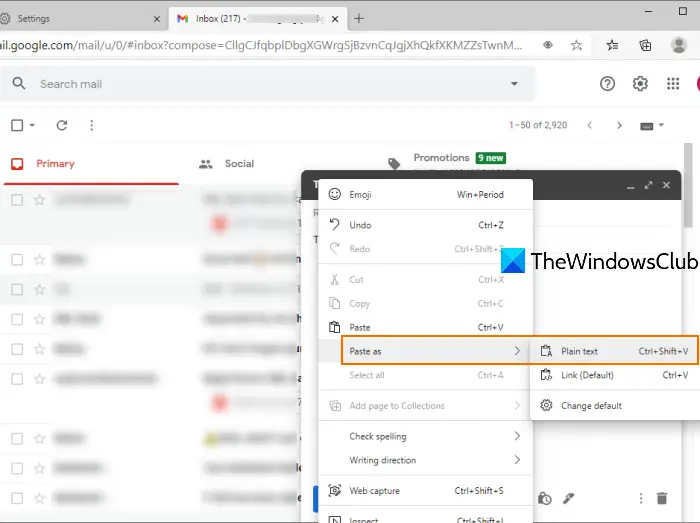
This right-click context menu option works only on the Microsoft Edge browser, and Ctrl+Shift+V hotkey is not supported in many apps and software (like MS Word).
This new URL copy-and-paste feature in Microsoft Edge is helpful for many others. However, others want to keep the old copy-and-paste format. Microsoft Edge has provided both options.
Read: How to use Smart Copy in Microsoft Edge
I hope this post will help you select any of these copy-and-paste options.
How do you copy and paste it into your browser?
Keyboard shortcuts are available for copying and pasting: On PC, use Ctrl + C to Copy, Ctrl + X to Cut, and Ctrl + V to Paste. On Mac, use Command (⌘) + C to Copy, Command (⌘) + X to Cut, and Command (⌘) + V to Paste.
How do you copy a link in Edge or Chrome?
Most modern browsers, including Chrome and Edge, allow you to copy link addresses with a right-click. If you want to open a link in another profile, you can choose the Open link option and select the profile.
Leave a Reply