Recently, Nvidia’s behavioral change in handling users’ data has caused concerns amongst Windows users. It was found that the graphics card maker’s latest driver package was installing unwanted telemetry elements. Telemetry, in layman’s terms, means monitoring data, a process of automated communication that can be used for various purposes. Some say that this activity qualifies as spying, but organizations claim they use it continuously update and improve their services. If the recent move from Nvidia raises your privacy concerns and you do not wish to be tracked by NVIDIA, here’s a way to disable NVIDIA Telemetry on Windows PC.
Disable NVIDIA Telemetry on Windows PC
Says NVIDIA:
GeForce Experience collects data to improve the application experience; this includes crash and bug reports as well as system information needed to deliver the correct drivers and optimal settings. NVIDIA does not share any personally identifiable information collected by GeForce Experience outside the company. NVIDIA may share aggregate-level data with select partners, but does not share user-level data. The nature of the information collected has remained consistent since the introduction of GeForce Experience 1.0. The change with GeForce Experience 3.0 is that this error reporting and data collection is now being done in real-time.
If you want to disable NVidia Telemetry, first download and run Microsoft Autoruns. It is a portable application that requires no installation. Simply download it and unzip its contents. Right-click on Autoruns.exe or Autoruns64.exe and select “Run as Administrator.”
Type Nvidia in the filter box of the Autorun app.
Now under Task Scheduler, you will find Telemetry and further down, under the Services registry section, you will see nVIDIA Wireless Controller and ShadowPlay services.
ShadowPlay is a feature that offers a way to capture and record gameplay.
Once you find them, uncheck what you don’t want and close the application.
Reboot your computer to allow the changes to take effect.
That’s it! You will have successfully disabled NVIDIA Telemetry on Windows PC.
Using Disable NVIDIA Telemetry Tool
There is also a free tool available that allows you to turn off and disable NVIDIA Telemetry. It disables 3 Tasks in the Windows Task Scheduler, that collect data.
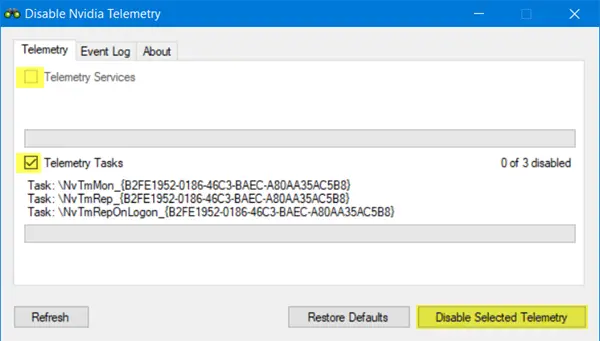
You can download it from Github. You will however have to run it every time you update the driver.
Here is another fork of this tool. Disable Nvidia Telemetry is a utility that allows you to disable the telemetry services Nvidia bundles with their drivers.
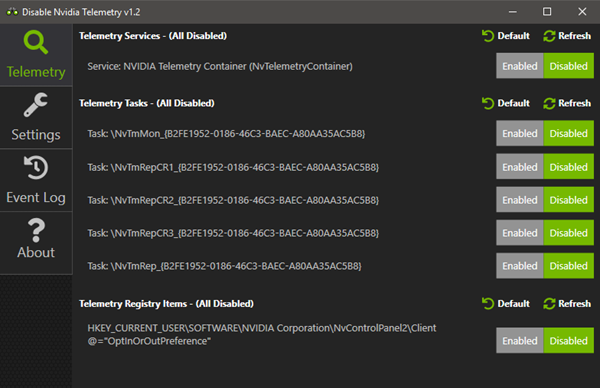
It is available here at Github.
It is important to mention here that disabling the Nvidia Telemetry tasks causes no other effects. The video card works in a manner similar to its earlier condition. Moreover, you can use all of the features that it supports.
On a side note, these tasks may be re-enabled when you update Nvidia drivers (for instance after completely removing the drivers). It is, therefore, advisable to always check the Task Scheduler following the Nvidia driver updates to be double sure that these tasks are not enabled again.
PS: Do you know what are Vulkan Run Time Libraries?