This post will show you how to enable or disable the Automatically copy selection to clipboard option in the Windows Terminal. Windows Terminal is a multi-tab terminal emulator by Microsoft specifically for Windows 11/10. It’s the successor the the classic Command Prompt and can run Command Prompt, PowerShell, WSL, Azure, etc.
Working in the Terminal often requires users to copy commands and outputs. But the terminal doesn’t allow copying selection by default. Keep reading this post to learn how you can do it.
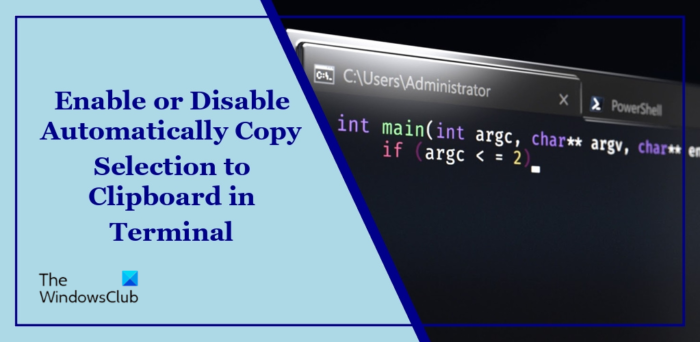
How to Enable or Disable Automatically Copy Selection to Clipboard in Terminal?
Here’s how you can enable or disable automatically copy selection to the clipboard in the Terminal:
Open the Terminal app and click on the dropdown arrow above.
Here, click on Settings; this will open the settings tab.
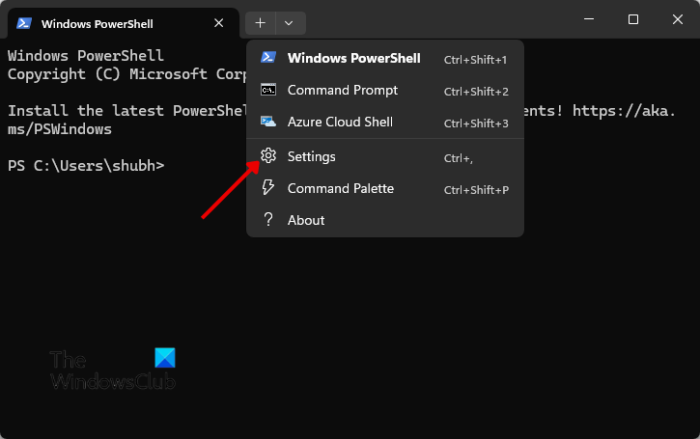
Navigate to the Interaction tab and turn the toggle on/off beside Automatically copy selection to clipboard.
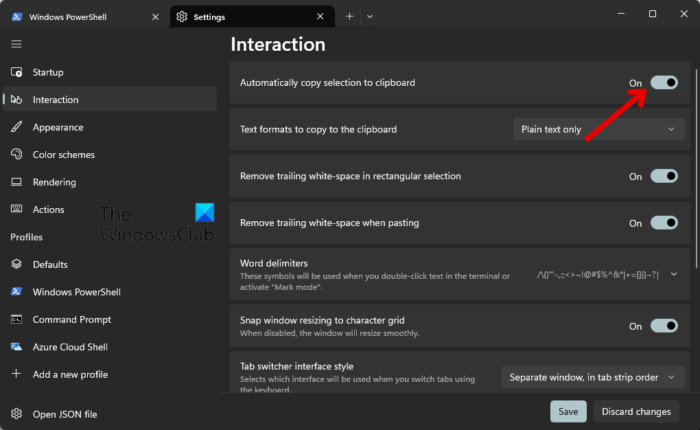
And Voila! You now know how to enable or disable the Automatically copy selection to clipboard feature in Terminal.
Can I copy and paste commands in and out of Terminal using shortcuts?
Yes, there are alternative shortcuts specifically for copy-pasting in the Terminal. They are:
- Copy = CTRL+SHIFT+C
- Paste = CTRL+SHIFT+V
How do I copy files to the clipboard in Command Prompt?
The Ctrl + C shortcut doesn’t help copy any statement in the Command Prompt. However, there is a workaround that can help users do so. This can be done by using the Clip function. Here’s the syntax:
dir /b /p C:\Users\YourUsername\Documents\myfile.txt | clip
Let’s understand this command:
- /b: Displays only the filename.
- /p: Pauses after directory listing and allows copying before the next entry appears.
- File Path: It specifies the target location and filename to copy the text. It also helps the directory look for files in the Documents folder within the user’s profile.
- Clip: This separate command-line tool is built into Windows, and its only purpose is to copy text data to the clipboard.
Read: Change Terminal to Command Prompt in Windows 11
I hope this post helps you.
How do I turn off Copy to clipboard?
To prevent something from being copied to your clipboard, navigate to clipboard settings and click on Clear beside Clear clipboard data. However, if you want to turn off the clipboard history, disable the toggle beside Clipboard History.
How do I turn off Clipboard redirection in Windows 10?
You can turn off clipboard redirection using the Group Policy Editor. Open the Group Policy Editor and navigate to the following path: Computer Configuration > Administrative Templates > Windows Components > Remote Desktop Services > Remote Desktop Session Host > Device and Resource redirection. In the right pane, set Do now allow clipboard redirection to Yes.